May 07, 2025
1. Within Harmony
2. Click on AKPI Tools. Then click on Core Production Upload.
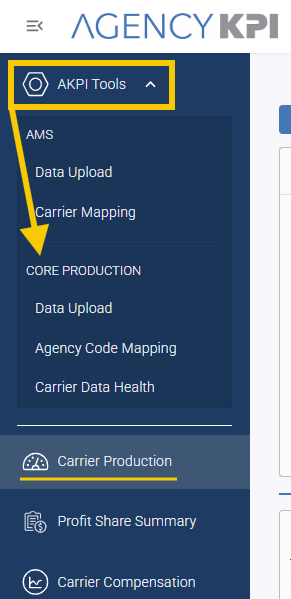
3. Click on "Select a carrier..."

4. Click on Carrier.

5. Choose the last year you are reporting through.

6. Choose the last month you are reporting through.

7. Either click on Carrier Production Report to open a file browser or drag and drop the file into the square.

8. Once you drop the file, it will begin processing, you will see the message "Uploading file..."

9. The message will change to "Parsing file(s)..."

10. You will receive a similar screen to this if there are any Agency mappings that need to be completed. You can map them at this point or scroll to the bottom and select "Complete Agency Mapping."

11. Click on Complete Agency Mapping.

12. Click "Submit."

13. You have Successfully uploaded CPR data!




