May 12, 2023
1.Click the Customer Accounts tab from the left menu.
2.Click Column Settings at the top of the table.
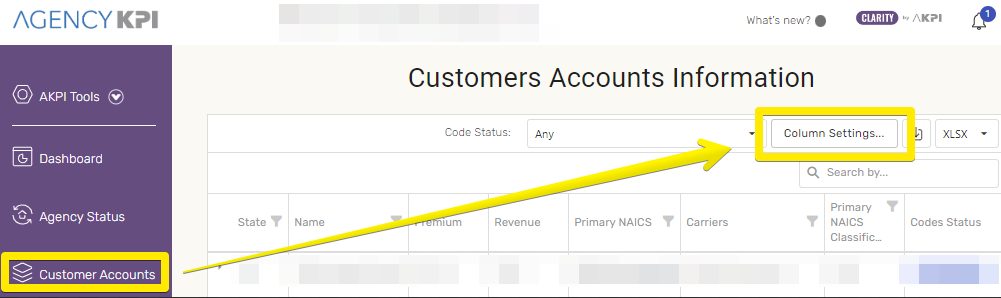
3.Check the columns you wish to view in the table.
4.You may click, hold and drag columns in the order you prefer.
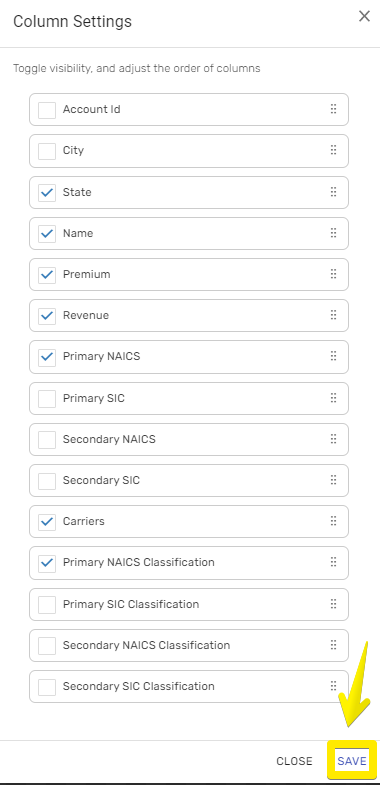
5.Click Save.



