Agencies may enter additional carrier production that will be displayed in the Carrier Production tab of Understanding.
These Carriers will not have a key icon next to them and they will have limited visibility depending on the filters used.
No network/aggregators will have access to view these additions, these are only visible to your agency.
1. Click AKPI Tools in the upper left corner
2. Click Input Additional Carrier Production
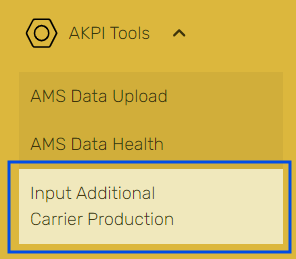
3. Check to see if Carrier is already listed, if not, click New Entry
4. To add Carrier name click Search for a carrier in the "New Carrier Data Entry" window.
5. Choose existing or enter new agency subcode in the "Search existing or enter new subcode" box.
6. Click Next or "Click to create new subcode"
- If prompted, choose "Associated sub agency" from dropdown menu, then click Next
7. Complete "New Carrier Data Entry" form**
8. Click Submit
9. A new window will appear titled "New Carrier Data Entry"
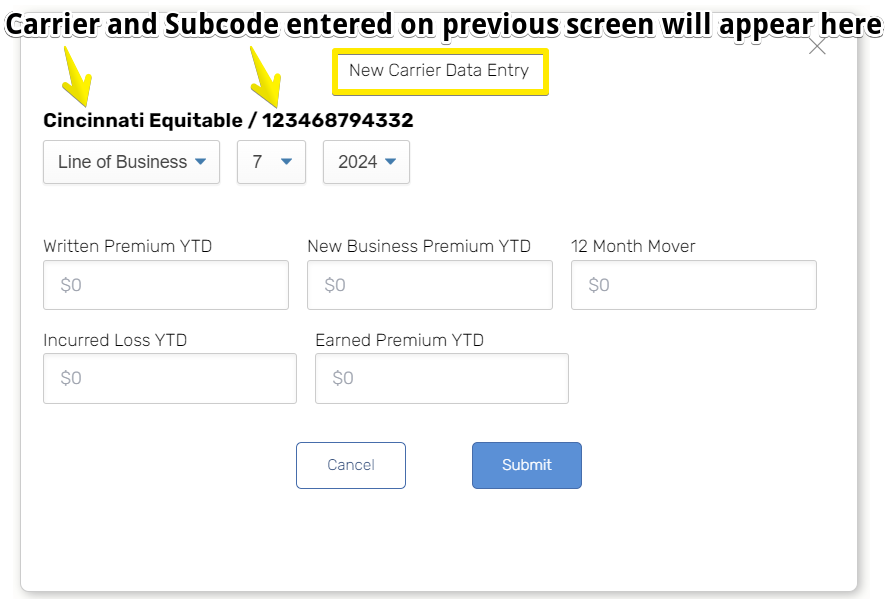
10. Complete the form, make selections for Line of Business, month, and year. Note that each line of business will require a new entry.
Continue to fill in as much information as possible for "Written Premium YTD," "New Business Premium YTD," "12 Month Mover [Premium]," "Incurred Loss YTD," "Earned Premium YTD" then click Submit
11. You will receive a message that the entry was Successful, and your entry will appear on the page

12. To add additional Lines of Business as noted in step 10, click the Carrier name to open the details, on the details page, click New Entry
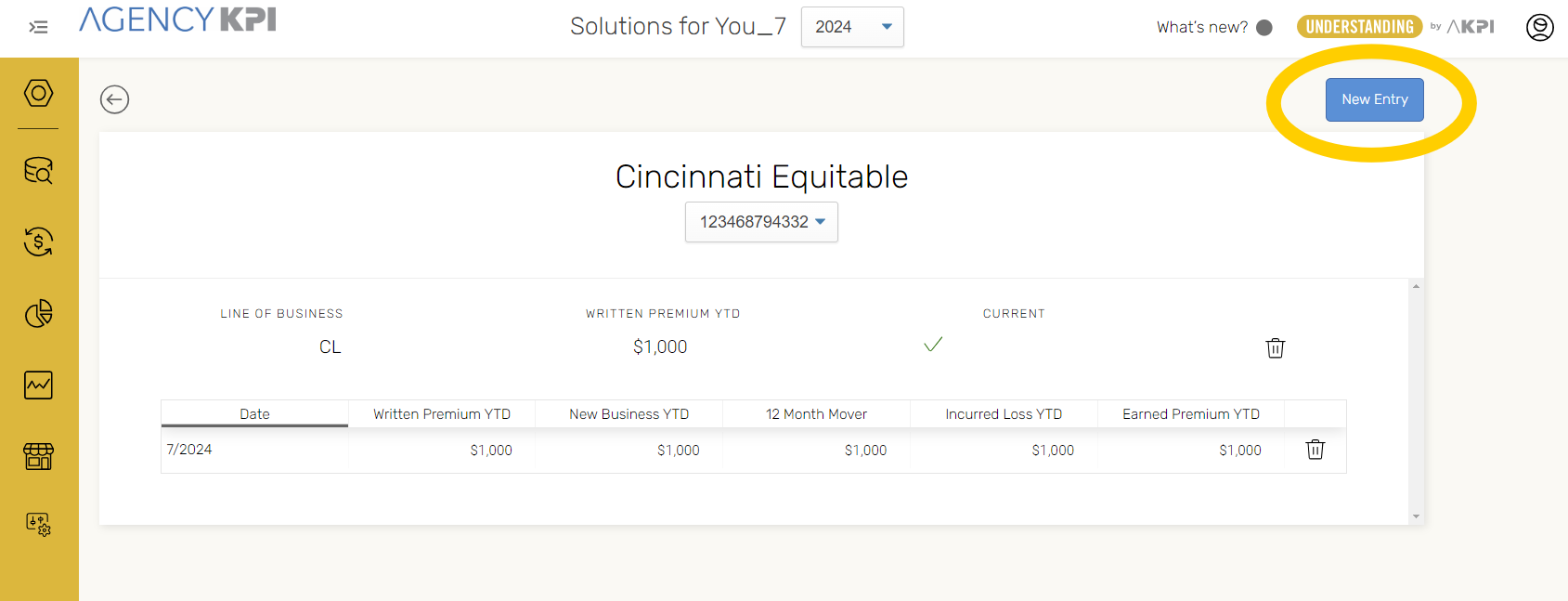
13. Repeat steps 5 - 11 to add additional Lines of Business and/or additional subcodes to this Carrier.
14. To enter a different Carrier, repeat the process starting from the main page and clicking New Entry, complete the entire process as listed in this guide.
* Help topic assumes that Carrier already exists in our system
** Enter the information for the month selected, Assumes Year to Date values for form data entry
Manually entered CPR data will only be accessible in YTD view of the time frame selector
Click below to watch a demonstration video:



