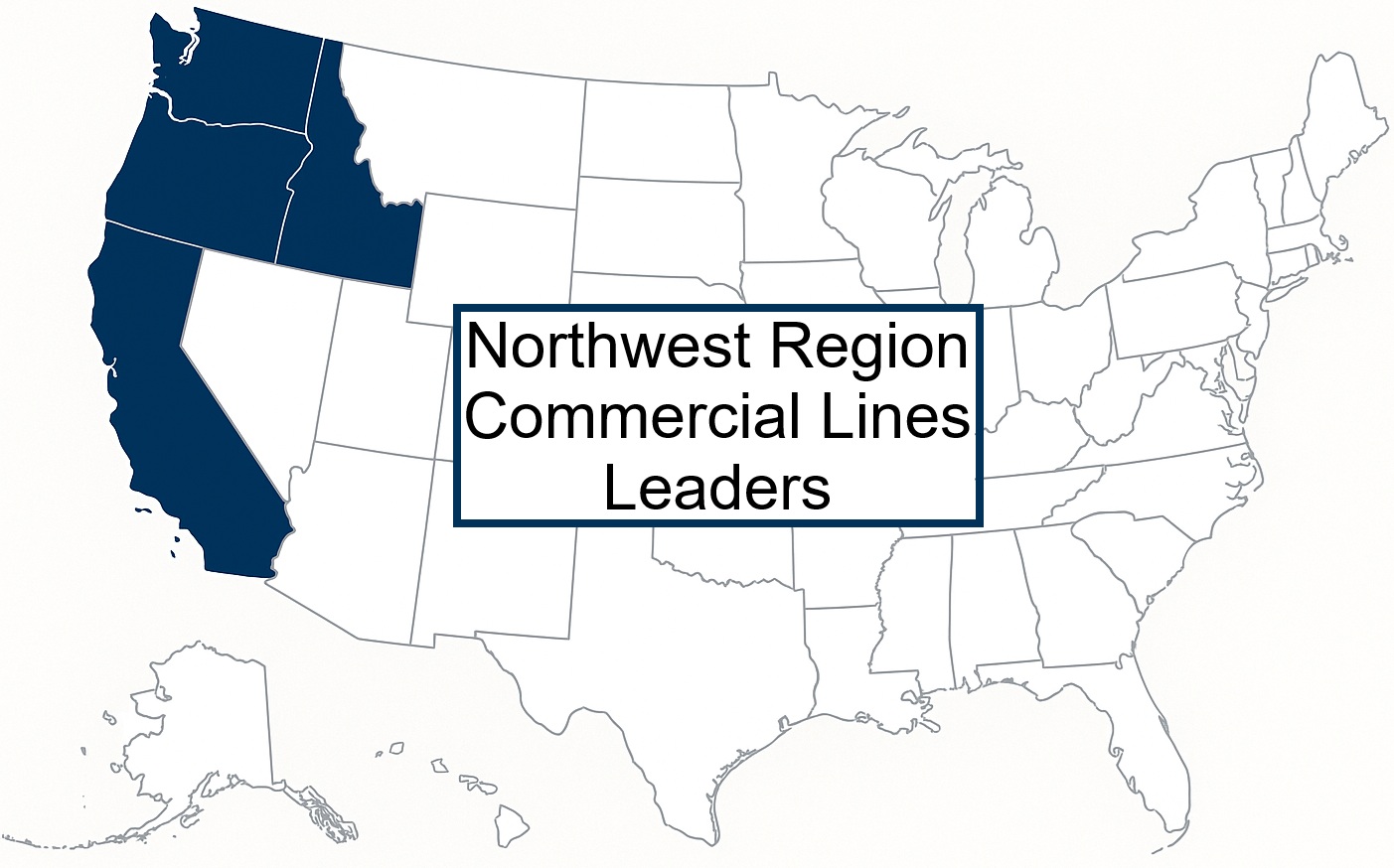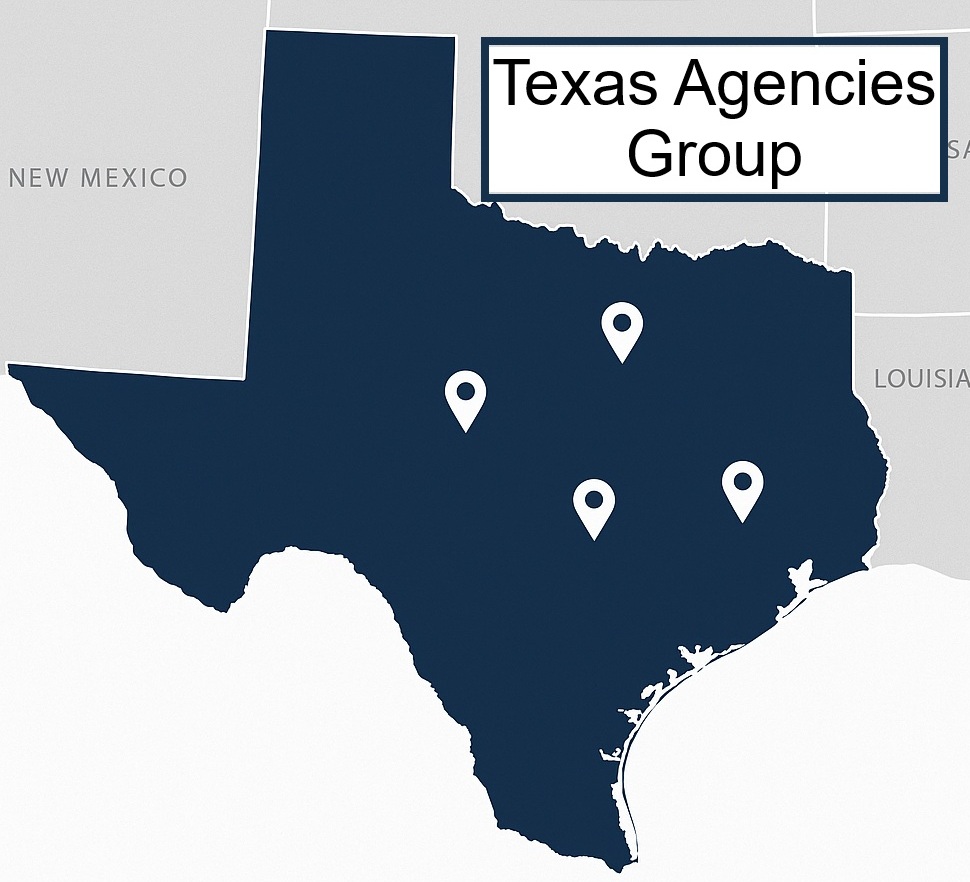The Admin Portal gives you powerful controls to manage user access, organize your agencies into groups, and fine-tune data visibility. But sometimes, it’s hard to know where to begin.
Stumped about how to get started? Here are some creative, practical ideas you can put into action today—all designed to help you make the most of your admin tools and tailor the Harmony experience to your team’s needs.
Use Case 1: Create a User Group for Commercial Lines Leaders in the Northwest Region
Scenario:
You want to create a dedicated group of users who oversee Commercial Lines in the Northwest. This group should only have access to Commercial data and relevant features.
Steps:
Create an Agency Group:
-
Go to the Agency Groups tab.
-
Click New Group.
-
Name the group something descriptive (e.g., NorthWest Region).
-
Add an optional Description.
-
Click Save Group.
Once the group is created:
-
Navigate to the group’s detail page.
-
Under Agencies, select:
-
The appropriate Agencies by State
-
These will auto save.
-
Create a User Group:
-
Go to the User Groups tab.
-
Click New Group.
-
Name the group something descriptive (e.g., NW Commercial Leadership).
-
Add an optional Description.
-
Assign appropriate users to the group (you can also do this later).
-
Click Save Group.
Once the group is created:
-
Navigate to the group’s detail page.
-
Under Data Permissions, select:
-
Agency Group: "NorthWest Region"
-
Broad Line of Business: Commercial Lines
-
-
Click Save Filters.
-
Under Feature Permissions, click Grant on any tools that this group should use (e.g., Commercial dashboards or reports).
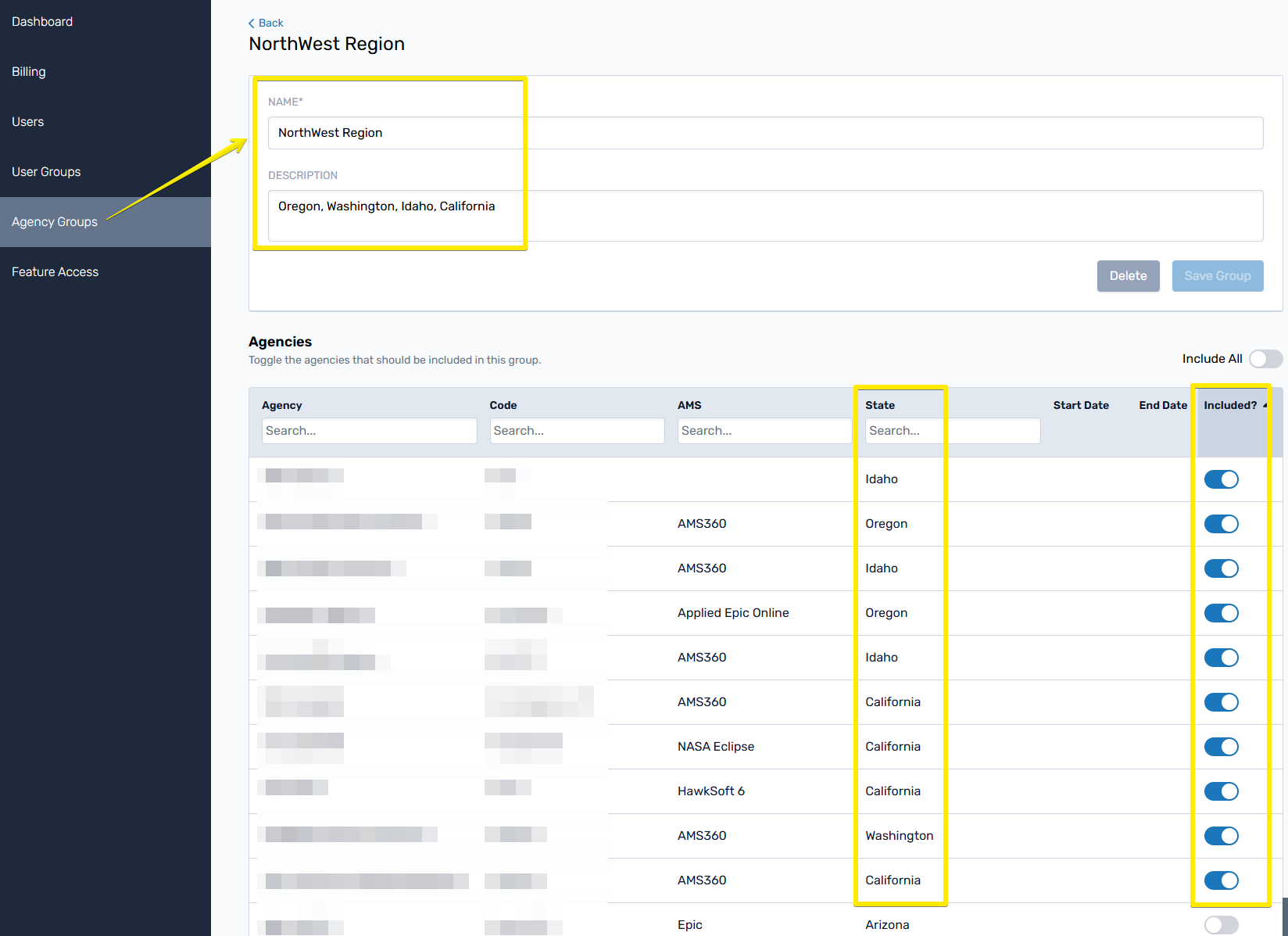
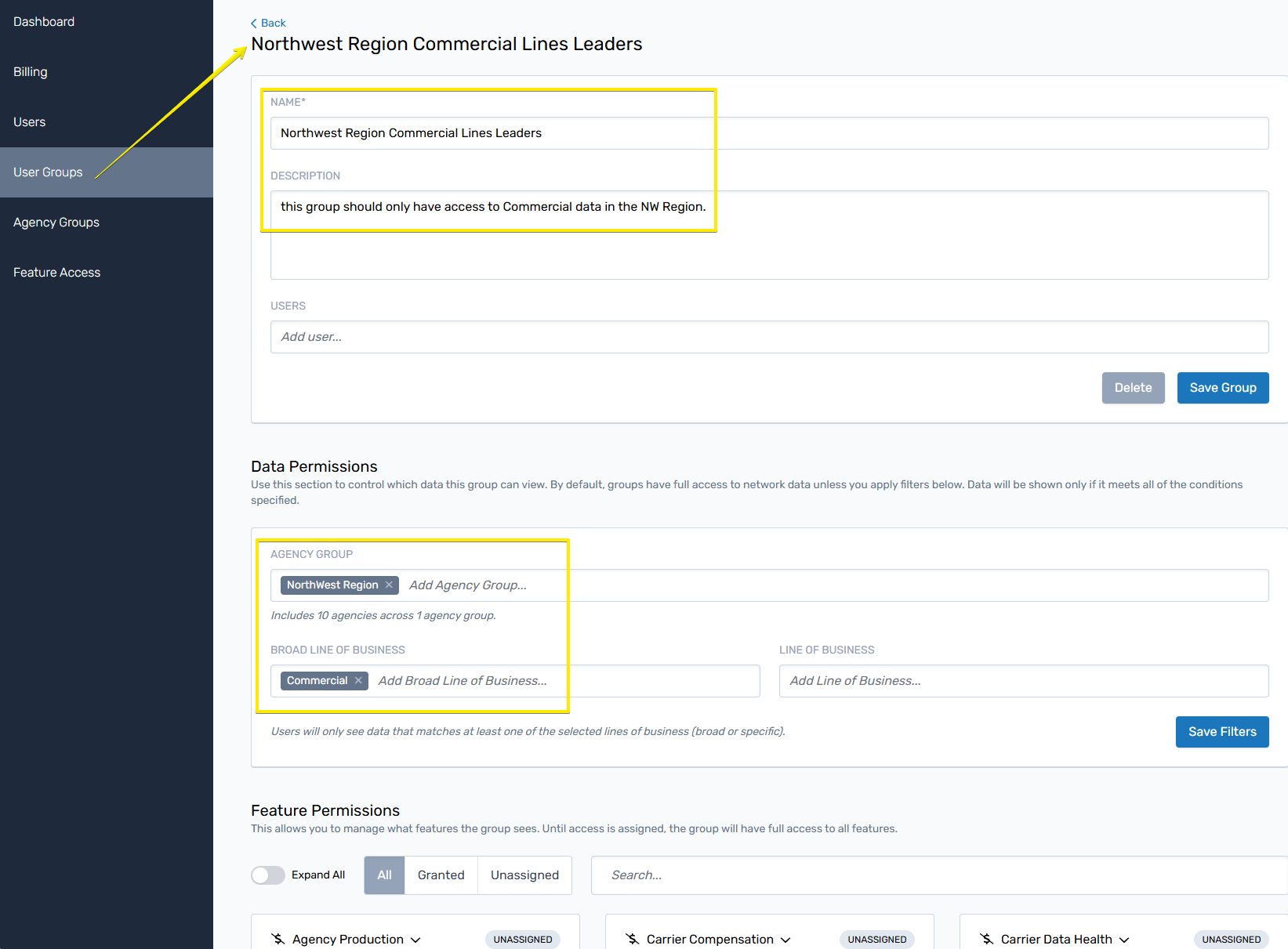
Outcome:
Members of this group will only see Commercial Lines data for agencies in the Northwest region, and only the platform features assigned to them.
Use Case 2: Create an Agency Group for All Agencies Located in Texas
Scenario:
You want to quickly filter and report on all agencies domiciled in Texas from within Harmony.
Steps:
-
Go to the Agency Groups tab.
-
Click New Group.
-
Name the group (e.g., Texas Agencies).
-
Add a description like “All agencies with Texas as their domicile state.”
-
Click Save Group.
Once on the group detail page:
-
Use the search bar to type “Texas”.
-
Click Include All to add all currently visible agencies.
-
Confirm agencies were added using the Included? toggle (sort the column if needed).
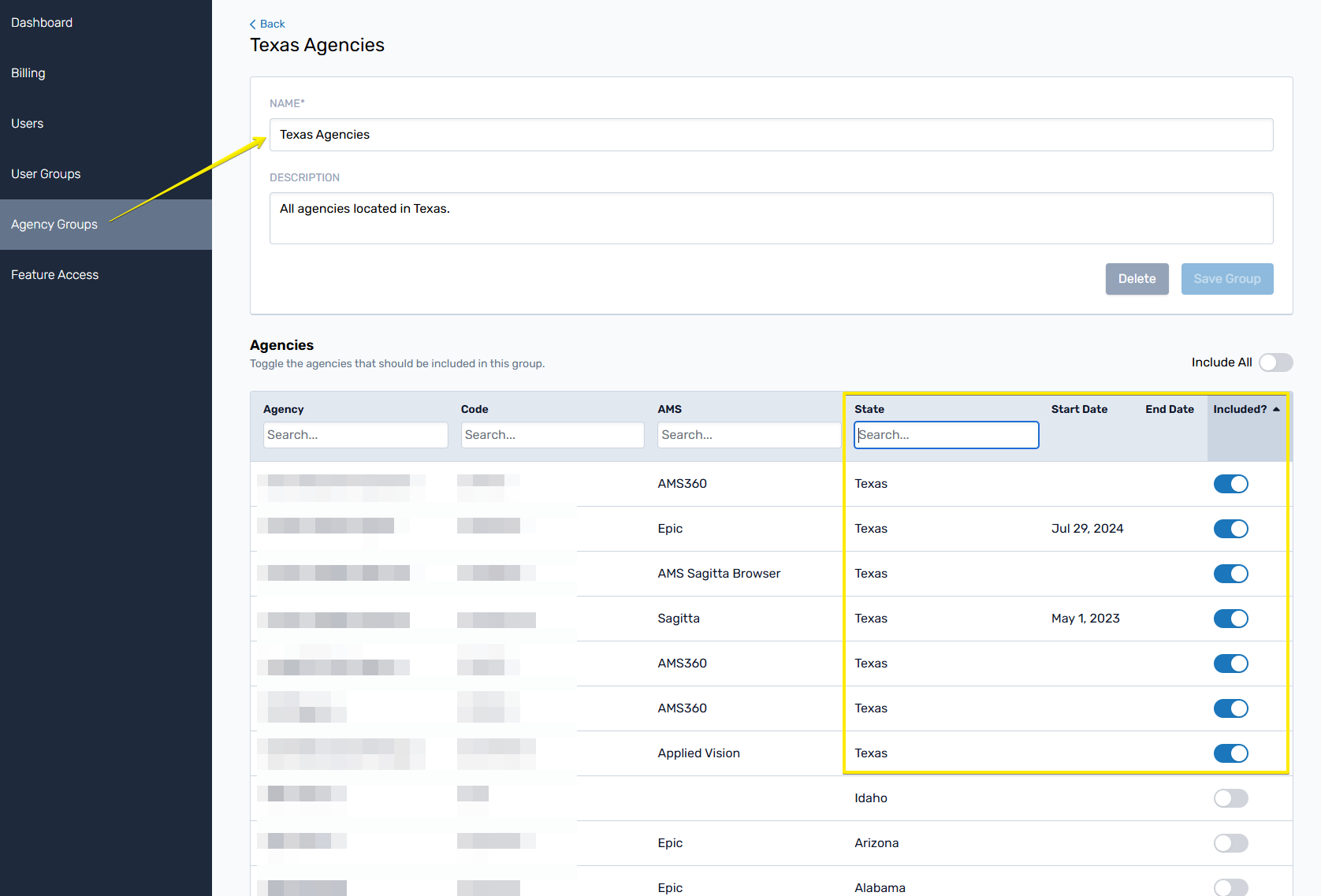
Outcome:
You now have a filterable group in Harmony for all Texas-based agencies, usable across reports and dashboards for tracking state-specific performance.
Use Case 3: Limit User Visibility to Only Personal Lines Data Across All Agencies
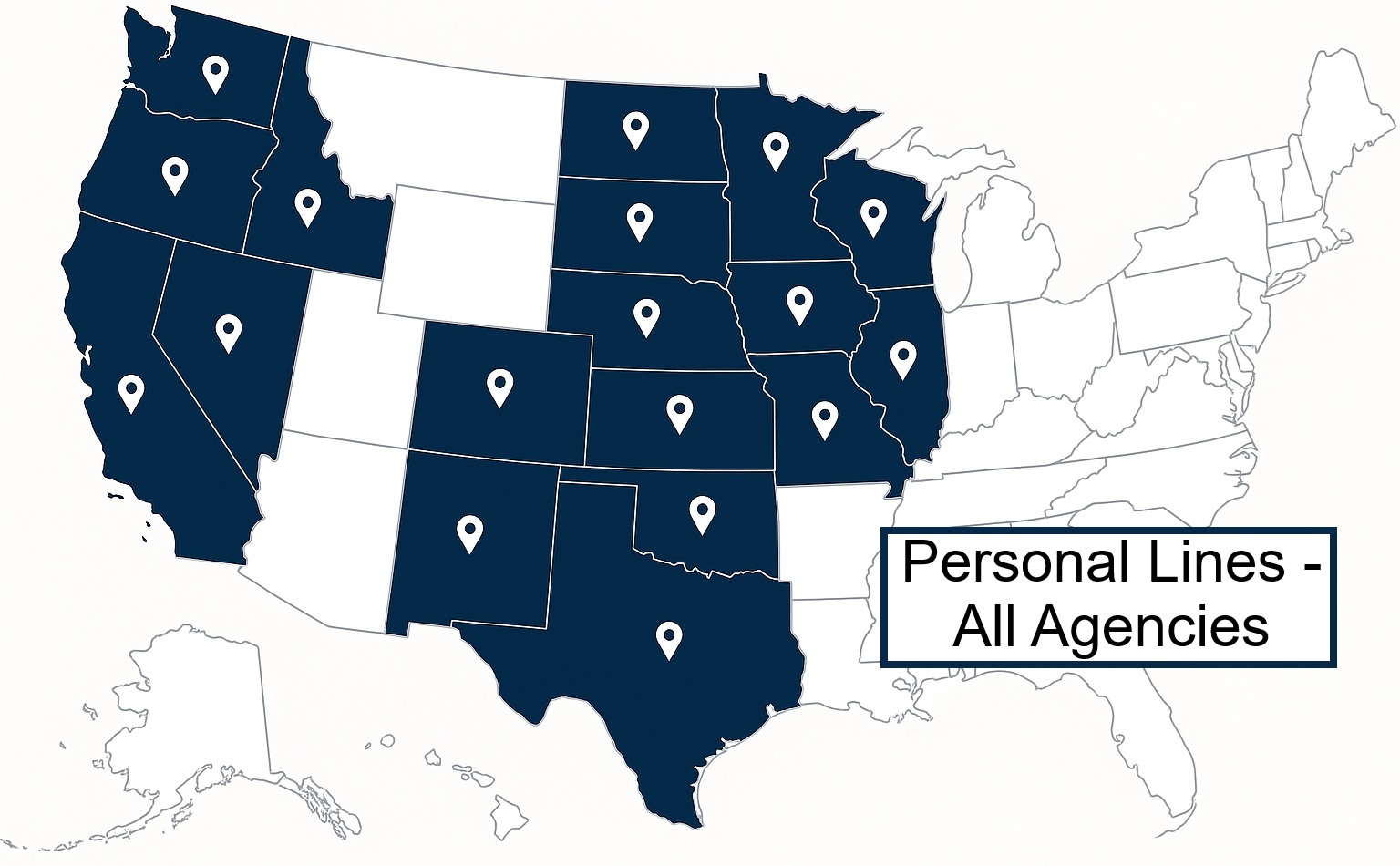
Scenario:
You want a user (or group of users) to only see Personal Lines data—regardless of agency location.
Steps:
Create a User Group:
-
Go to the User Groups tab.
-
Click New Group.
-
Name the group something descriptive (e.g., Personal Lines Agencies).
-
Add an optional Description.
-
Assign appropriate users to the group (you can also do this later).
-
Click Save Group.
Once the group is created:
-
Navigate to the group’s detail page.
-
Under Data Permissions, select:
-
Agency Group: "Personal Lines Agencies"
-
Broad Line of Business: Personal Lines
-
-
Click Save Filters.
-
Under Feature Permissions, click Grant on any tools that this group should use (e.g., Commercial dashboards or reports).
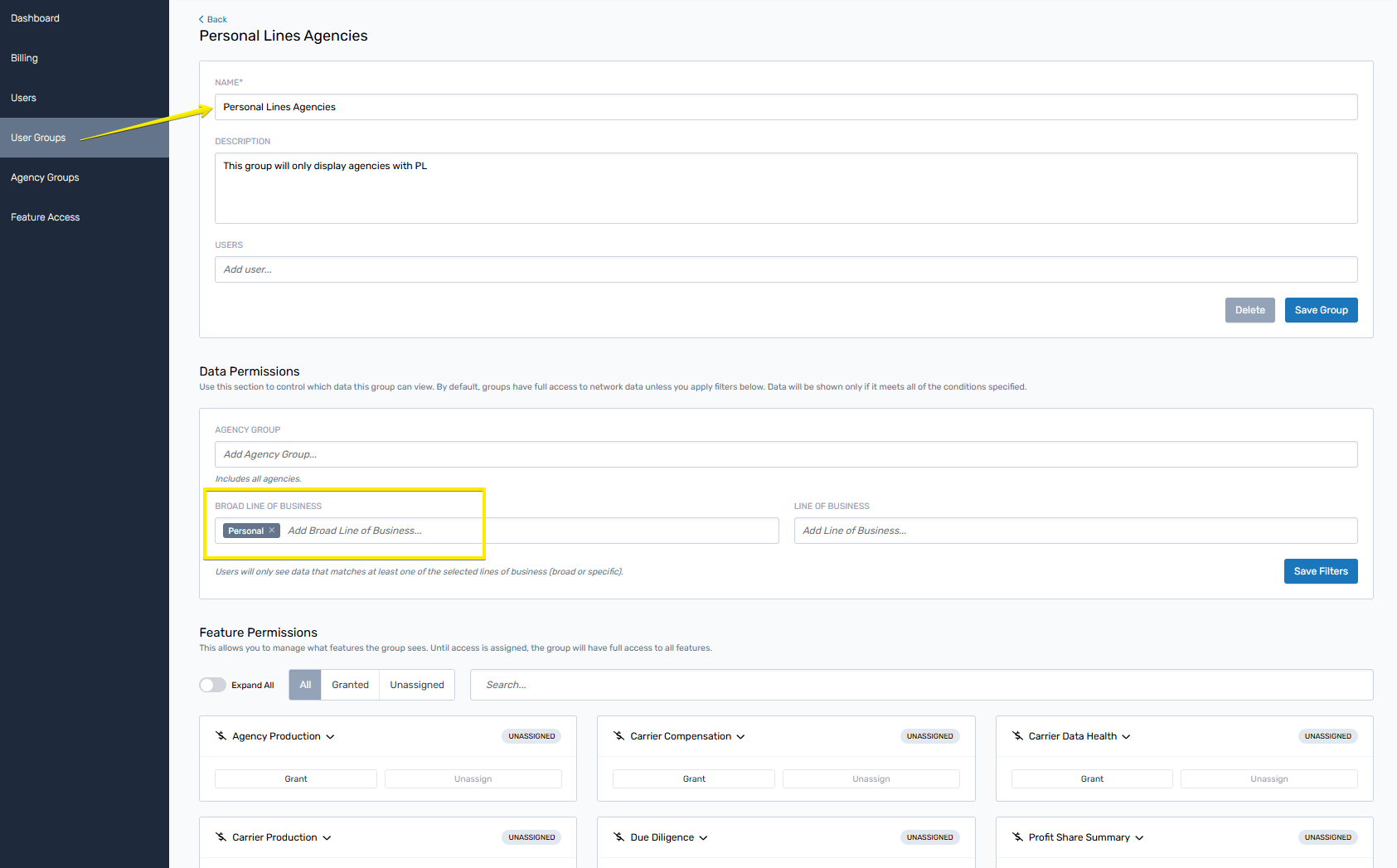
Outcome:
This user (or group) will only see Personal Lines data for all agencies across dashboards and reports.
Additional Use Case Ideas
-
Create a group for newly onboarded users with limited platform access
-
Set up feature-specific access for executives (e.g., Profit Share reports only)
Need a Hand?
Got something specific in mind but not sure how to make it happen? We’re here to help.
Whether you need guidance, have a question about what’s possible, or would like assistance setting up your initial Agency Groups or User Groups, just reach out to us at [email protected].
We’ll work with you to get things set up the way that works best for your team.