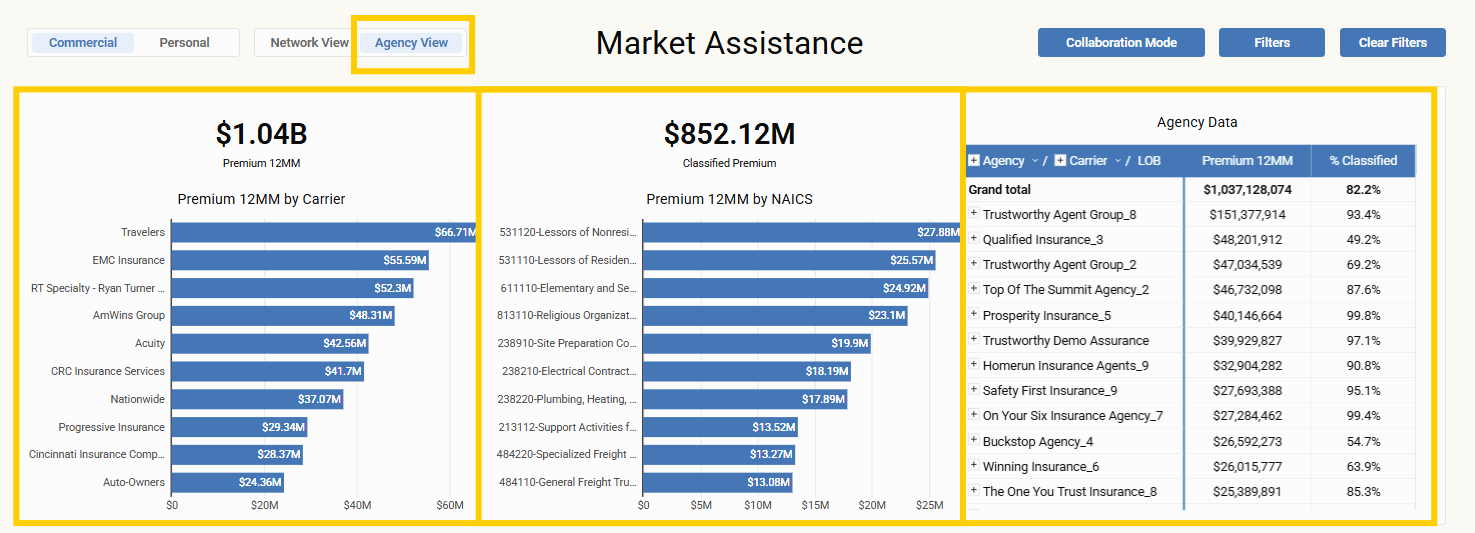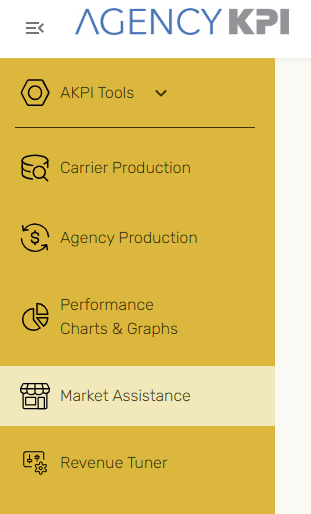
Smarter carrier strategy starts here.
The Market Assistance report equips you with deeper insights, faster filtering, and actionable NAICS-driven intelligence across both your agency and partner agency landscape. Whether you're planning marketing strategies, responding to carrier changes, or optimizing renewals, Market Assistance delivers the clarity you need—instantly.
🔒 Market Assistance requires a subscription update.
If you’re interested in access or don’t see it in your sidebar, contact us at [email protected].
Modes & Views
Line of Business Selector
At the top-left of the page, choose between:
-
Commercial Lines
-
Personal Lines
This ensures you're always working within the most relevant context for your book of business.

Partnership-Powered Visibility
Depending on your agency's setup, you'll see either:
-
Your agency’s data only (for independent agencies), select Agency View or
-
A partnership-powered view—a powerful lens into how partner agencies are placing business by NAICS code, select Network View.
This secure, aggregated view helps you:
-
Identify trends across partner agencies.
-
Discover placement opportunities.
-
Share intelligence for better submission outcomes.
Build smarter strategies together.

Collaboration Mode
Collaboration mode helps you focus on specific carrier strategies.
How to Use:
-
Click "Collaboration Mode" in the upper-right.

-
Choose the Carrier you want to focus on.
-
Click Apply to collapse the panel.
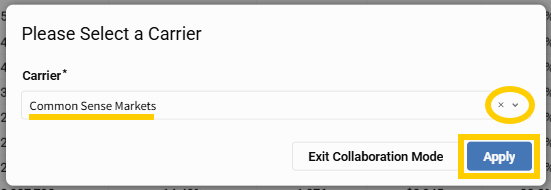
You’ll now see the entire report filtered to just the carrier you selected.
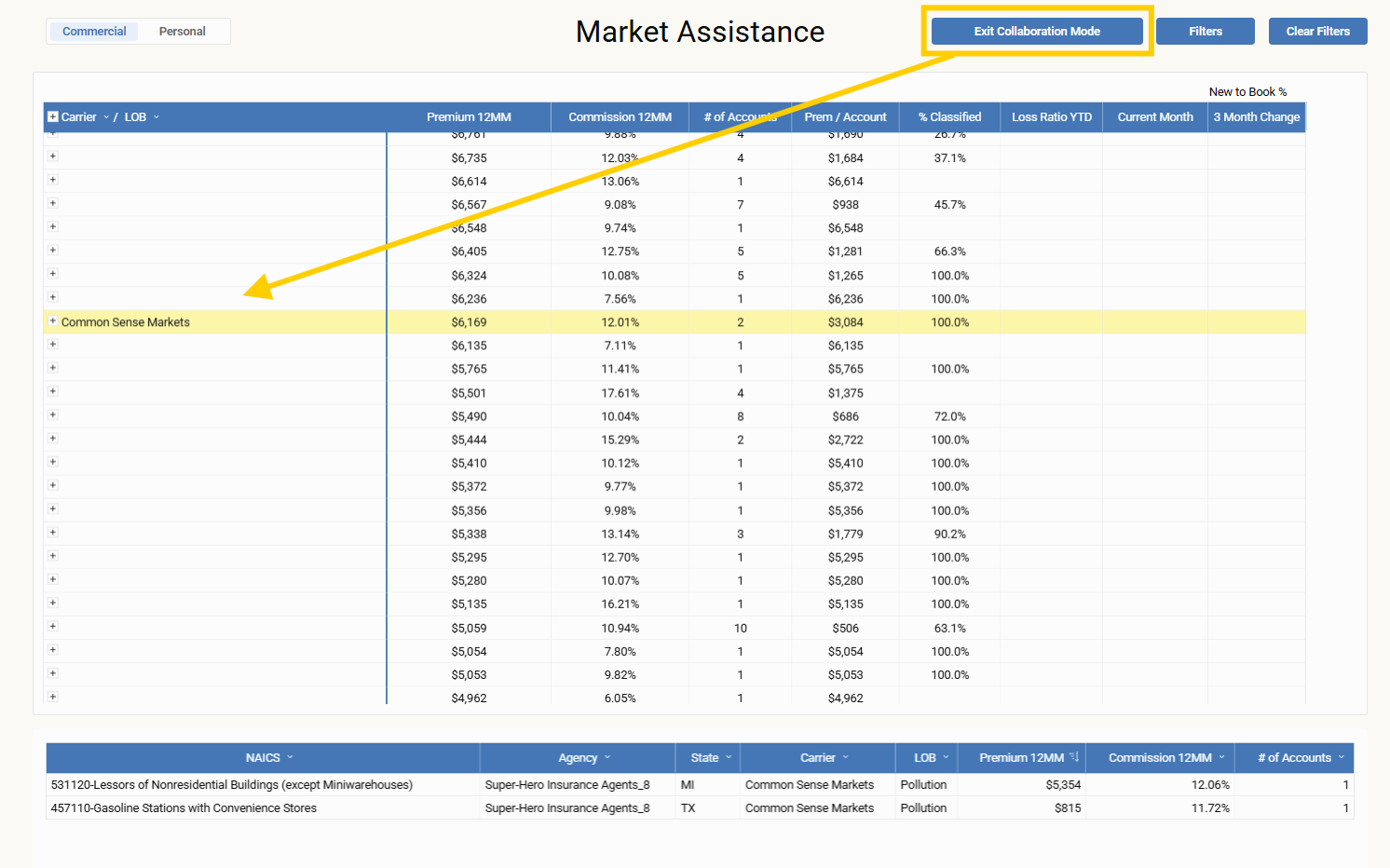
To exit, click "Exit Collaboration Mode" in the upper-right.
Available in both Network View and Agency View.
Filters That Drive Focus
Use the Filters in the top-right to slice the data any way you need.
Available Filters:
-
NAICS Code
-
Carrier
-
Line of Business Name
-
Core? (select Core or Non-Core)
-
State
-
Classification Source (select where the NAICS code came from - All, AMS, Data Axle, or Manual)
-
Carrier Type
Make selections > Click Apply to collapse the panel.
You can clear filters individually by editing your choices in Filters or all at once using the “Clear Filters” button.
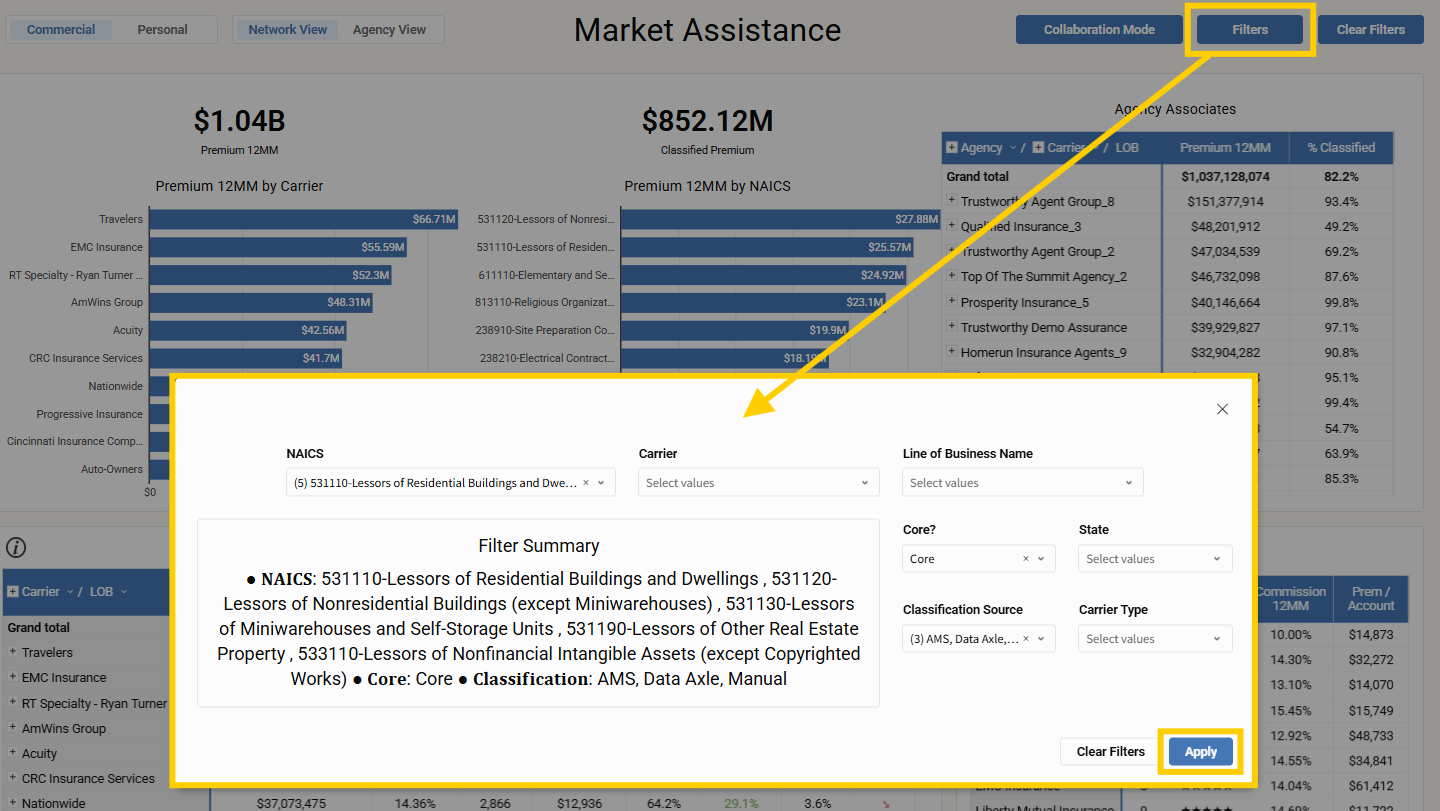
Tables & Interactivity Overview
In the Network View:
Top Tables (High-Level Insights)
-
Premium 12MM by Carrier
Shows top 10 carriers by premium volume. -
Classified Premium 12MM by NAICS Code
Displays top 10 NAICS classifications by premium. -
All Network Data
Lists each partner agency with detailed breakdowns by Carrier and LOB:-
Total Premium (12MM)
-
% Classified
-
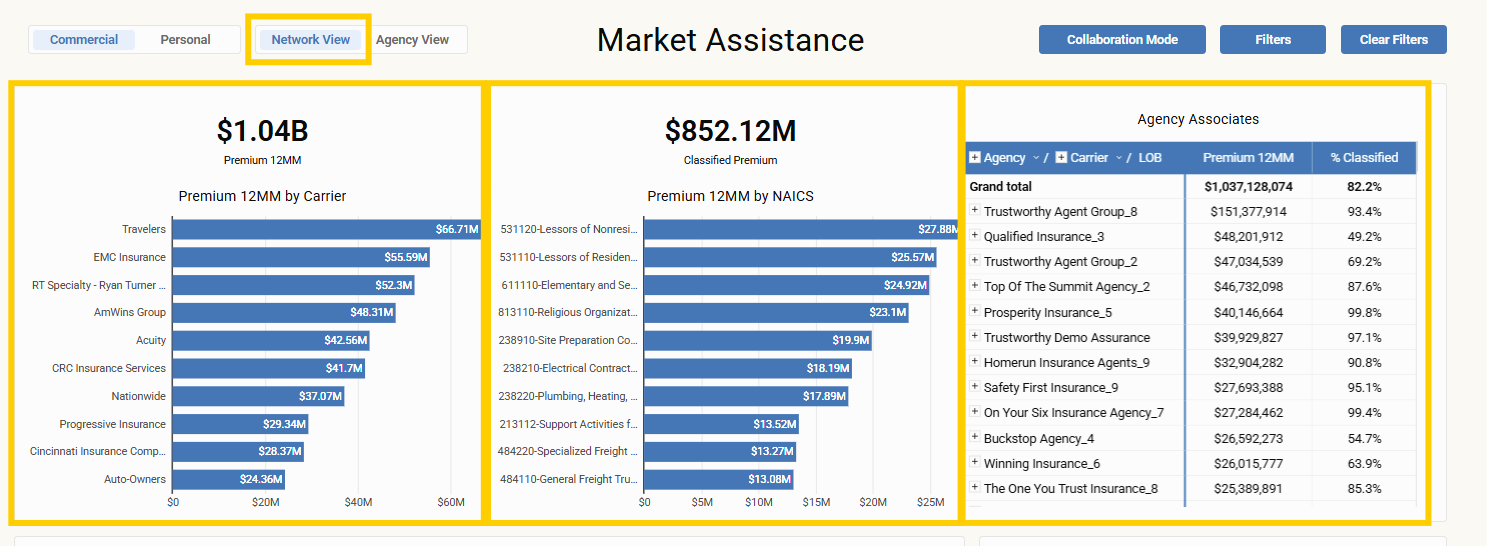
Click on lines in Tables 1 & 2 to filter the full page. The All Partner Agency Data table is static for privacy.
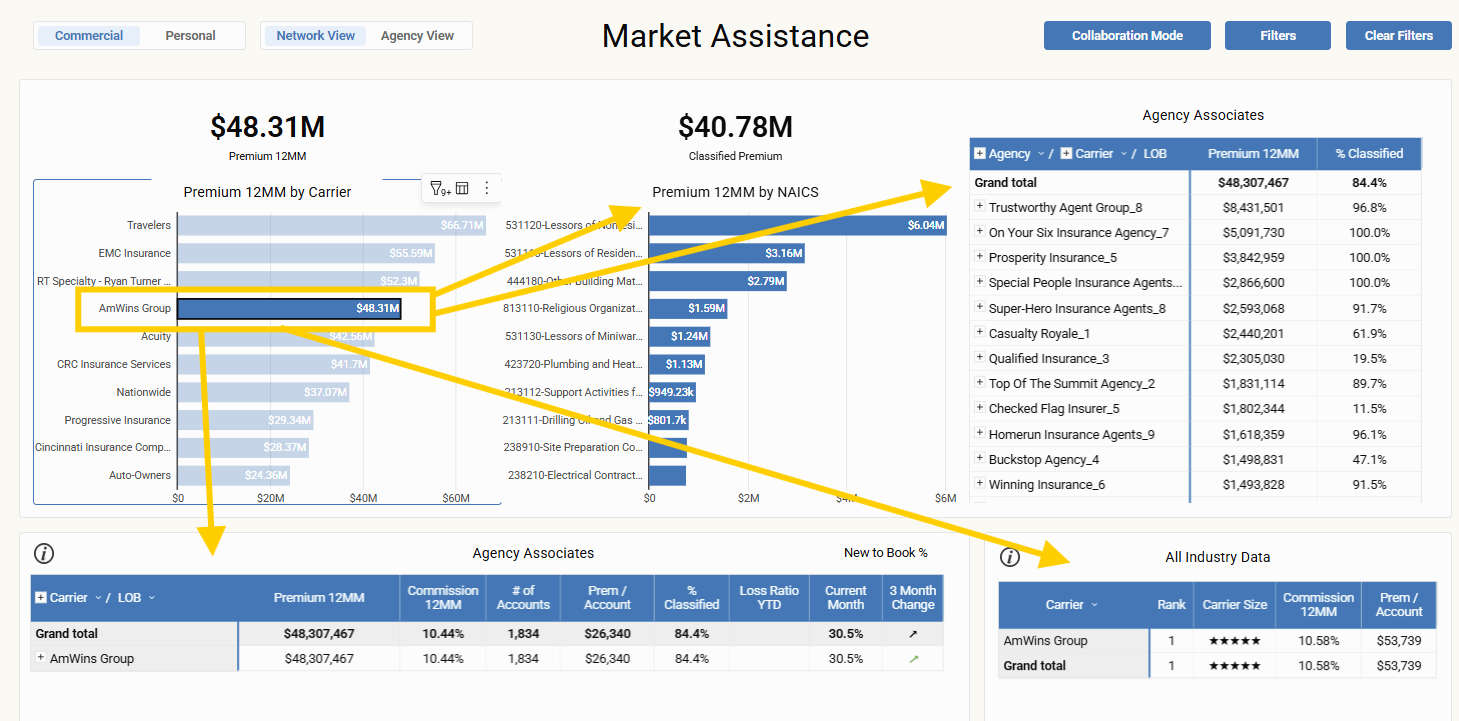
Bottom Tables (Deep Dive)
-
All Network Data Table
-
Carrier / LOB
-
Premium 12MM
-
Commission 12MM
-
# of Accounts
-
Prem / Account
-
% Classified
-
Loss Ratio YTD, Current Month, 3-Month Change (only for CPR-sourced carriers)
-
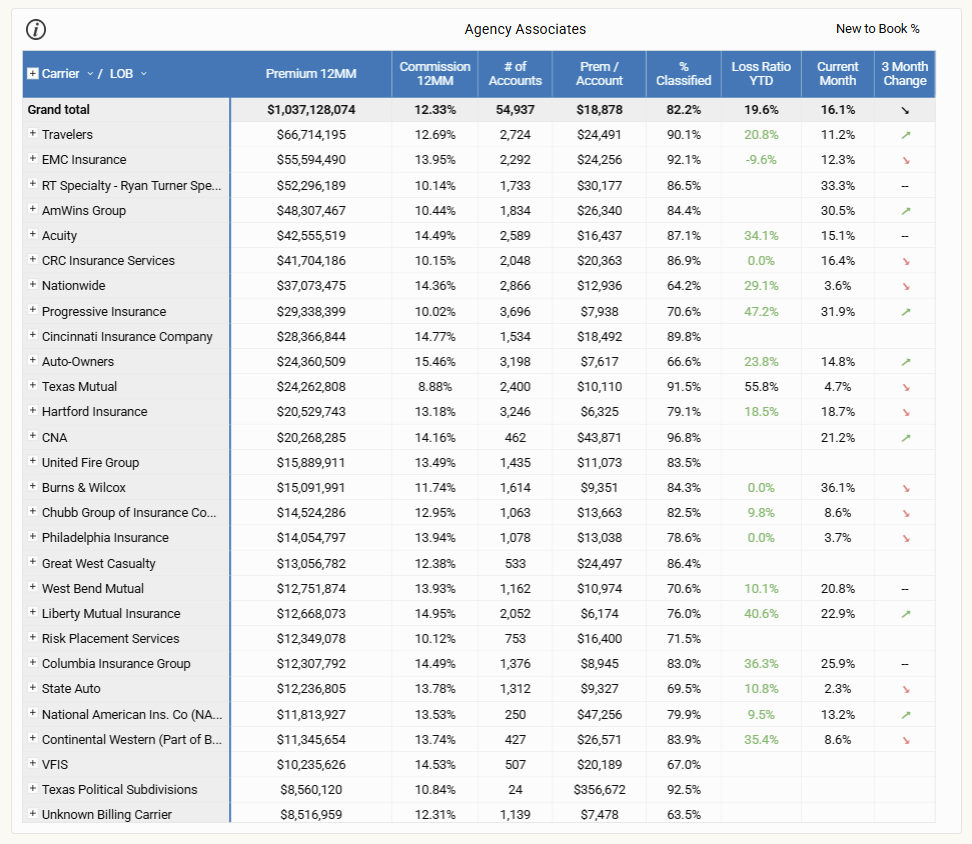
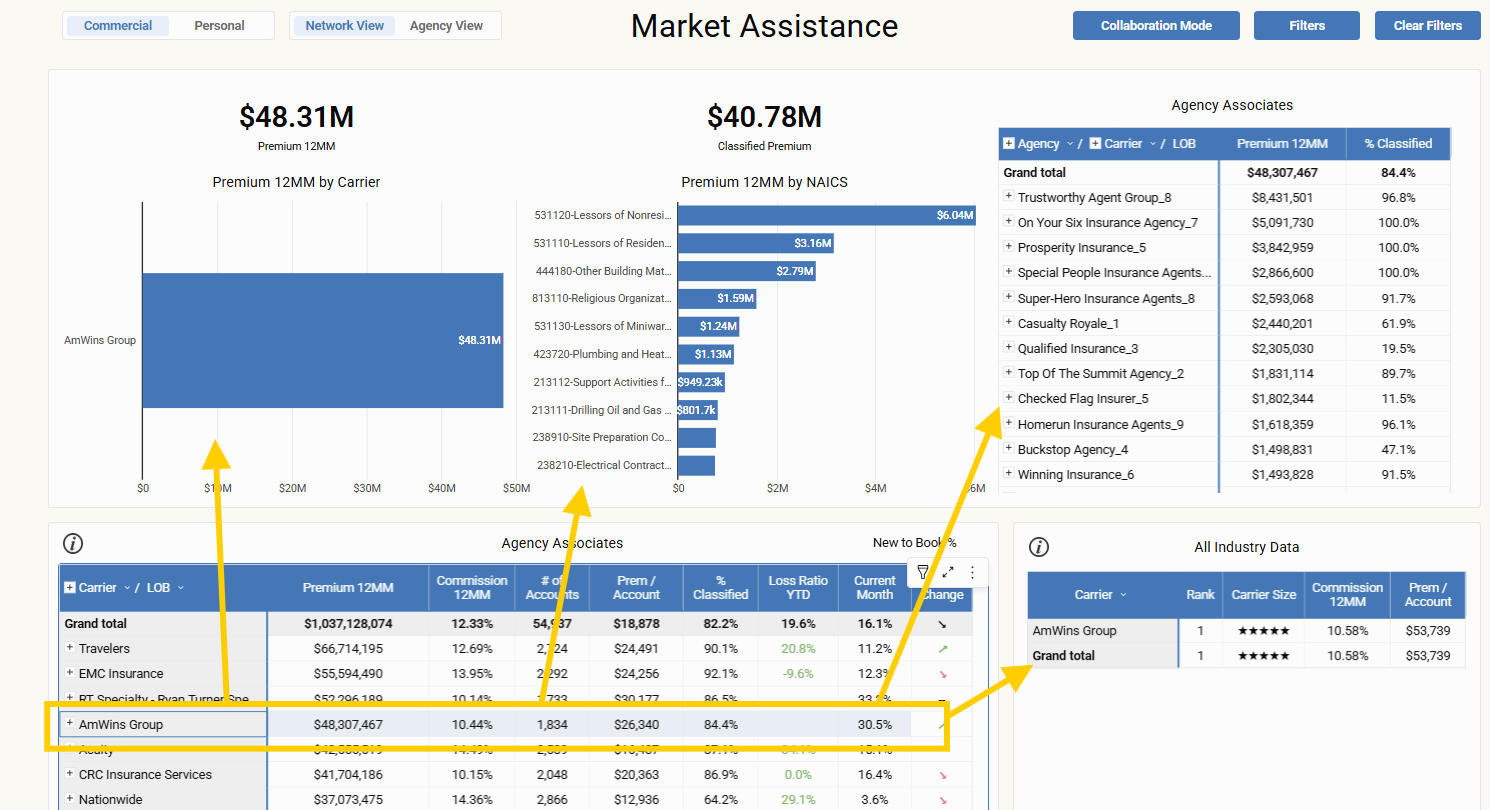
Click a carrier to filter the page. “Clear Filters” to deselect.
-
All Industry Data Table
-
Carrier Name (Ranked)
-
Masked Carrier Size (Star System)
-
Commission 12MM
-
Premium per Account
-
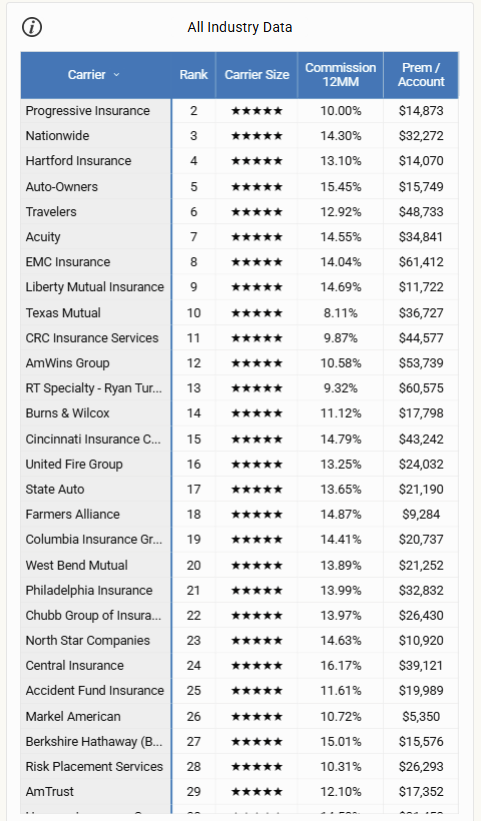
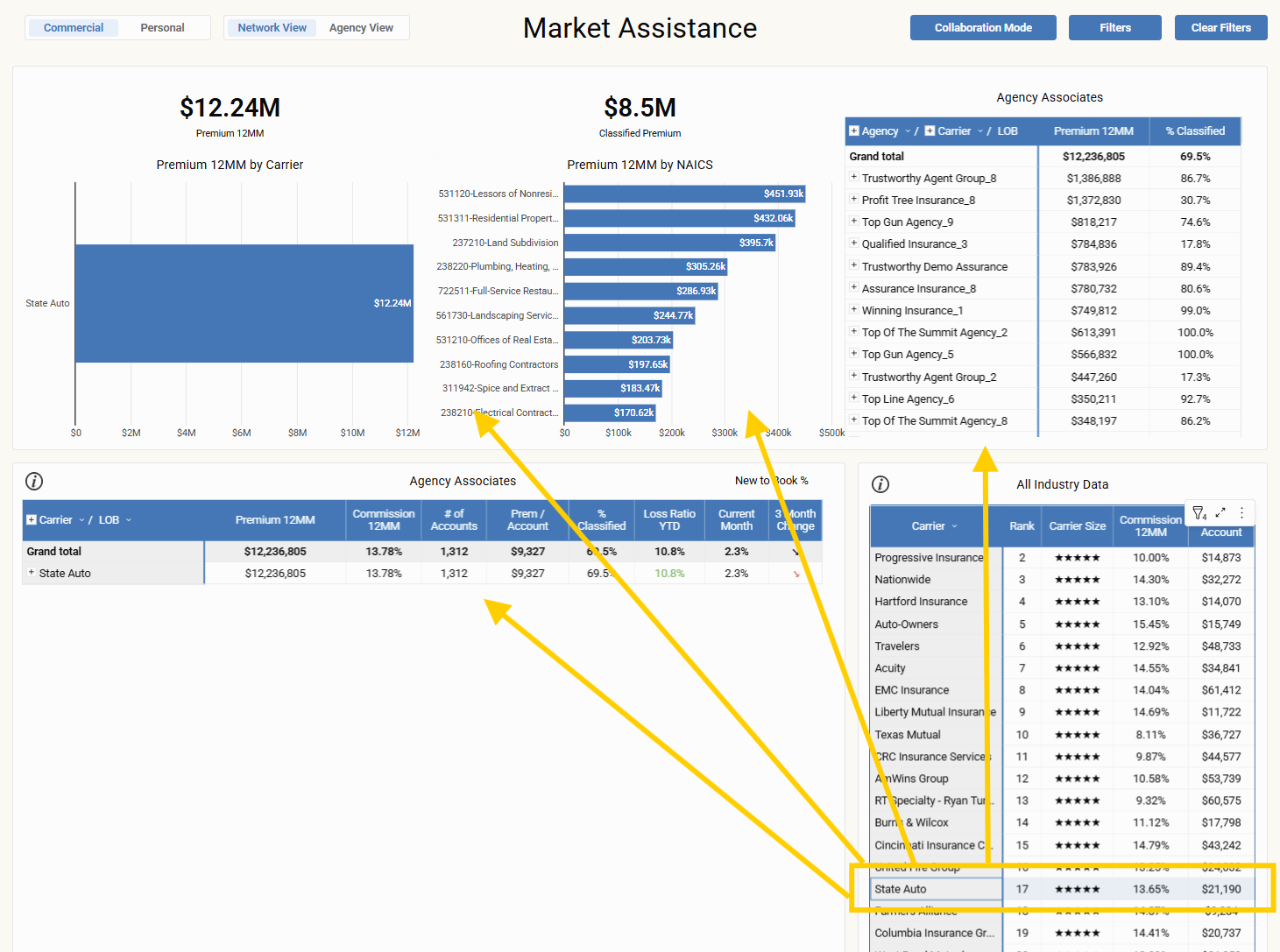
Click a carrier to filter the page. “Clear Filters” to remove.
In the Agency View:
In addition to all the rich filtering and interactive features available across the report, the Agency View includes two extra tables—plus a key difference in how the top of the page displays data:
Updated Top Tables (Agency-Specific Benchmarks)
-
Premium 12MM by Carrier
Displays your agency’s top 10 carriers by premium, not the partnership-wide total. -
Classified Premium 12MM by NAICS Code
Shows the top 10 NAICS codes based on your agency’s own classified premium—a clear benchmark for your internal performance.
These tables reflect only your agency’s data.
-
All Partner Agency Data
Still available and unchanged—shows a deeper drill-down into partner agency names, carriers, and lines of business. (This table remains static for privacy and is not clickable.)
Bottom-of-Page Additions (Agency-Specific)
-
Active Accounts Table
-
Account Name
-
NAICS Code
-
State
-
Premium 12MM
-
Commission 12MM
-
Number of Policies
Click an account to filter the Policies table.
Multi-select accounts usingCtrl.
Click “Reset Selection” (top-left of the table) to clear.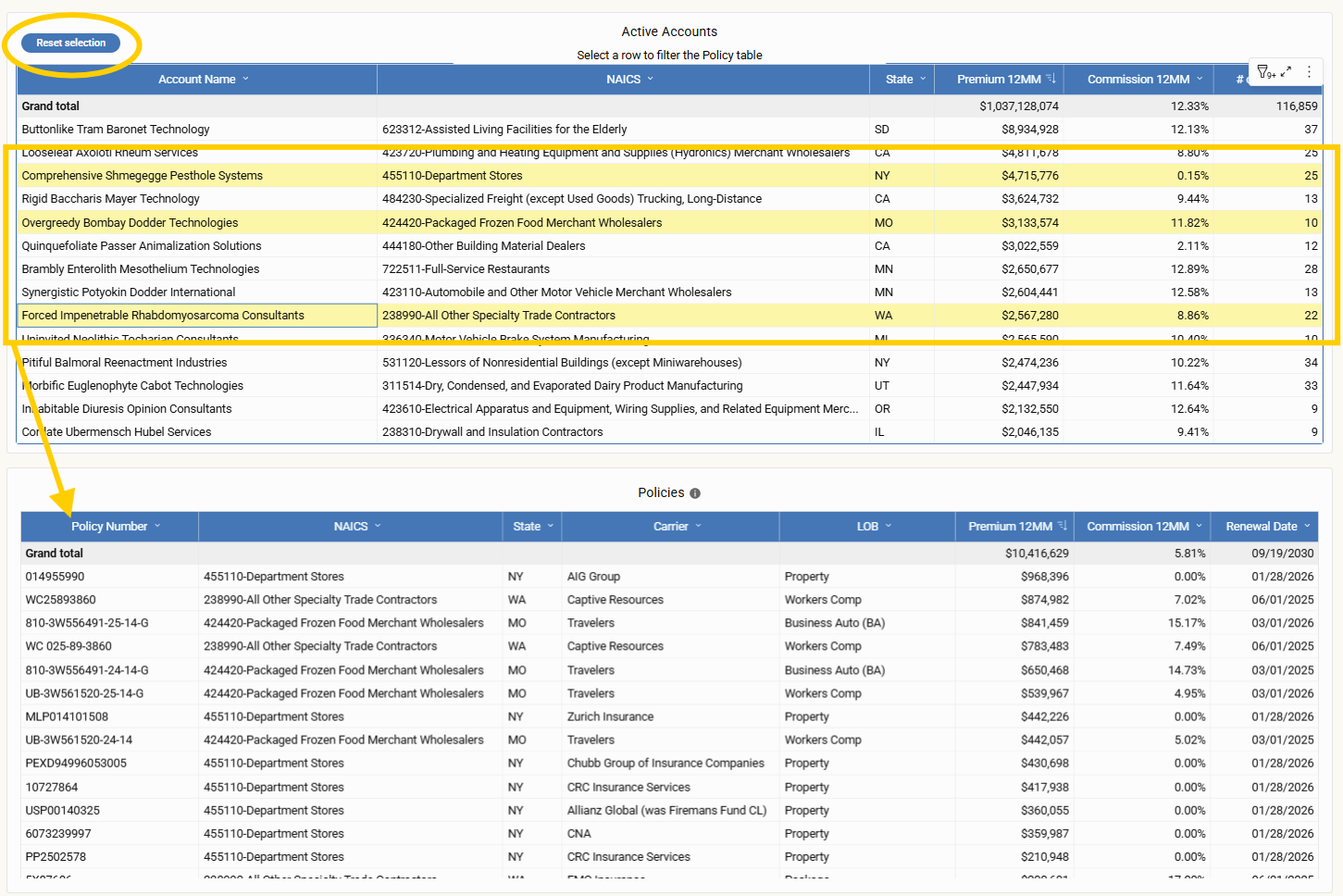
-
-
Policies Table
-
Mirrors the logic of the Active Accounts table.
-
Select multiple policies (with
Ctrl) to filter the Accounts table above. -
Use the Reset Selection button in the Active Accounts table to reset both tables.
-
These two tables give Account Managers and CSRs a clear, focused view into individual clients and policies—perfect for pre-renewal planning or identifying marketing opportunities.
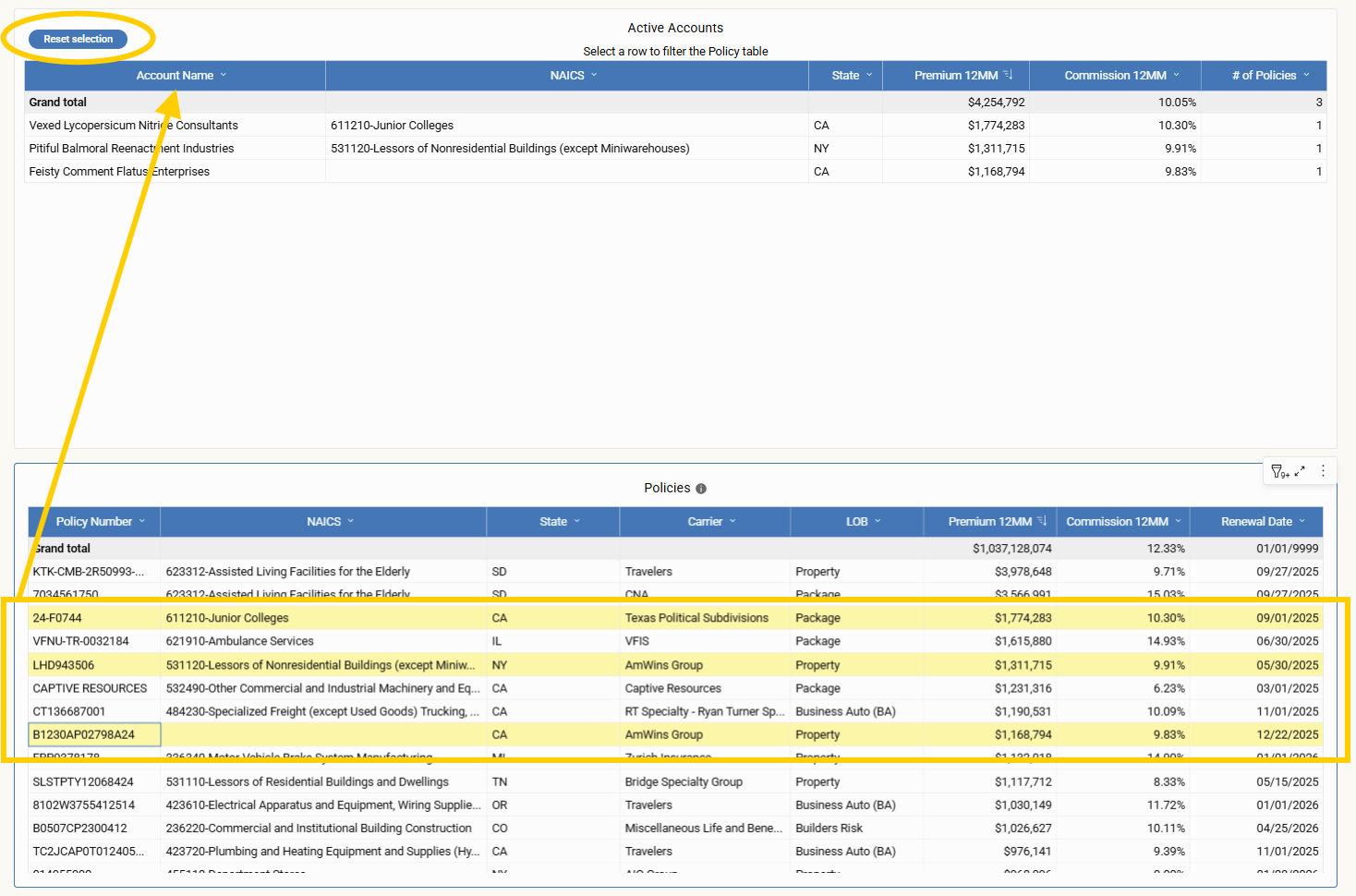
Data Load Logic
Market Assistance shows the last 12 rolling months from your most recent AMS upload—not a manually selected time range.
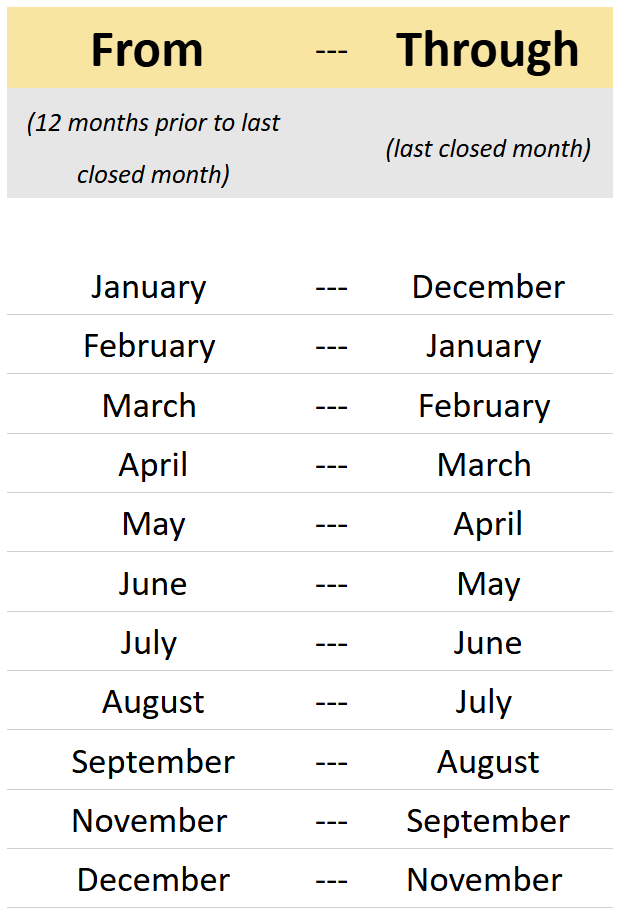
To maintain accurate, up-to-date views, agencies should upload 12MM of data consistently every month.
If you load less than 12 months, your data will be incomplete.
Exporting Tables
Every table (except the All Partner Agency table) is exportable:
-
Hover over the table.
-
Click the three-dot icon.
-
Choose Export.
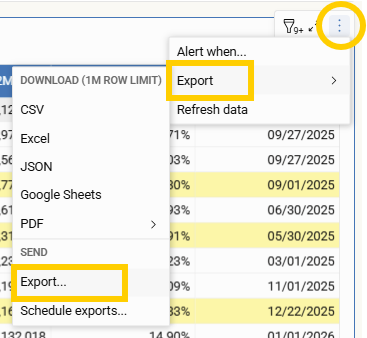
To preserve filters and formatting:
-
Select Excel
-
Enable Repeat Header Labels
-
Confirm Export
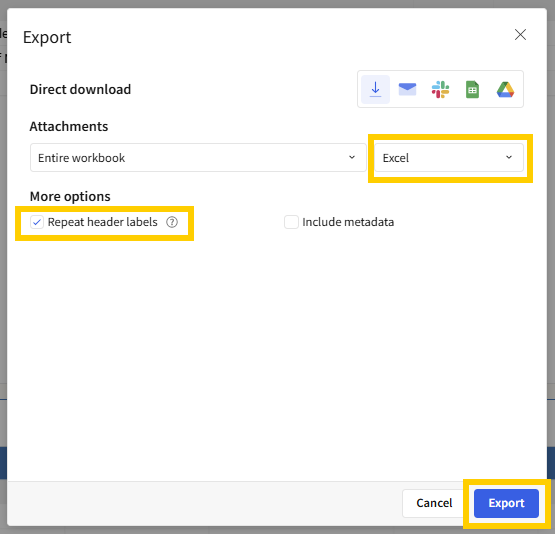
Bookmark Custom Views
Save time by storing your favorite configurations.
How to Save a Bookmark:
-
Click the ribbon icon at the bottom-right.
-
Select "Save as new bookmark"
-
Name it and (optionally) make it your default view.
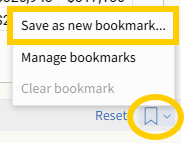
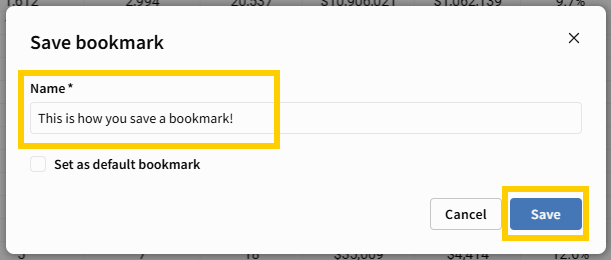
Access Saved Bookmarks:
-
Click the now-green ribbon icon
-
Choose “Manage Bookmarks” to load saved views
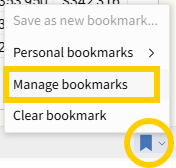
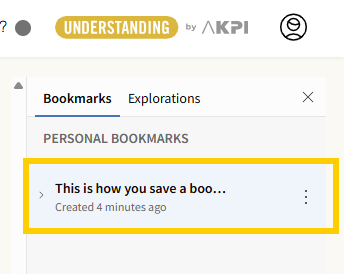
Bookmarks preserve filters, columns, groupings, and more—perfect for recurring workflows.
Final Thoughts
Market Assistance brings together your agency’s expertise, your partners’ insights, and your data’s full potential—all in one actionable report. Whether you’re solving for a tough renewal, looking for placement support, or analyzing carrier performance, Market Assistance turns complexity into clarity.
Have questions or want to get started? Email us at [email protected]—we’re always here to help.
Work smarter. Collaborate deeper. Place better. With Market Assistance.