Carrier Production (formerly Core Performance)
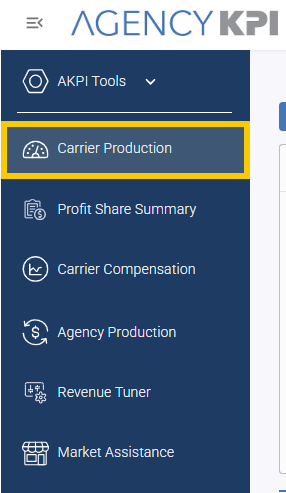
Track, analyze, and share core carrier production performance with flexibility and precision.
Carrier Production in Harmony brings together detailed monthly production files and powerful reporting features to give users a tailored view of business activity by carrier, agency, and line of business.
With downloadable data, enhanced filters, a responsive time selector, and focused collaboration tools, Carrier Production delivers actionable insight for decision-making, strategy development, and external-facing conversations.
Also Available in Understanding

If your partner agencies are subscribed to Understanding, they’ll also see a version of Carrier Production—delivered directly through their platform experience. Their view includes only the data associated with their specific subcodes, but it carries the same structure and visual layout. This ensures agencies have access to their production metrics with the same tools for time selection, filtering, and focused performance tracking.
As a network user, you can feel confident knowing your agencies can engage with the same data in a format that drives alignment, insight, and shared accountability.
Why Use Carrier Production?
Carrier Production helps you:
-
Understand overall carrier performance across written premium, new business mix, and loss ratio.
-
Focus on fully reported data for clean, accurate comparisons.
-
Compare results across time with flexible date ranges.
-
Download reports for easy sharing and documentation.
-
Enter Collaboration Mode to tailor what data is displayed in shared settings, while masking sensitive information.
Report Layout & Features
Top Cards: Business Baseline
At the top of the Carrier Production page, three KPI cards provide a snapshot of overall business results for the selected time frame:
-
Written Premium
-
New Business / % of Book
-
Loss Ratio
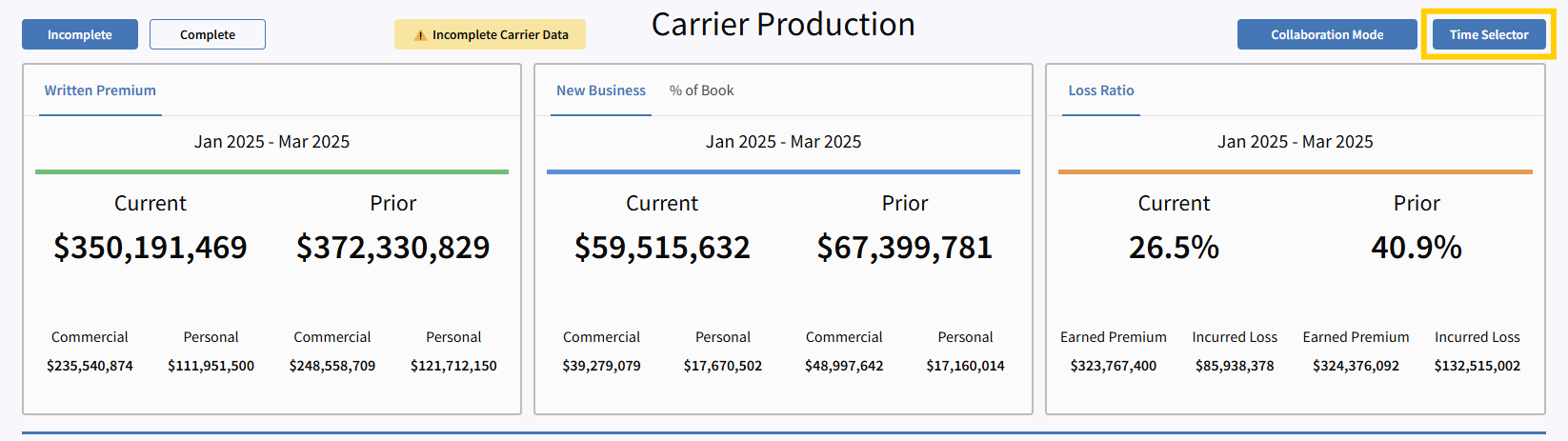
These cards update only when you change the time selector and remain fixed regardless of additional filters. They serve as a reference point for understanding total performance across your complete data set.
To see segmented results, refer to the grand total row at the top of the main report table below.
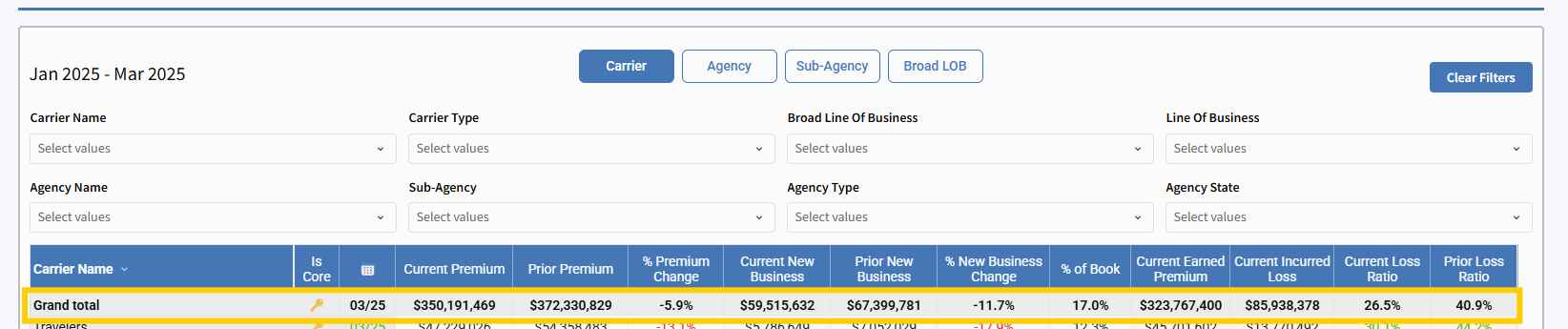
View and Filter Options
Choose a View
Select how you'd like to organize the report:
-
Carrier
-
Agency (Parent)
-
Sub-Agency (Individual Child Agency break down)
-
Broad LOB
These view types can be multi-selected and appear in the order selected.

Apply Filters
Use dropdowns to narrow your data:
-
Carrier Name (select individual or multiple)
-
Carrier Type (All, Carrier, Wholesaler)
-
Broad Line of Business (Commercial, Personal, Surety/Bonds, Benefits, Other Benefits – Life and Health)
-
Line of Business
-
Agency Name
-
Sub-Agency
-
Agency Type (All, Disengaged, Partner)
-
Agency State
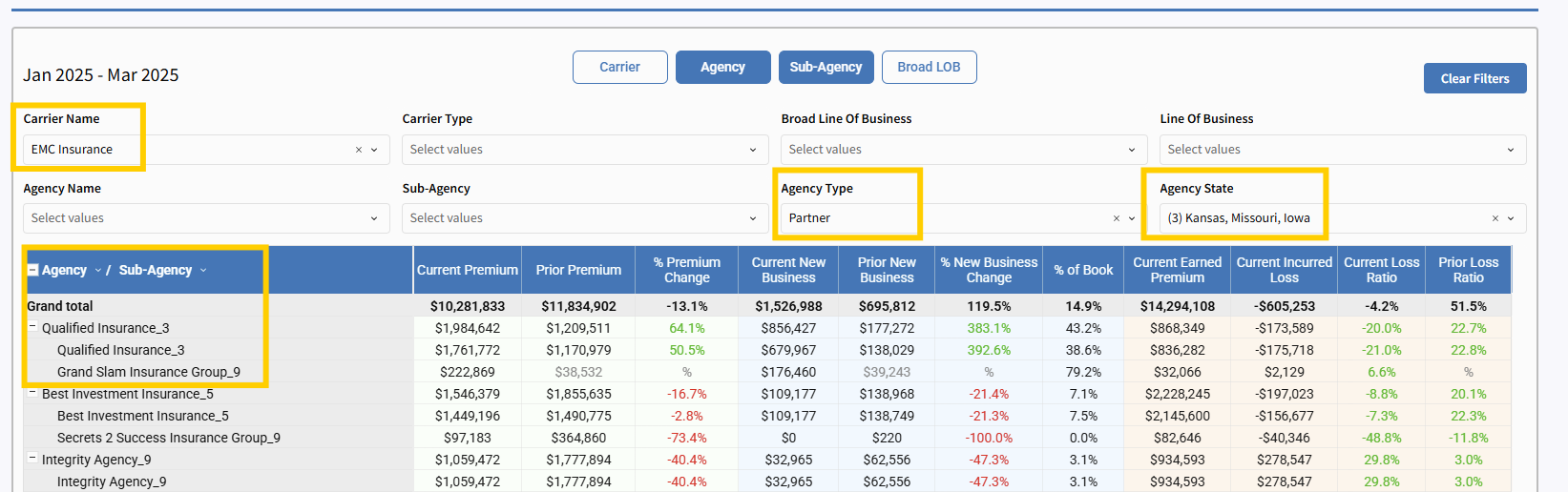
Each dropdown includes ranked visuals showing values from highest to lowest, offering at-a-glance insights before applying. In the top-right corner of each dropdown pane, adjust sorting by:
-
Count (ascending or descending)
-
Alphanumeric (ascending or descending)
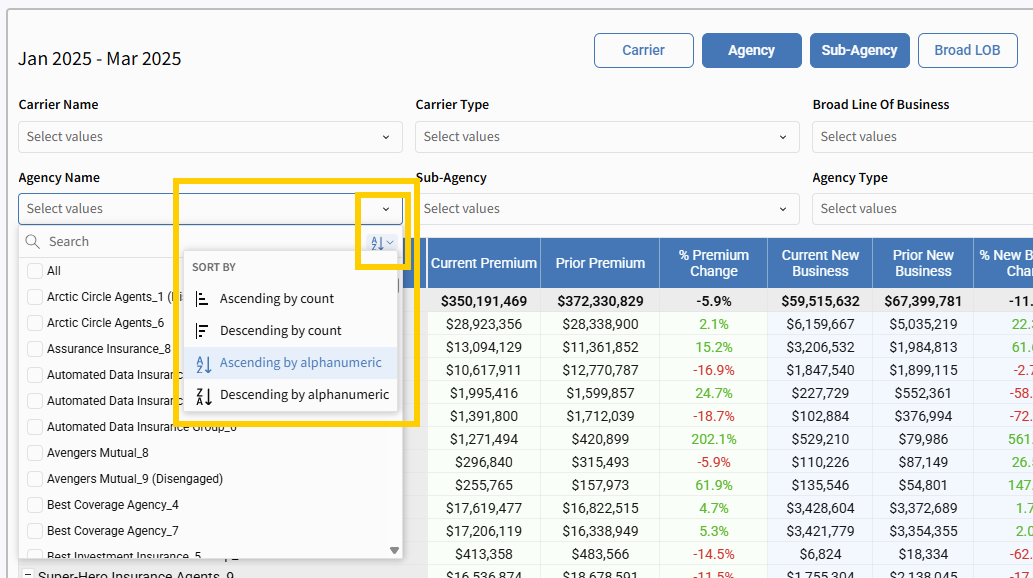
Time Selection & Data Control
Time Selector
In the upper right, the time selector allows you to define your reporting window using:
-
Preset options (YTD, 12MM, 24MM, 2021–2025)
-
Custom selection via calendar drag
Your selections apply immediately—no need to confirm. Exit the calendar view by clicking the “X” in the top-right corner.
Changing the time frame:
-
Updates the top KPI cards
-
Resets the dataset shown in the report table
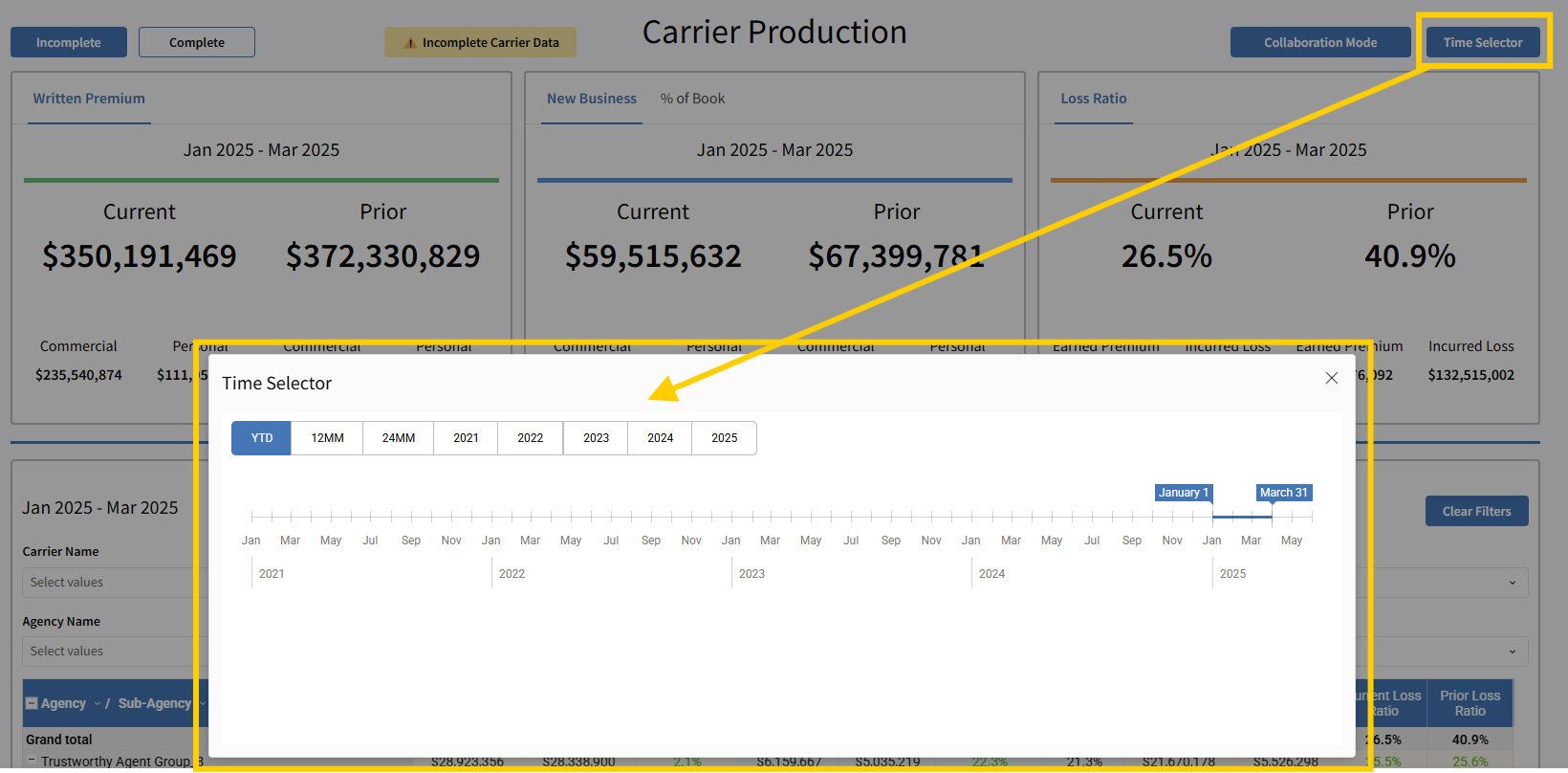
Hide Incomplete Data
To Hide missing carrier data from the selected timeframe, use the “Incomplete” and “Complete” buttons.
Located in the upper left of the report, you will find the “Incomplete” and “Complete” buttons, along with a yellow indicator noting "Incomplete Carrier Data."

This notice will go away if you click the "Complete" button:

This ensures you’re only viewing carriers with full production reporting for the selected time period. This feature is essential when validating reporting integrity or presenting performance to stakeholders.
Download Your Data
You can download the Carrier Production report directly from Harmony.
Use the Download icon in the upper right of the main data table to:
-
Export filtered data sets
-
Prepare documentation for compliance or audit
-
Share insights internally or externally
This highly requested capability makes it easier than ever to manage, archive, and act on performance data.
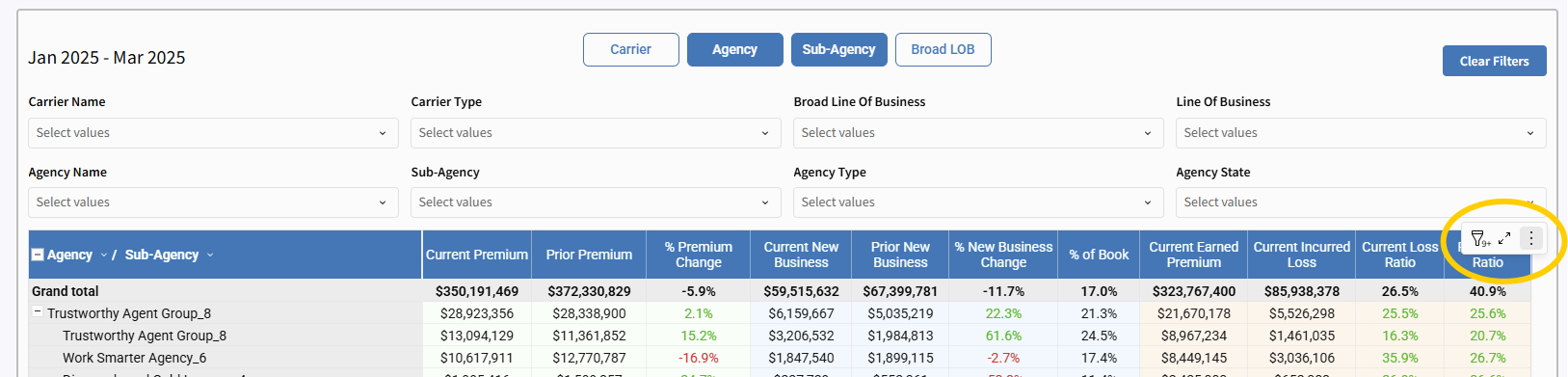
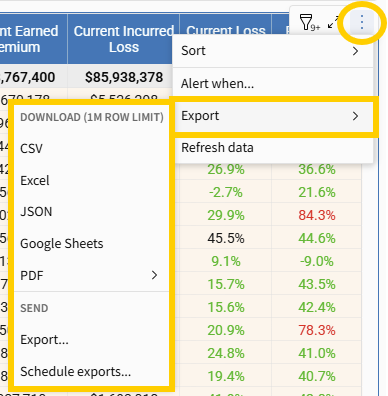
Collaboration Mode
Collaboration Mode allows you to selectively display only the data you want to share—ideal for maintaining confidentiality during meetings or screen shares.
How to Use Collaboration Mode:
-
Click the Collaboration Mode button.
-
Toggle between Carrier or Agency.
-
Select the specific carrier or agency from the dropdown.
-
Click Apply.
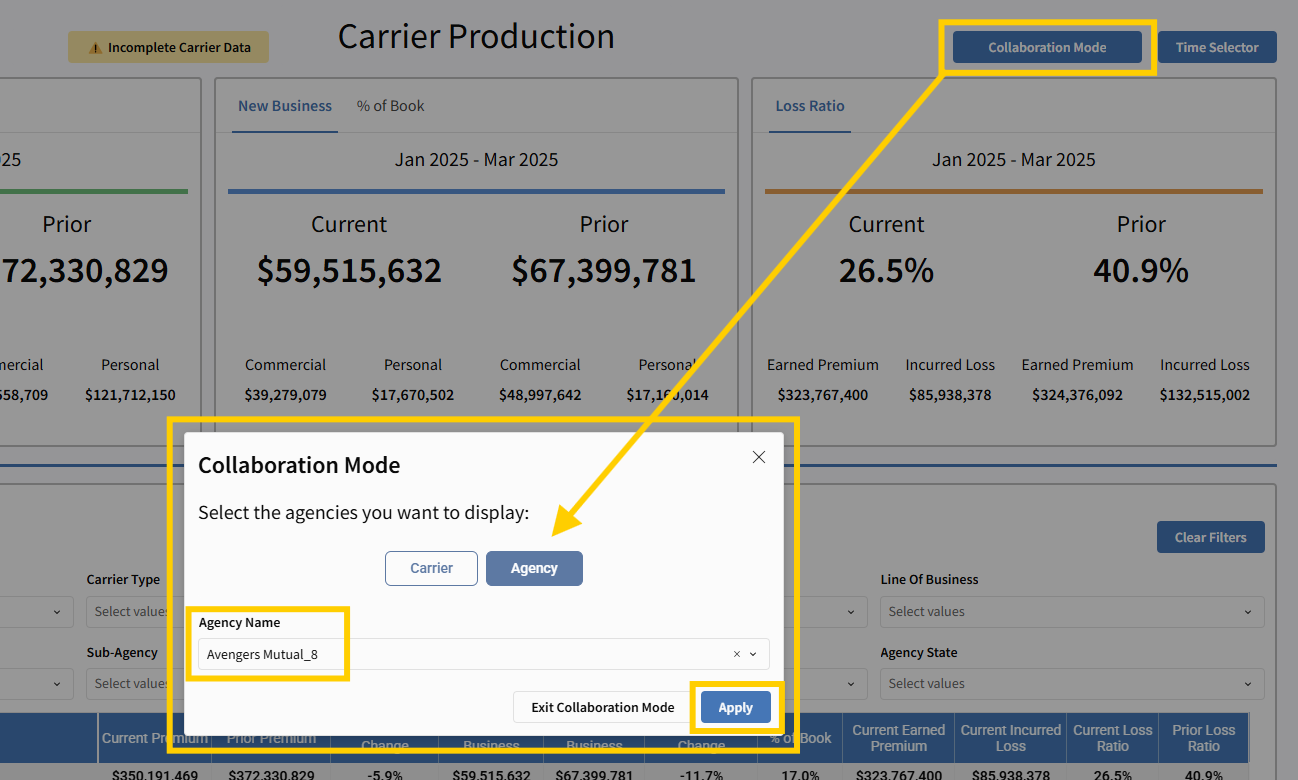
Once activated:
-
All other carrier or agency names are hidden from the report table.
-
A green “Active Collaboration Mode” indicator will appear on the screen.
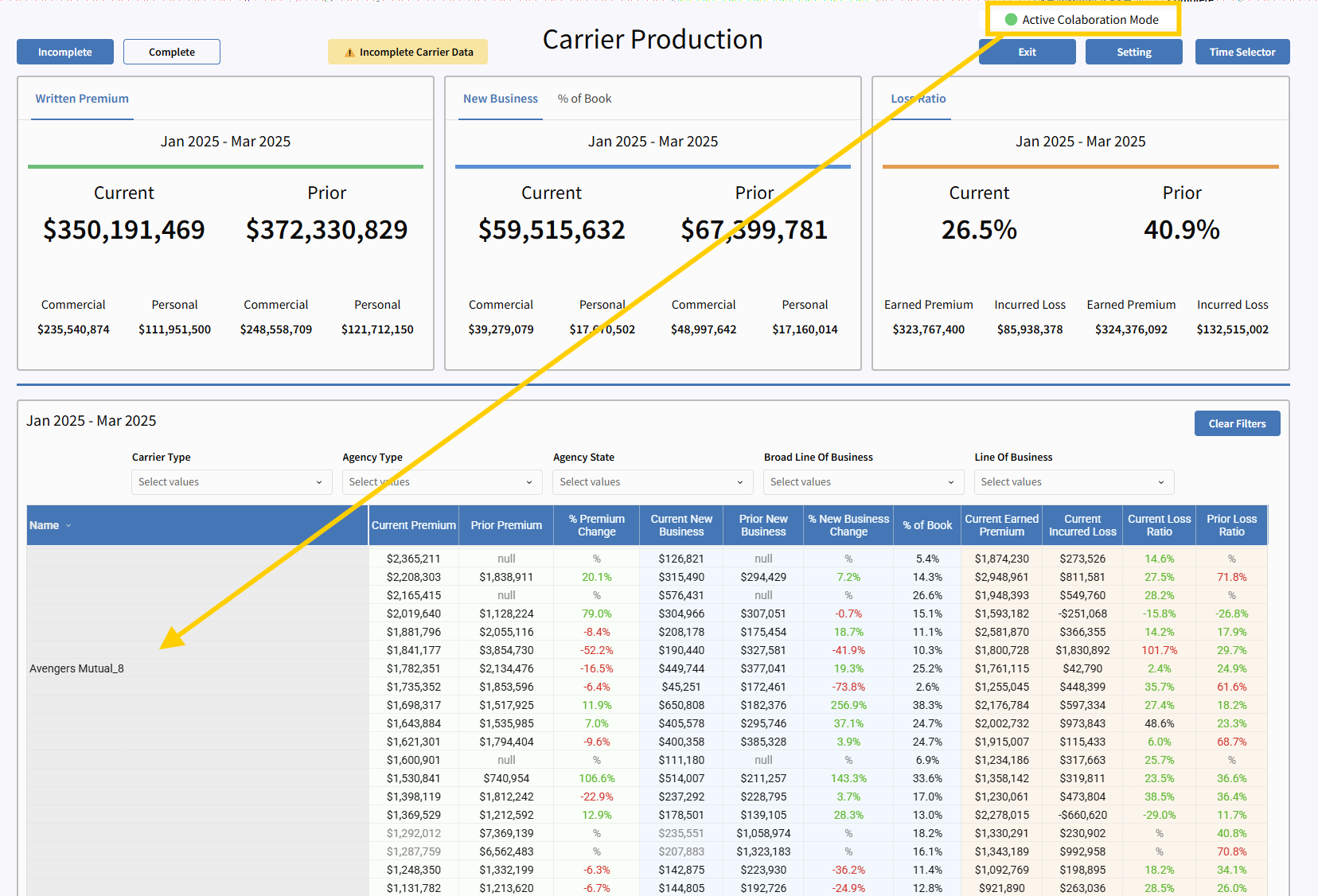
To exit:
-
Click Exit in the upper right corner.
-
The full report view will return immediately.

When to Use It:
-
When a carrier representative is visiting or on a call and you want to rank or review their performance without revealing other carriers.
-
When you’re meeting with a specific agency and want to isolate and discuss their data in a shared setting.
-
Anytime you need to control visibility while keeping your insights front and center.
Common Use Cases
-
Quarterly Business Reviews: Use time selectors and Hide Incomplete Data to focus only on verified production results.
-
Leadership Presentations: Download filtered reports to support data-driven conversations.
-
Agency Growth Analysis: View production by agency and LOB to identify strengths and gaps.
-
Carrier Relationship Management: Use Collaboration Mode to isolate carrier-specific performance during renewal discussions.
-
Targeted Agency Meetings: Share insights with one agency while keeping other data masked for compliance and trust.
Ready to Dive In?
Carrier Production brings together the power of your data with the flexibility to explore it your way. Whether you're leading strategic conversations, preparing for high-stakes reviews, or tracking progress with your partners—this tool is built to keep you informed, efficient, and in control. With advanced filters, export capabilities, and a focused collaboration experience, you're equipped to turn insight into action faster than ever before.
Start exploring today—and see how Carrier Production transforms the way you manage performance.



