Revenue Tuner gives you the power to analyze your book of business from multiple angles. You’ve seen the why behind each use case—now it’s time to focus on the how.
This guide walks through the filters and steps needed to bring each example to life inside the Understanding platform. Whether you're exploring producer performance, aligning with carrier appetites, or preparing for M&A integration, here’s how to turn strategy into action using filters.
How to Use This Guide
For each use case, we’ve outlined:
-
The goal you’re trying to accomplish
-
Filters to apply in Revenue Tuner
-
Where to go in the platform to analyze
-
Tips to optimize your workflow and refine results
Getting Started in Revenue Tuner
Before diving into the use cases:
-
Open the Understanding platform
-
Navigate to the Revenue Tuner
-
Click Filter to begin building your view

Use Case 1: Move Non-Core to Core
Goal: Spot policies ready to be converted to preferred core carriers.
-
Filters:
-
Non-Core
-
-
Where to Analyze:
-
Start in the Carrier Details Table
-
Click into a carrier → View Policy Details
-
-
Additional Filters:
-
Account Manager
-
Expiration Date
-
Renewal Month
-
Tips:
-
Layer filters to isolate target accounts under specific managers or lines of business.
-
Use the Time Frame Selector to align with upcoming renewal periods.
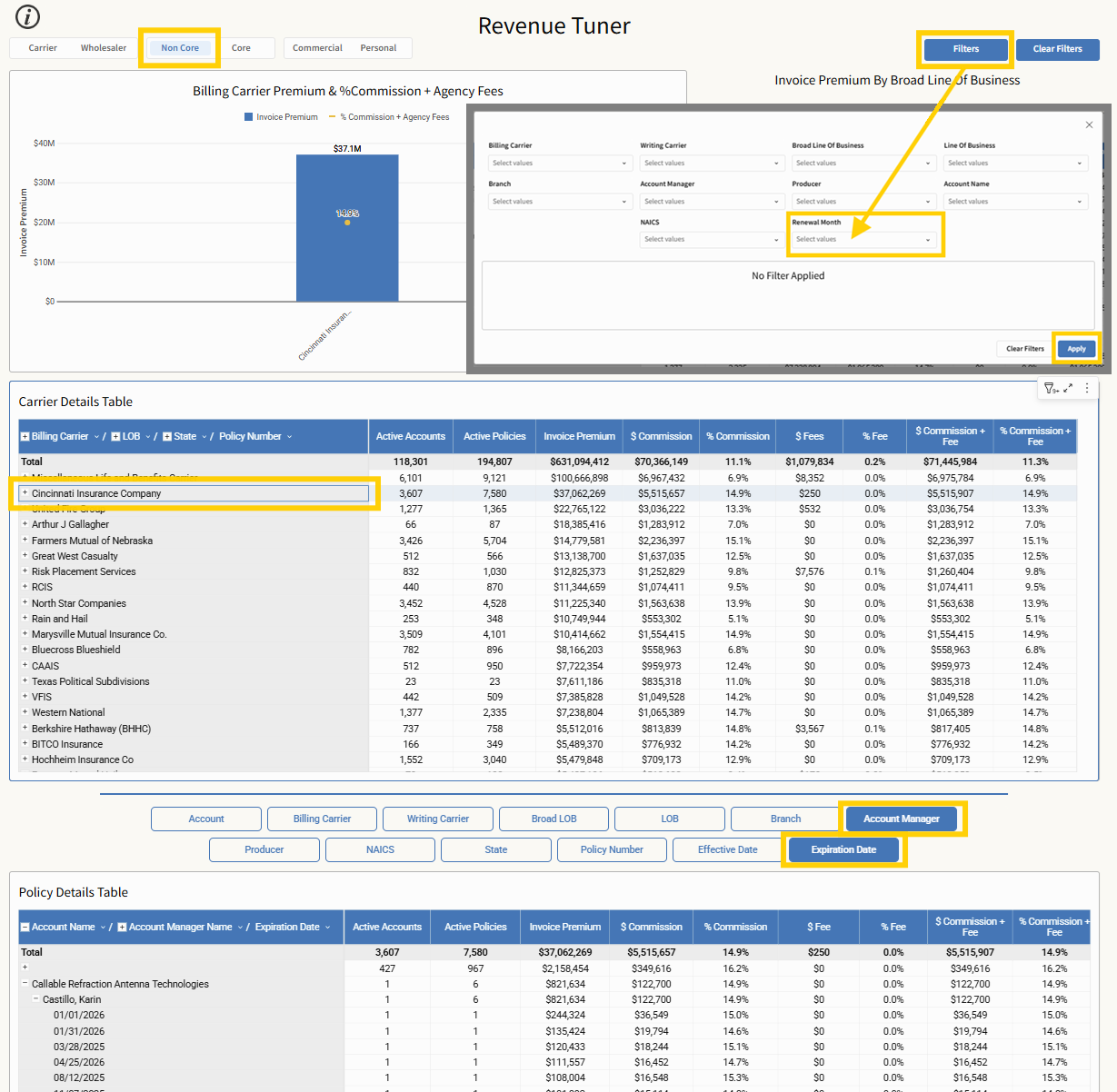
Use Case 2: Analyze by Producer or Account Manager
Goal: Support team strategy and renewal planning with performance insights.
-
Filters:
-
Commercial or Personal
-
-
Where to Analyze:
-
In the Policy Details Table, select a Producer or Account Manager
-
View resulting data in the Carrier Details Table
-
-
Additional Filters:
-
Effective Date
-
Expiration Date
-
Renewal Month
-
Tips:
-
Use this view to prepare for 1:1s, team meetings, or quarterly planning.
-
Save filters by individual team member to quickly compare book sizes and renewal cycles.
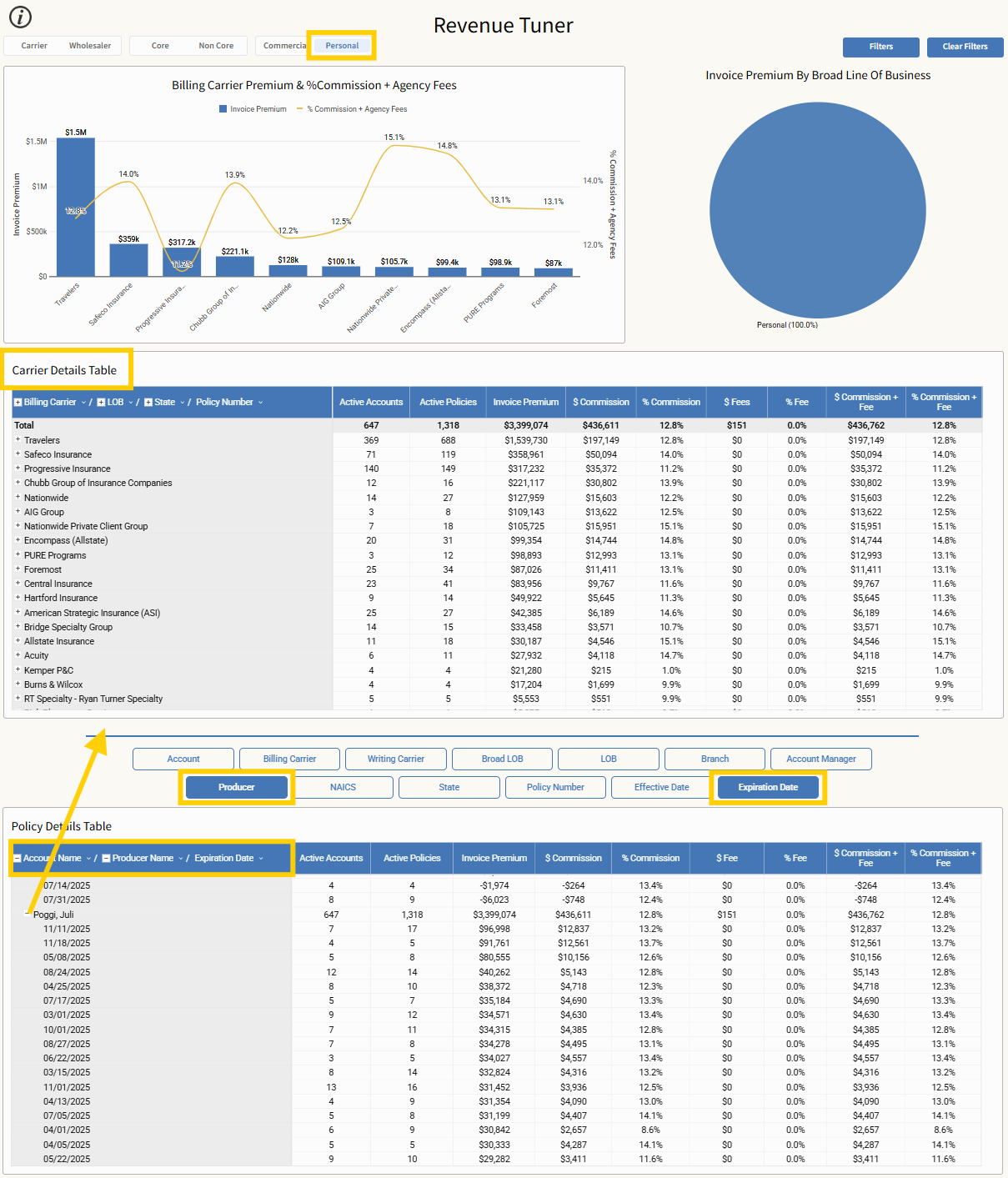
Use Case 3: Align with Carrier Appetite
Goal: Match policies to carrier appetites and negotiate better placements and commissions.
-
Filters:
-
Commercial
-
NAICS Codes
-
-
Where to Analyze:
-
Start in the Carrier Details Table
-
Click into a carrier → View Policy Details
-
-
Additional Filters:
-
Renewal Month
-
Tips:
-
Filter by NAICS codes to narrow focus to specific industries.
-
Time outreach by Renewal Month to align appetite and pipeline.
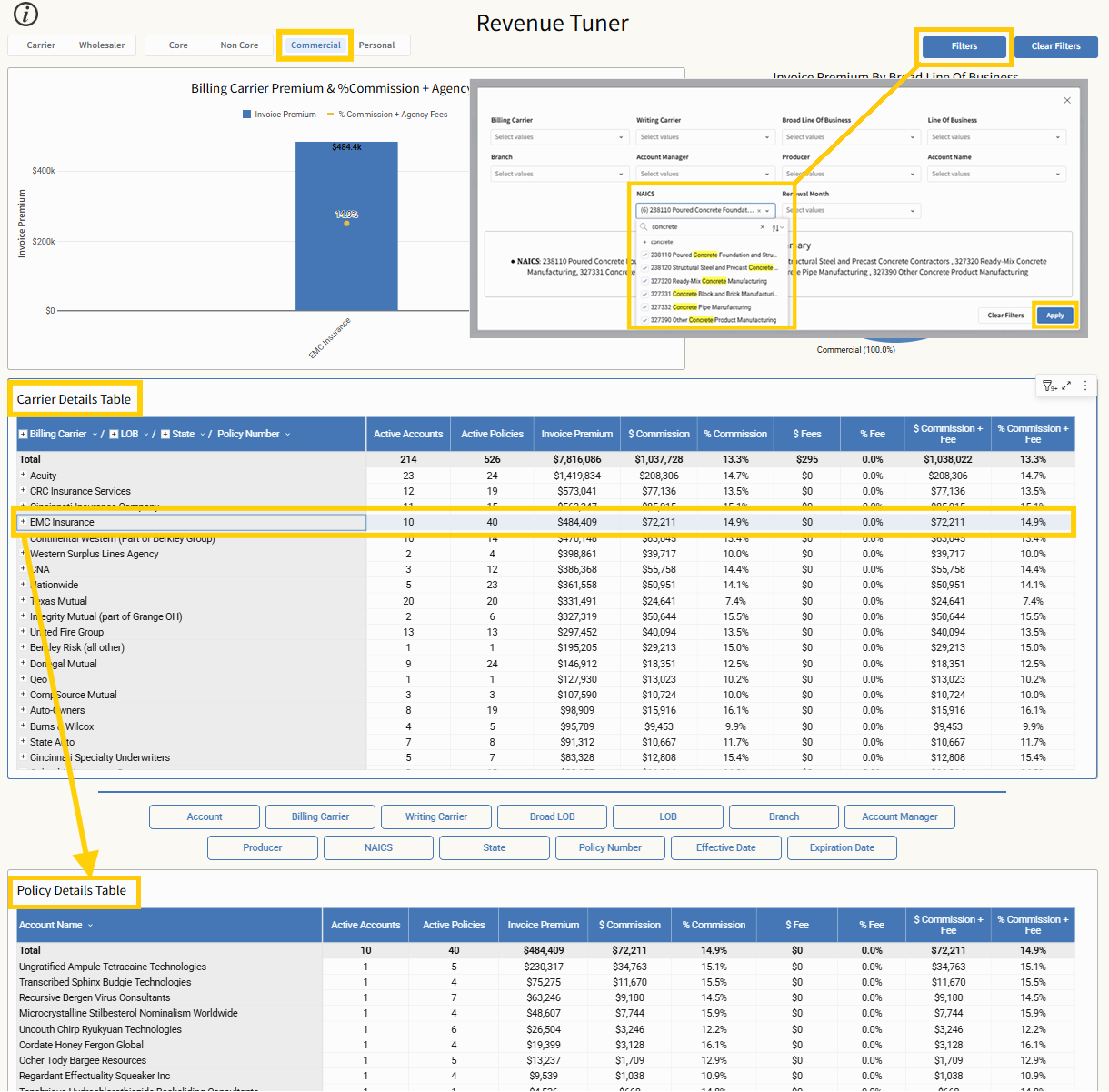
Use Case 4: Mergers & Acquisitions
Goal: Bridge knowledge gaps and begin optimizing revenue from newly acquired books.
-
Steps:
-
Upload data from the acquired agency (supported AMS required)
-
-
Filters:
-
Use the filters button to isolate and compare books
-
Expiration Date
-
Tips:
-
Use comparative filtering to identify overlap, outliers, and integration opportunities.
-
Spot misaligned carrier mixes early to standardize placements across books.
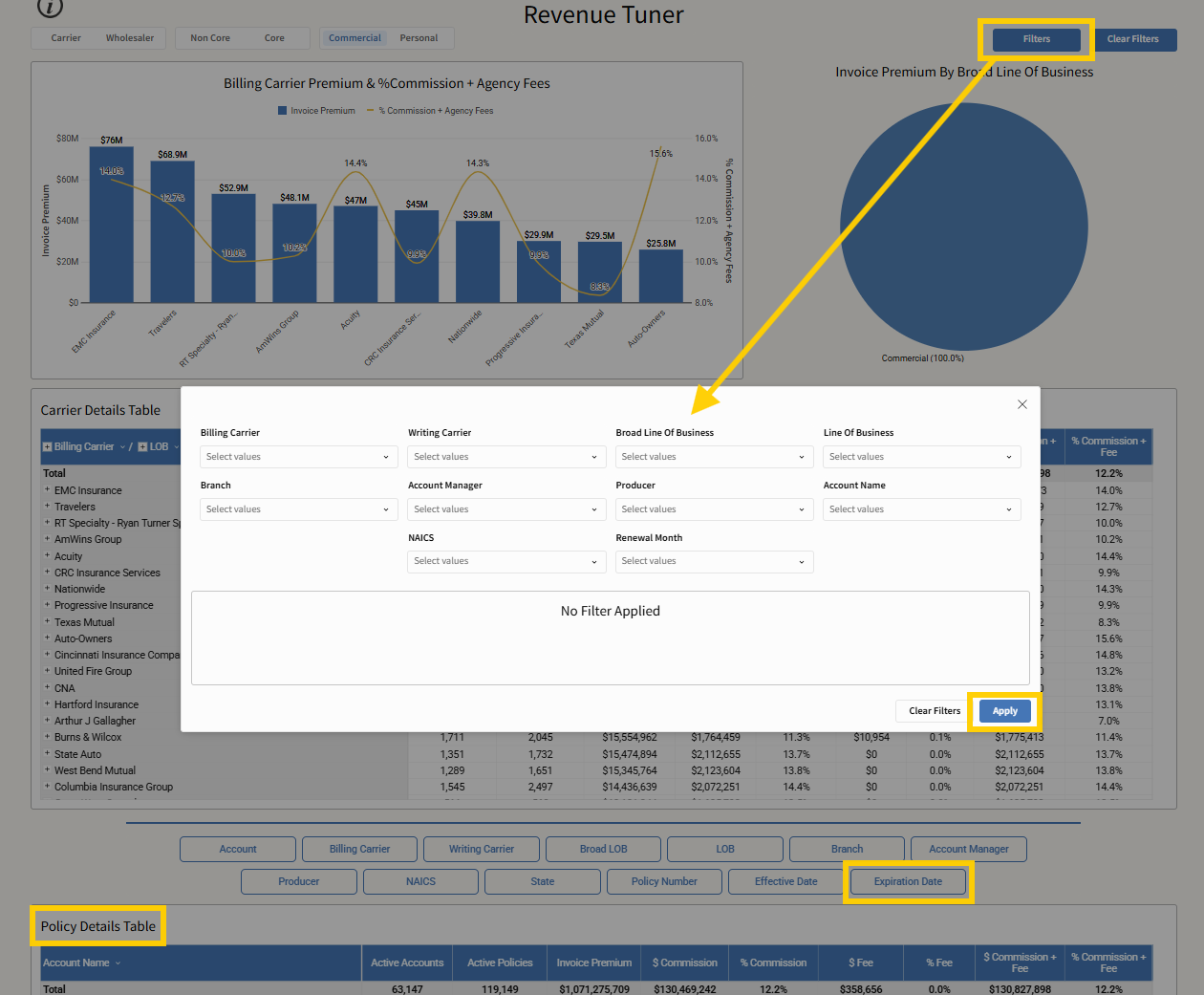
Use Case 5: Wholesale Consolidation
Goal: Streamline wholesaler relationships and consolidate placements for better terms.
-
Filters:
-
Wholesaler
-
Commercial
-
-
Where to Analyze:
-
In the Policy Details Table, click Writing Carrier
-
Then review Billing Carriers, commissions, and fees in the Carrier Details Table
-
-
Additional Filters:
-
Renewal Month
-
Tips:
-
Expand rows in Policy Details to reveal billing structures.
-
Use Renewal Month filtering to plan consolidations around upcoming cycles.
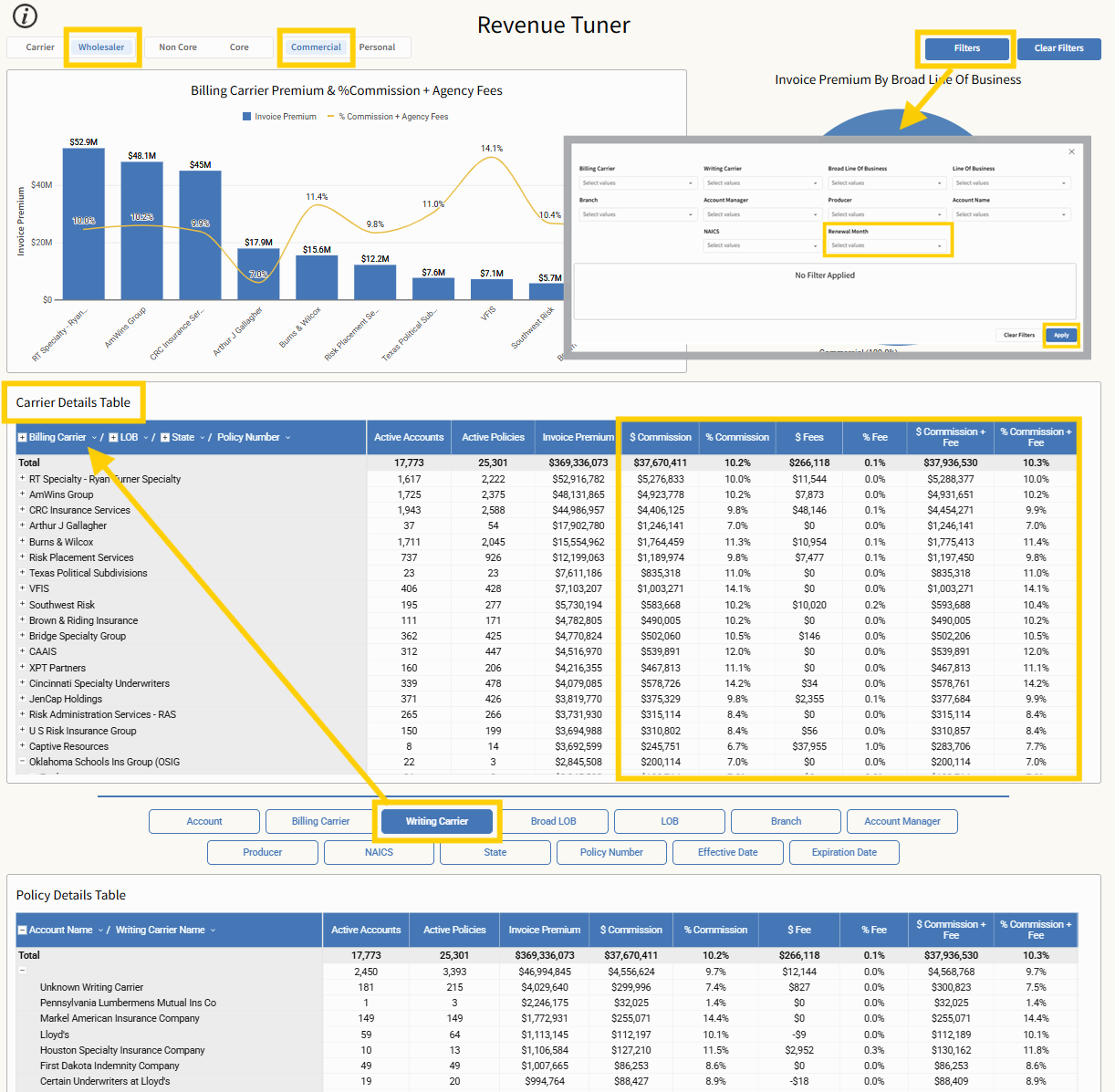
Quick Tips for Power Users
Find Standard Paper in a Wholesaler
-
Filters:
-
Wholesaler
-
Commercial
-
-
Where to Go:
-
Scroll to Policy Details Table
-
Click: Writing Carrier → Billing Carrier
-
-
Additional Filters:
-
Line of Business
-
Expiration Date
-
Account Manager
-
Tips:
-
Use expanded views to uncover how policies are layered between writing and billing carriers.
-
Drill down by line of business to identify repeatable conversion opportunities.

Consolidate Writing Carriers in a Wholesaler
-
Filters:
-
Wholesaler
-
Commercial
-
-
Where to Analyze:
-
Click Writing Carrier in Policy Details Table
-
Review commission levels in Carrier Details Table
-
-
Additional Filters:
-
Renewal Month
-
Tips:
-
Use this filter combo to find inefficiencies and underperforming writing carriers.
-
Stack filters with revenue performance to identify quick wins.
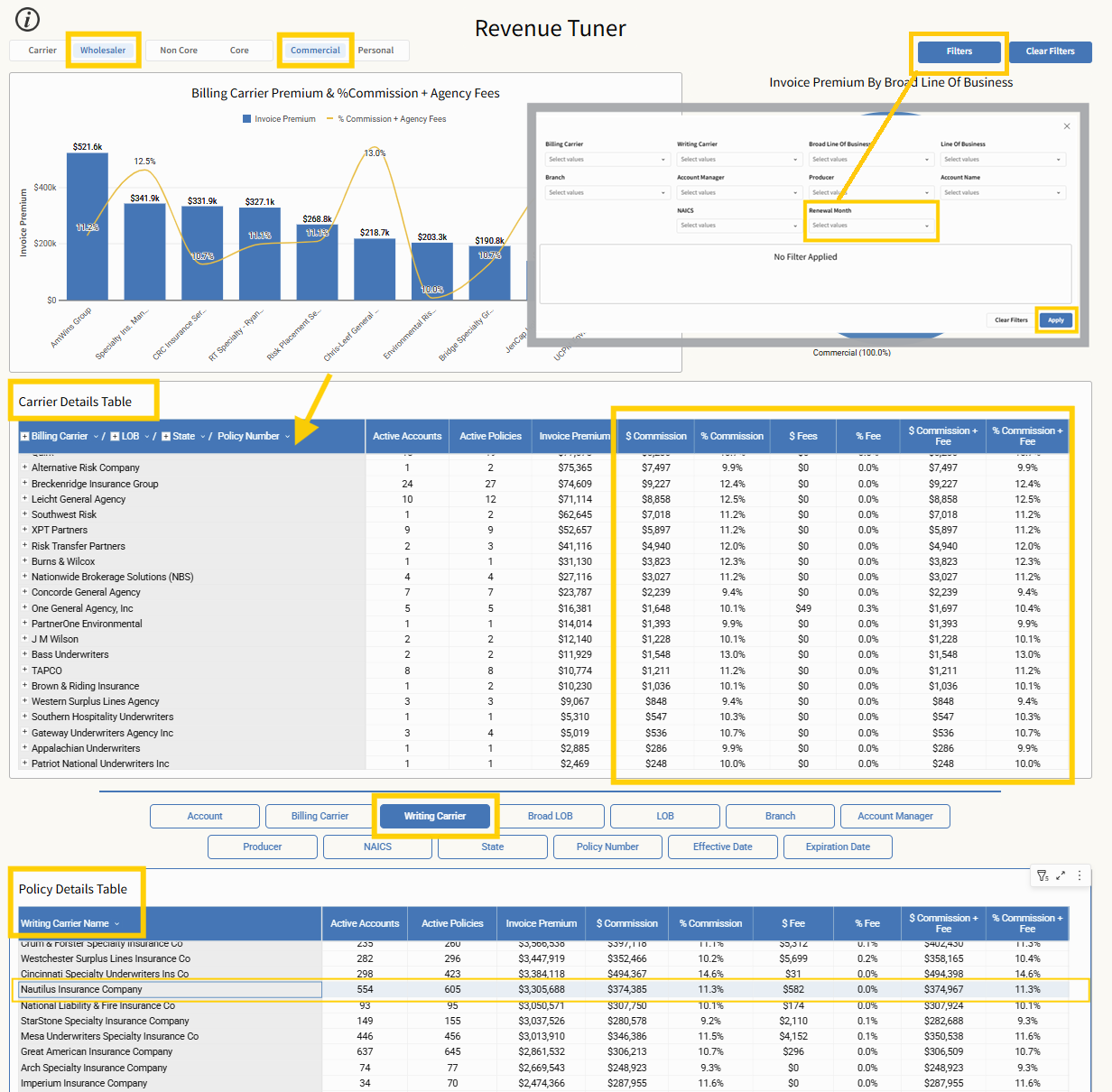
You're in the Driver's Seat
With these use cases and filtering techniques, you're equipped to turn data into strategy and insights into action. Whether you're planning renewals, negotiating with carriers, or analyzing team performance, Revenue Tuner puts you in control.
Don’t stop here—this is just the beginning. The power of Revenue Tuner is in its flexibility. Feel free to click around, test different filters, and build custom views that match your agency’s unique goals. Your curiosity and creativity are what make you the expert.
Also important to keep in mind that each table is exportable, look for the three dot box in the upper right corner.
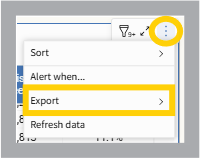
And if you discover a new use case or filter combination that’s especially powerful, we want to hear about it. Share your feedback with us—we’re always looking to learn from the experts in the field: you.



