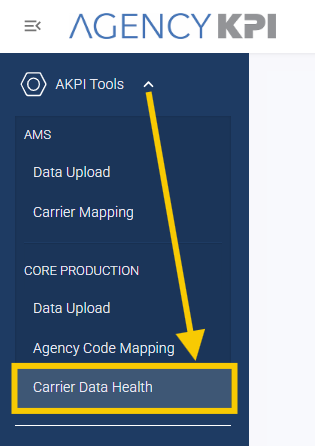Discover Data Health: Your Carrier Production Superpower
Data Health is your behind-the-scenes hero—designed to save you hours and bring clarity to your Carrier Production uploads. Located within your Harmony under the AKPI Tools menu, this feature is part of the Core Production suite and is your go-to resource for auditing and troubleshooting Carrier data without digging through source files.
If you don’t see it in your sidebar or want to learn more about how to activate it, reach out to us at [email protected]. We’re happy to walk you through a subscription upgrade or check access permissions.
Four Powerful Tabs, One Seamless Experience
1. Sourcing Status

View all sourced values across your Carrier Production uploads in a single report. Filter by time frame and metric (like Written Premium or Policies in Force), then drill into the data by Carrier, Agency, Branch, and more.
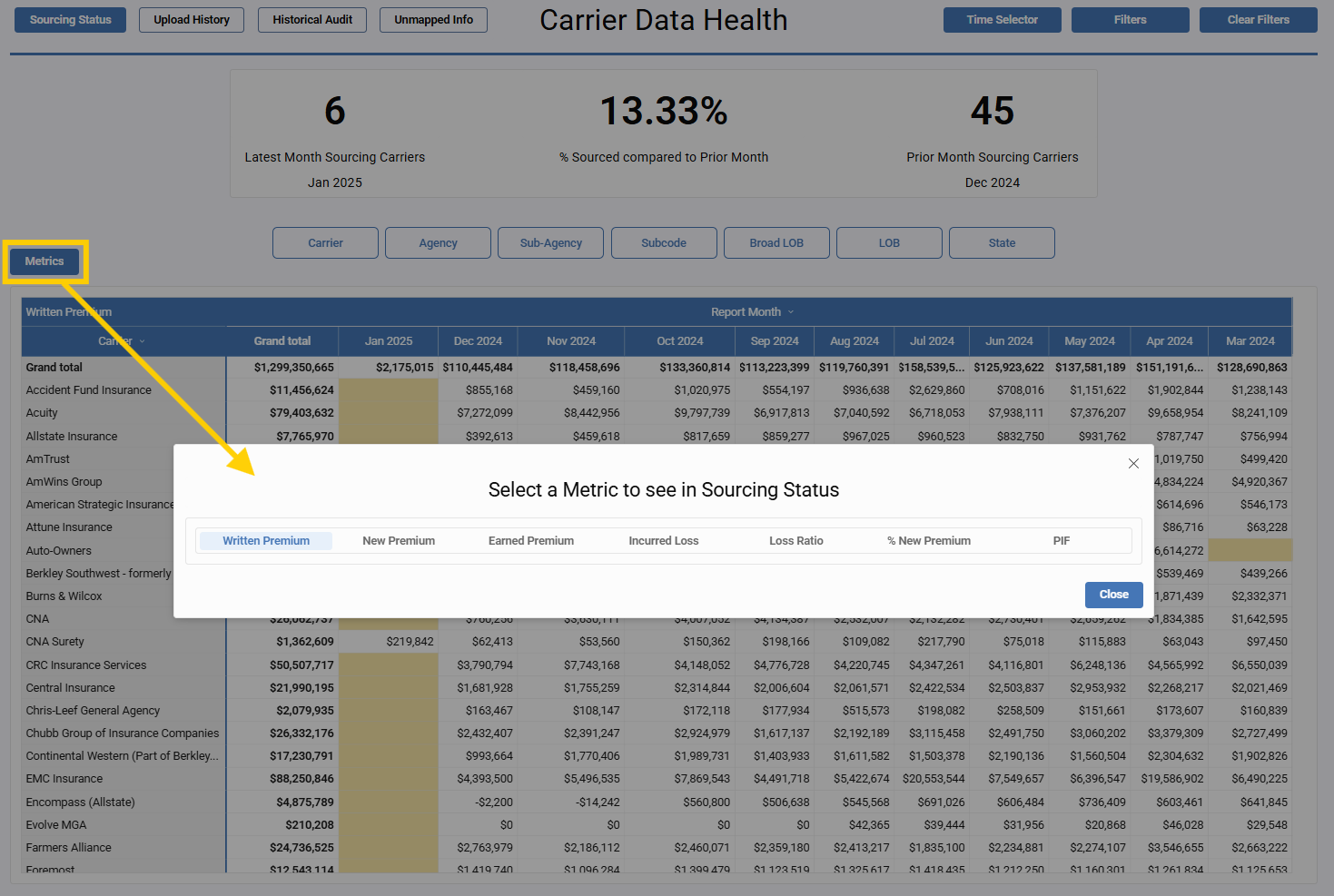
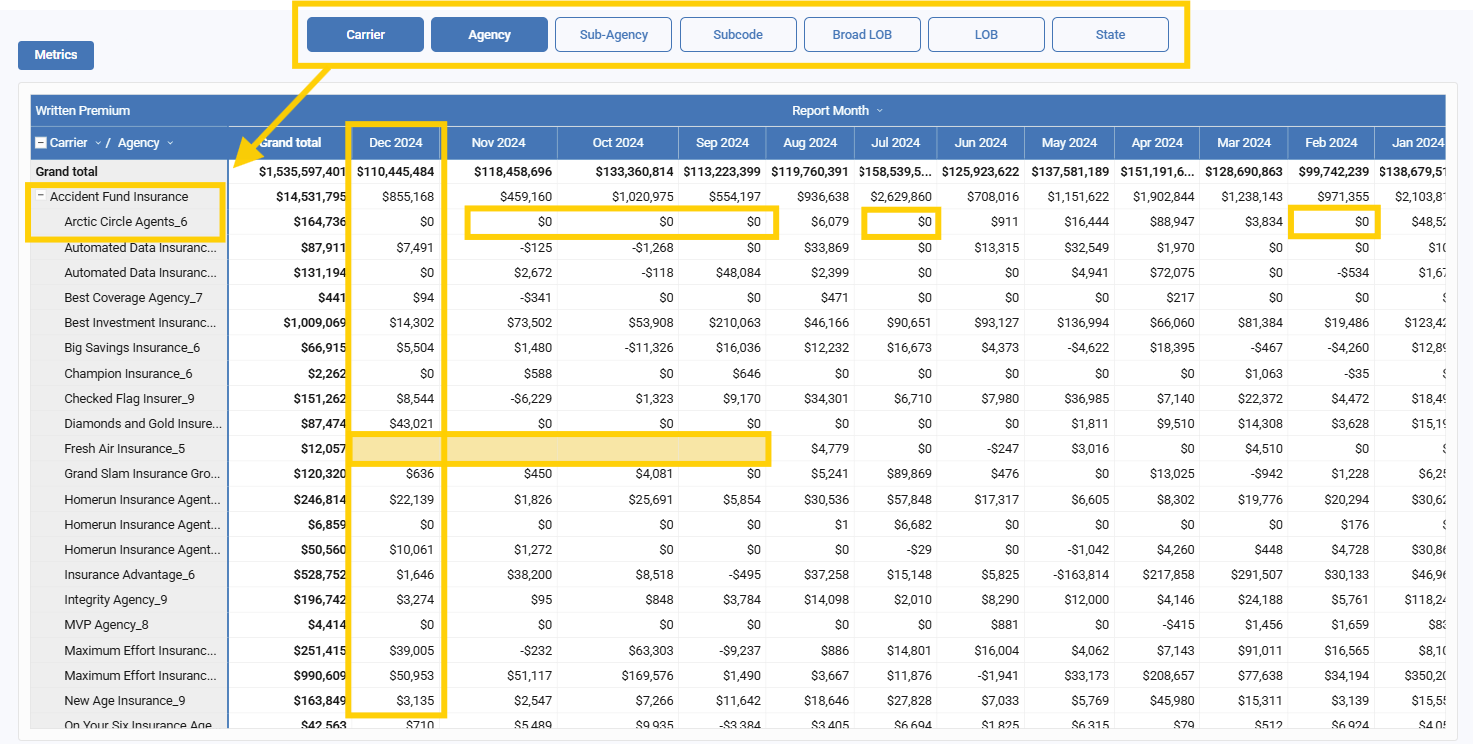
Use Case:
Quickly spot when a carrier hasn’t uploaded a file (hint: yellow = missing). Need to investigate a $0 premium? This is your first stop to understand if it’s truly $0 or simply wasn’t reported.
2. Upload History
![]()
Track upload success in a flash. Filter by carrier to verify uploads, review who uploaded what, and instantly flag any issues (failures show in red).
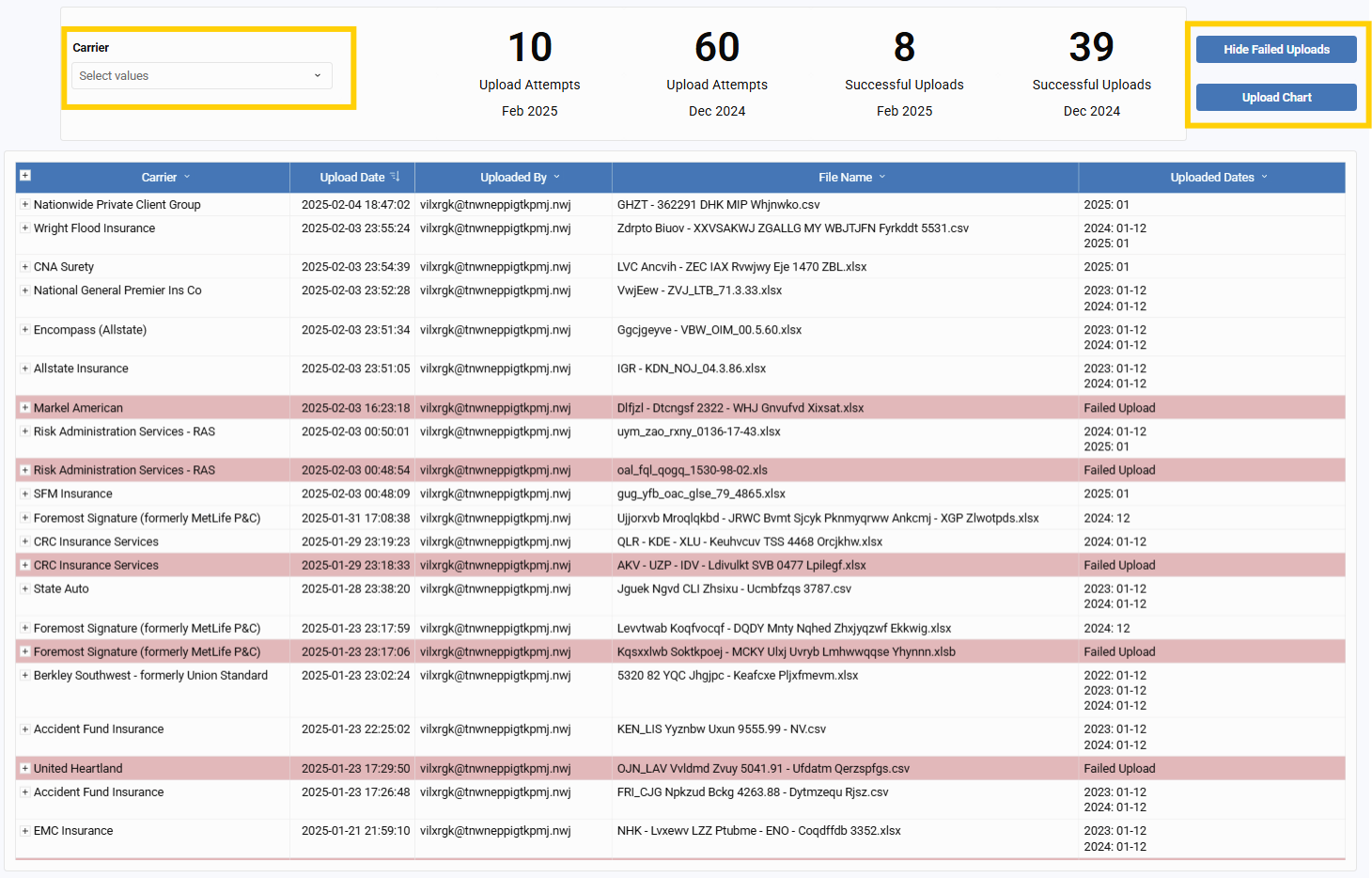
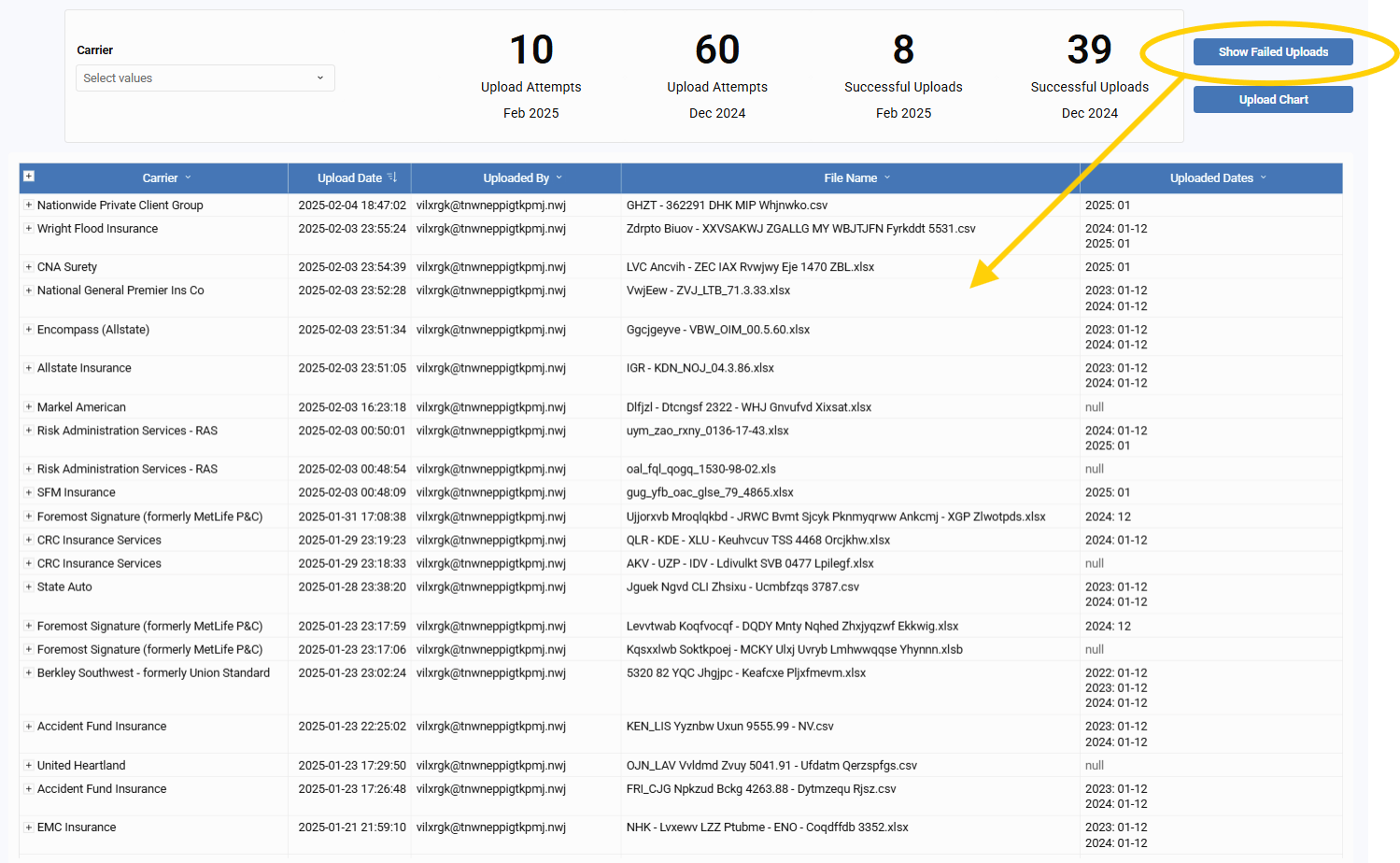
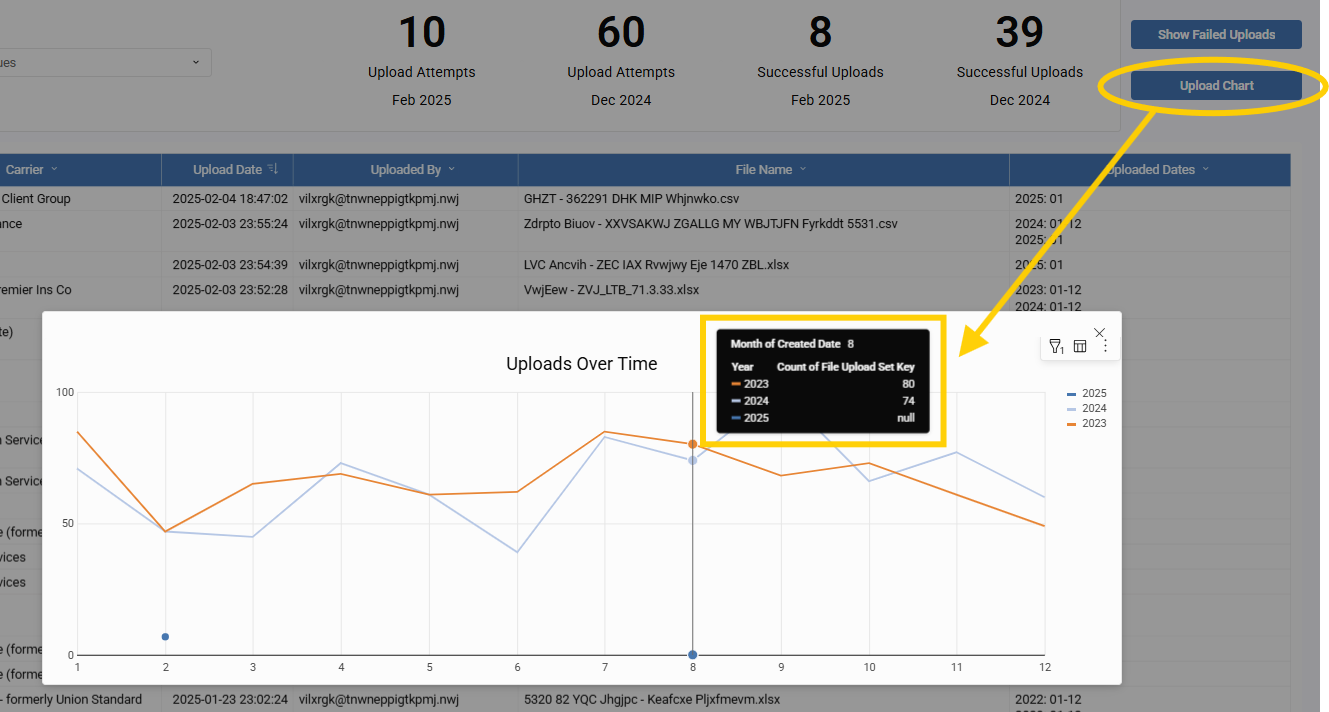
Use Case:
Wondering if that April report made it in on time? Confirm uploads, catch errors, and keep a month-by-month paper trail of your data activity.
3. Historical Audit

Carrier reports often include historical data, meaning the same month’s values are frequently re-reported over time. This tab helps you track those repeating values and identify any changes that may occur across multiple uploads. Simply select your desired carrier, year, and month to review all reported versions of that data side-by-side.
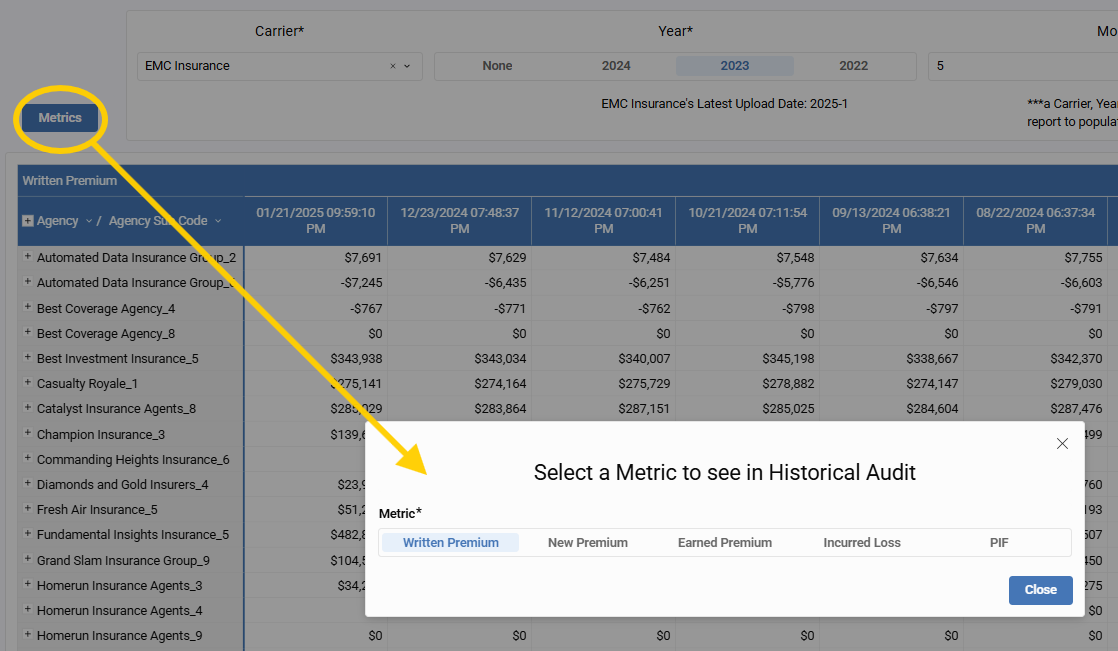
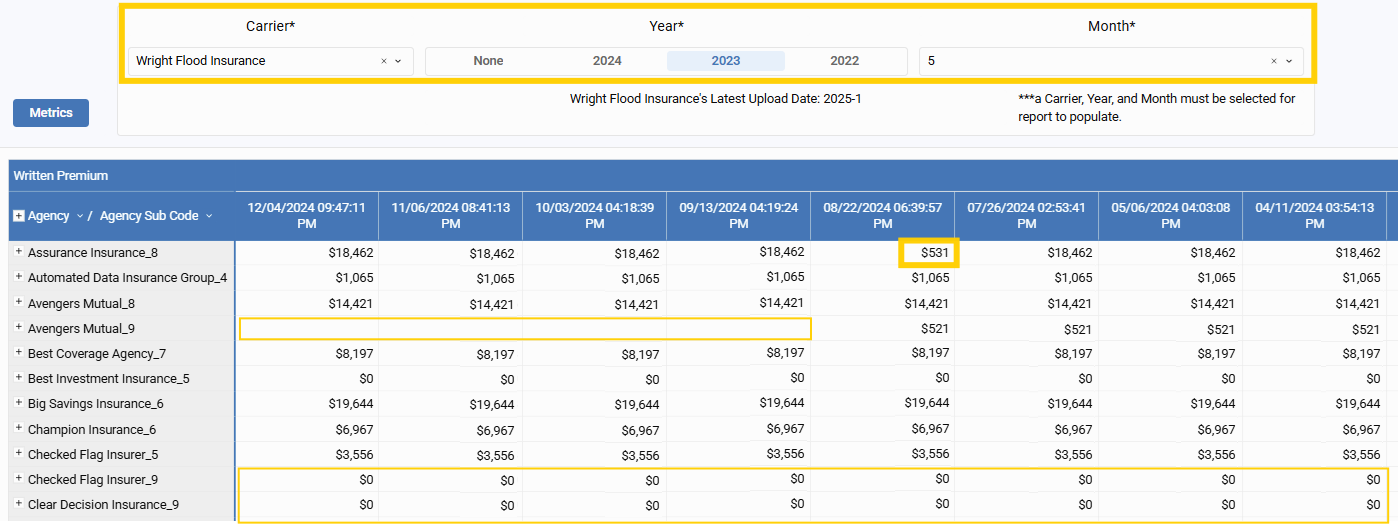
Use Case:
If a carrier has reported the same Written Premium for May 2023 over the last two years, and that value suddenly changes or disappears in the latest upload, Historical Audit helps you catch that discrepancy quickly and verify its accuracy.
4. Unmapped Info

The Unmapped tab gives you a quick glance at any data that hasn’t been mapped at all. You can toggle between unmapped Subcodes or Policy Types, then break it down further by filters like Carrier, Unmapped Agency, LOB, or State.
This tool is especially helpful for identifying gaps—entries that exist in your upload but haven’t yet been assigned a known value in the system.
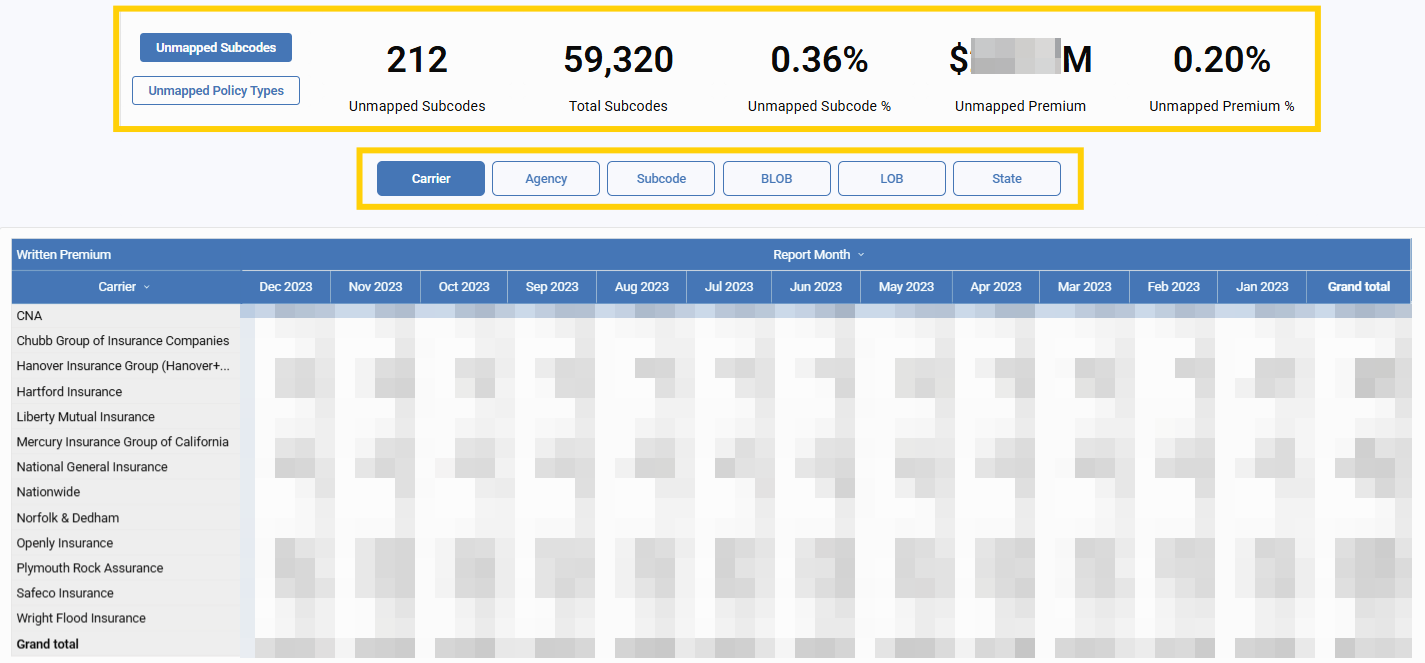
Use Case:
If something is completely missing from your reports, it may not be mapped at all. This tab helps you identify which subcodes or policies need attention, so they can be reviewed and assigned properly. Note: this view only displays unmapped data—it won’t catch incorrect mappings.
Why It Matters
Data Health turns hours of manual digging into minutes of insight. Whether you're troubleshooting a missing value, validating a new upload, or double-checking historical accuracy, it’s all here—fast, reliable, and right at your fingertips.
Let us know how you're using Data Health and the wins you've uncovered—we love hearing your success stories!