Create your password
To access Understanding, you'll first need to set up your password.
Understanding is our user-friendly analytics platform that helps insurance agencies turn their production and revenue data into clear, visual insights—making it easier to stay aligned with their network partners through shared tools and goals.
To create your password, click the link below:
CLICK HERE TO CREATE YOUR PASSWORD
- Click "Create or reset your password" and follow the prompts.
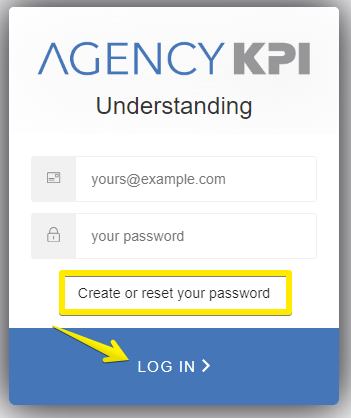
Watch for our email "Welcome to AgencyKPI"
You’ll soon receive an email from us, sent from a noreply address (shown below).
Once it arrives, just follow the instructions to set up your password and get started.
If you don’t see it in your inbox, be sure to check your Spam or Junk folder—it occasionally lands there by mistake.
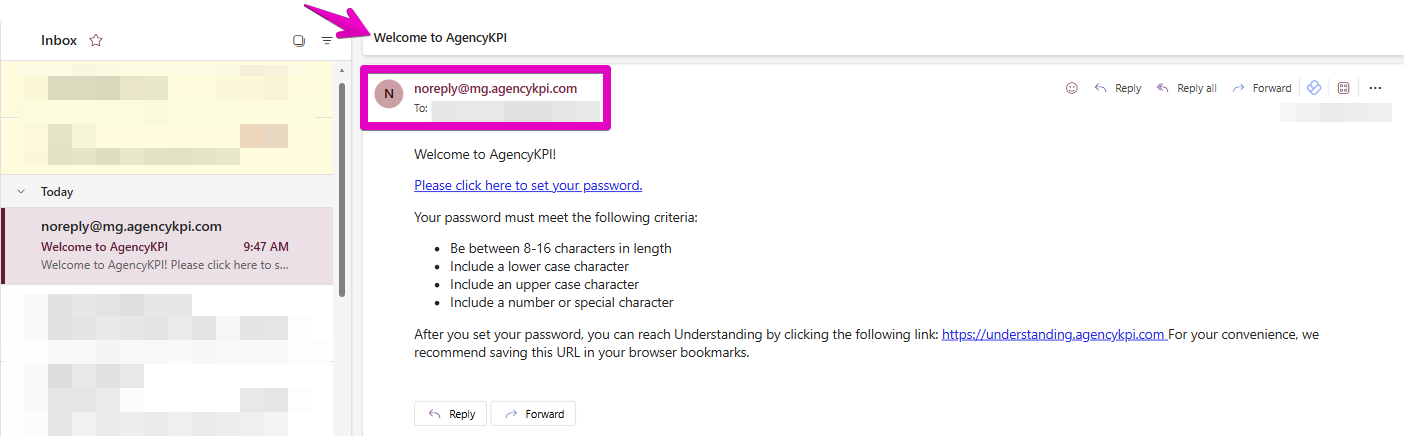
Understanding Link
Once you complete the password set up, use this site to login:
Link to Understanding
If you would like to bookmark the login page, be sure to save the link before logging in.
This helps avoid saving a temporary session link that won’t work later.
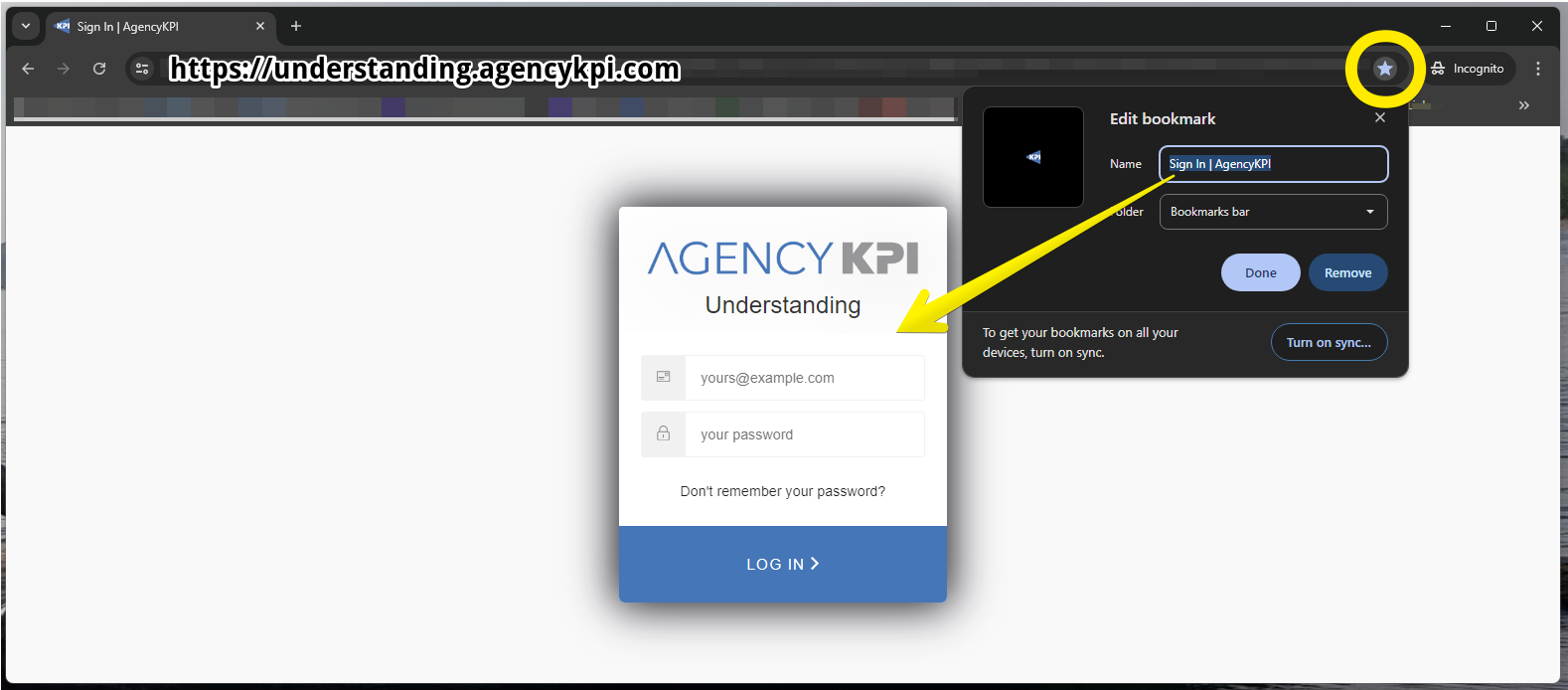
Manage Your Team
The Administrator of your Understanding account has access to add additional users.
Only Admins will have an "Admin Portal" view within Understanding:
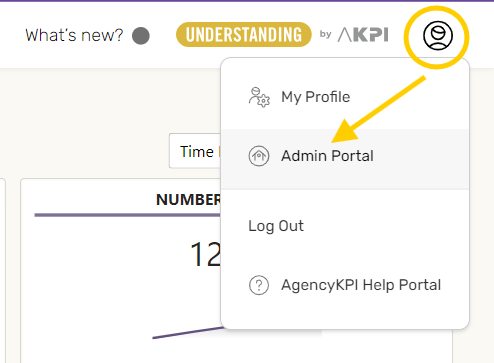
All other users will have a "Users" view:
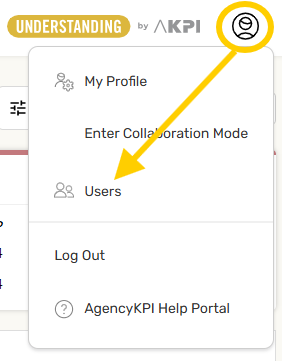
Curious about your powers as an admin? Click here to learn about the Admin Portal
you’ve got full access to the account, including the ability to add or remove users, create groups, and manage who sees what. Total control, all in one place!
Prepare reports within your Agency Management System
Make your data work for you - securely and powerfully! Uploading your AMS data is quick, secure, and entirely within your control. While networks that subscribe to AgencyKPI may gain access to high-level production totals, they will never see account- or policy-level details. Most networks use this broader view—often paired with NAICS codes—to better understand market alignment and support smarter collaboration.
By participating, you’ll unlock clear, visual insights that help you track your agency’s production trends and see how they compare across the broader network. It’s a smart first step toward accessing advanced tools like Market Assistance and Revenue Tuner, whether through your agency or your network’s subscription.
Preparing and uploading these reports enhances the analytics available in Understanding, going beyond what your AMS can show on its own. And if your network or aggregator has an active Harmony subscription, your data will also contribute to high-level reporting that drives shared success.*
*Only for agencies connected to a Network/Aggregator with an active AgencyKPI Harmony subscription.
It is important to run and load each month consistently.
Supported systems that have loading capability with AgencyKPI:
- AMS360
-
Epic
-
EZLynx
-
Hawksoft
-
NASA Eclipse
-
Nexsure
-
Sagitta
-
TAM
If your system is not listed, no worries! Even if your system isn't officially supported, our software offers fresh insights from your Network or Aggregator!
If you are using an unsupported AMS click here continue on to the next article.
Report Instructions
Report instructions specific to your AMS can be found on the Help Portal - Report Instructions.
Here you will find all the instructions as well as helpful videos to help prepare reports for uploading.
Find your system, and click for details.
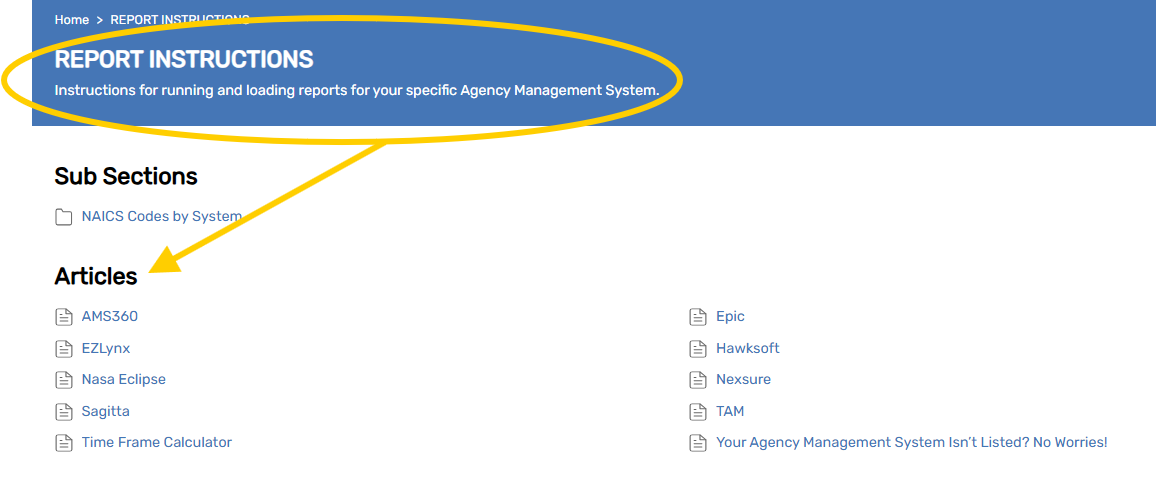
Shown below is an example of what you will find in each of the articles.
There are videos with instructions, as well as detailed instructions that can be downloaded or printed for easy reference.
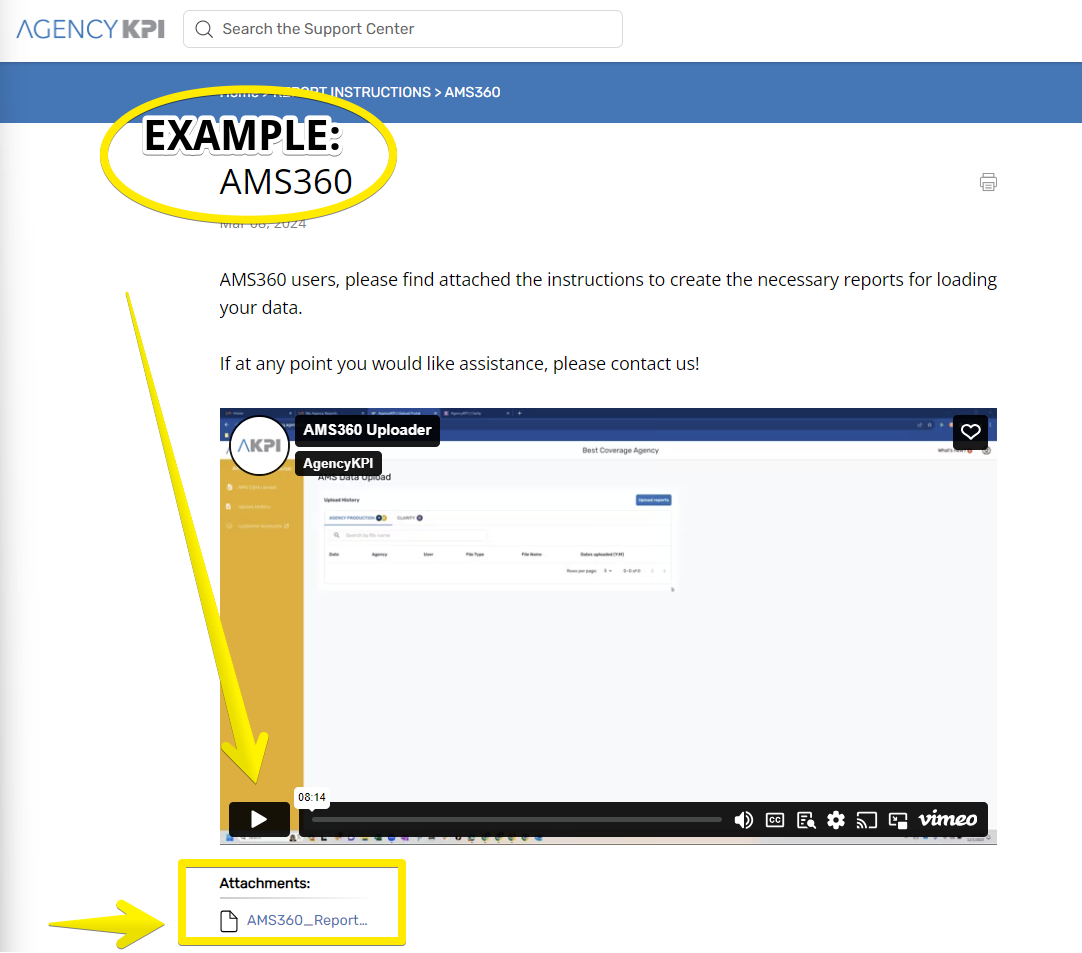
Time Frame Calculator
All Production reports require a rolling 12 months time frame. Use the table below as a quick reference of from and through dates.
Or bookmark the Time Frame Calculator (shown below) to help keep track!
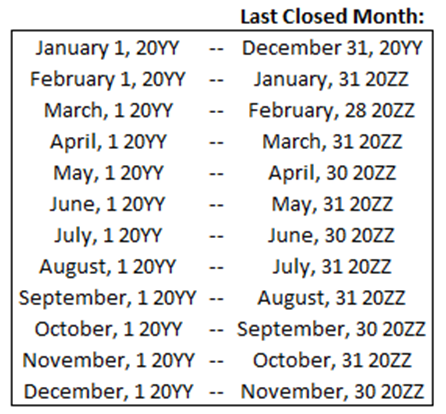
Consistency is Key
It is very important to be consistent not only with the running of the report(s), but also with the task of uploading as well. Make sure and designate someone at your agency for this task.
Does someone else at your agency also need an invitation to AgencyKPI? If you are the admin of your account you may add them as a user, or if you would like assistance please email [email protected]. Make sure to include your Network/Aggregator's name, your Agencies name, as well as the first/last name of the user and their email address.
Uploading 101
Continue on to learn how to upload the files that were generated from your management system.
In this video you will learn how to upload your reports to AgencyKPI. Take a look and answer a few follow up questions to test your knowledge! No pressure though, this is not about perfection. We just want to help you get to know our tool. We are excited to see you succeed!
The video referenced this article in our Help Portal -
Please note - the video starts from the upload screen. To get to this page from Understanding, click the AKPI Tools in the upper left corner of the screen, then choose AMS Data Upload:
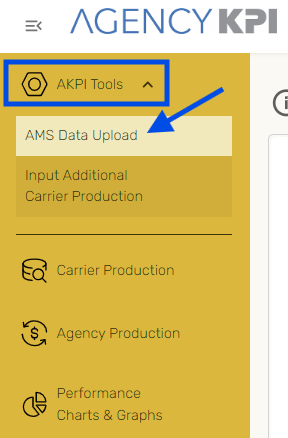
Test your Knowledge of Uploading:
1. When I upload I should select the last month and the last year included in the report criteria?
A. Yes
B. No
2. When you upload a file, if you receive an error, what should you do?
A. Log out and back in
B. Click the option to learn more, find out what the error is, and make corrections to your file
C. Contact AgencyKPI for support
D. Try again at a later date
3. When uploading, I am done once all the file boxes are blue and say "Ready to submit?"
A. Yes
B. No
Need Assistance before moving on?
You are doing great!
There are multiple ways to reach us:
-
Email [email protected]
-
Give us a call at (979) 221-2882
-
Visit our Help Portal

If at any point you need help, please contact us.
Click here for Section Three - Get to Know Understanding



