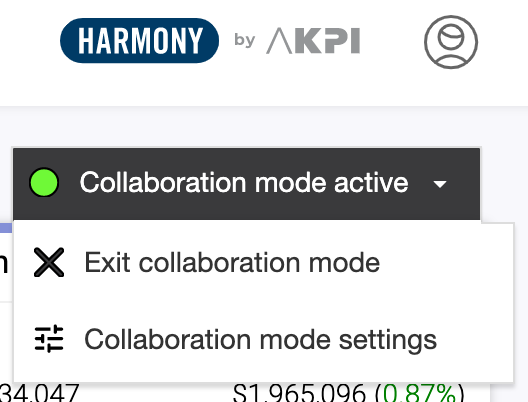Nov 02, 2022
Use Collaboration Mode if you need to hide information that is too sensitive to share.
Here’s how to activate it.
1. Click Core Performance in the main menu. Then click the User Icon in the upper right-hand corner of your screen, and click Enter Collaboration Mode.
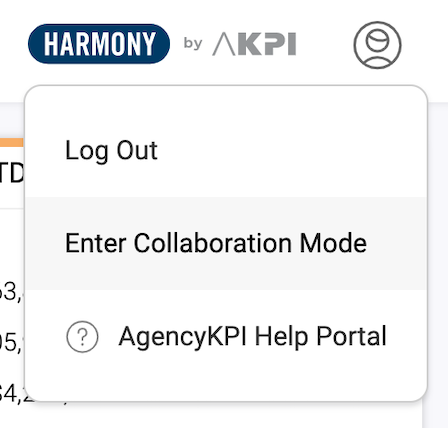
2. Select the carriers or agencies you wish to display.
In this example, only EMC Insurance is selected.
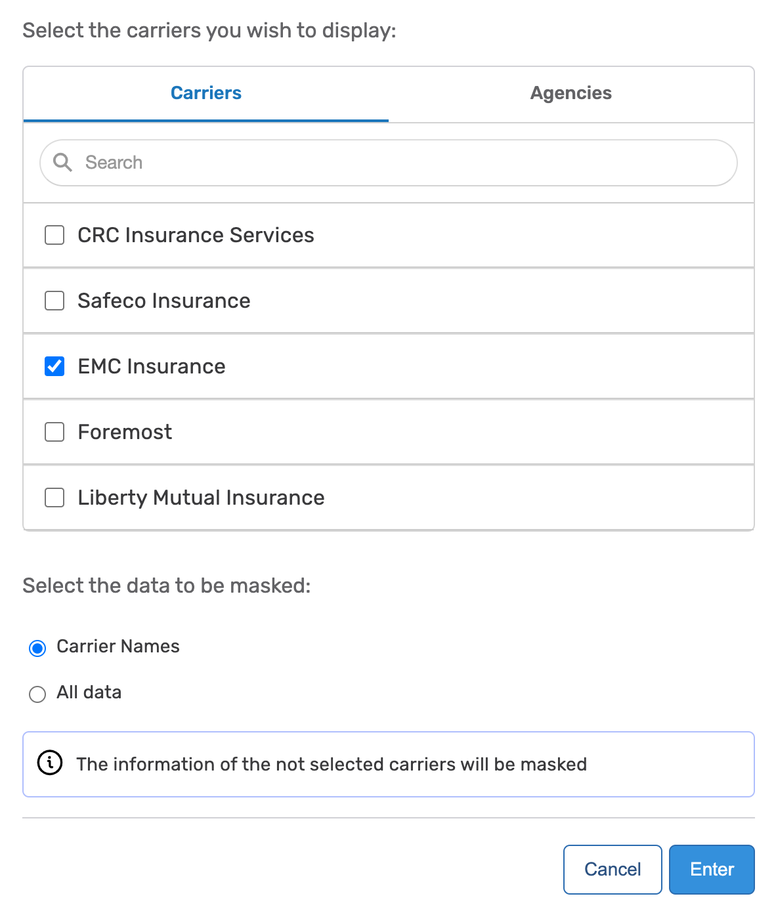
3. Click Enter and all the other carrier names are hidden.
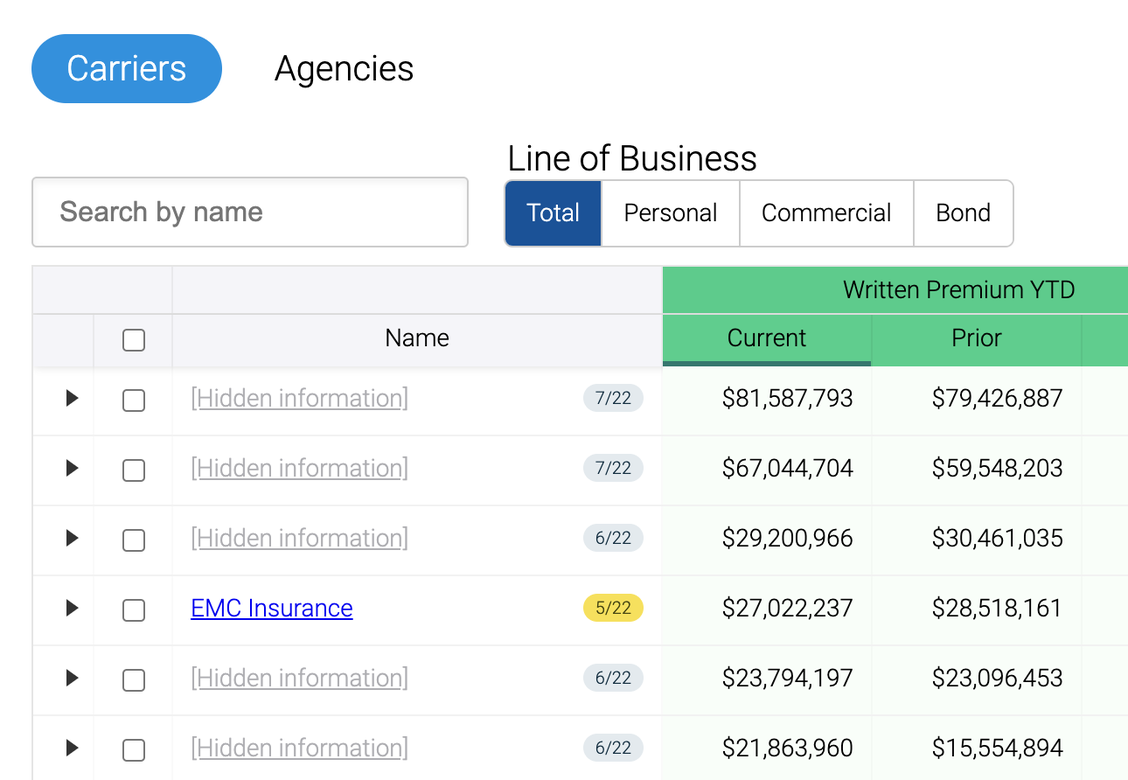
4. In the right-hand corner of the screen, use the pull-down menu to change your settings/choices, or exit Collaboration Mode.