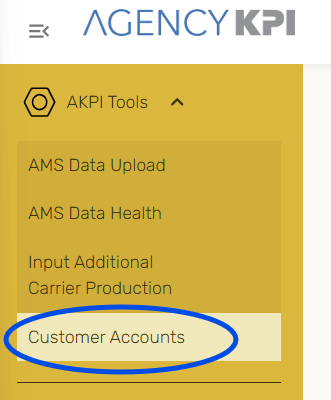Struggling with data quality and not sure where to start?
Follow these three steps each month to maintain consistent AMS data. With steady effort, you will see significant progress and keep your data in top shape with AMS Data Health!
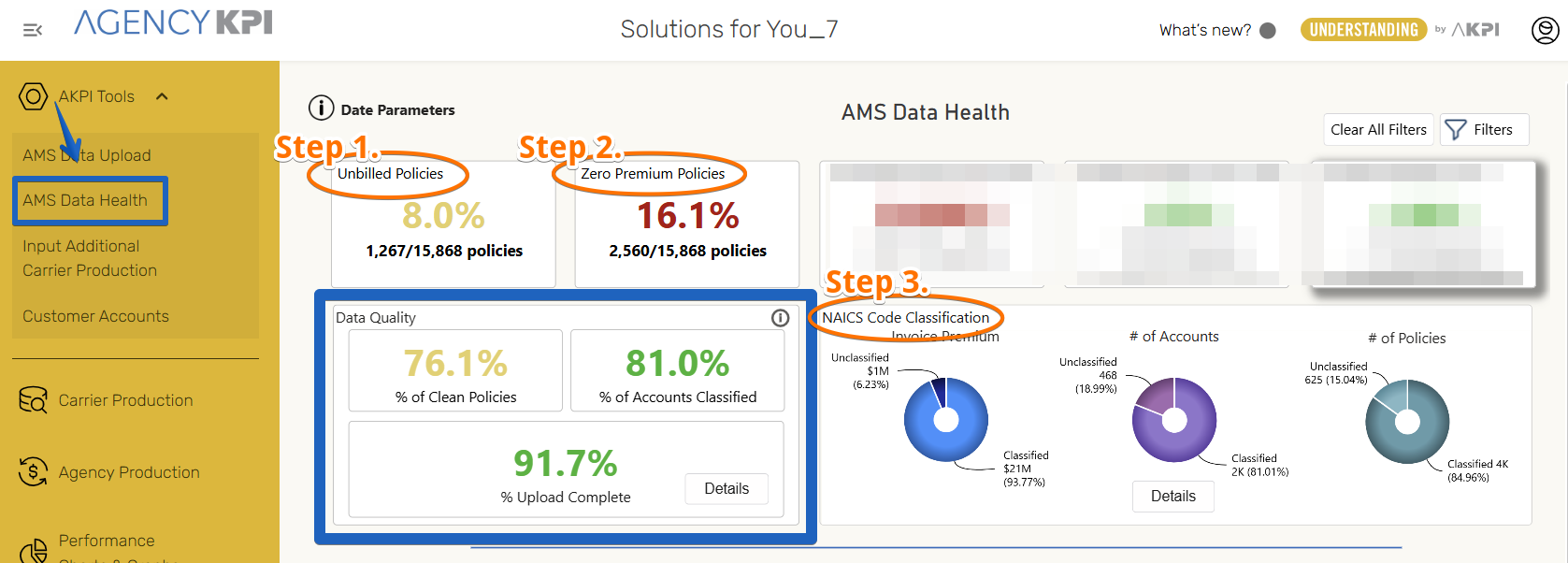
Here is what to do every month, in this order to make a difference:
Step 1. Use Unbilled Policies to IDENTIFY AND CORRECT POLICIES WITH ZERO BILLED PREMIUM AND/OR REVENUE.
For Account Managers and Accounting Departments
- Click the Unbilled Policies box. These are policies that have not been invoiced and have $0 revenue OR $0 premium associated on the accounting side of your management system.
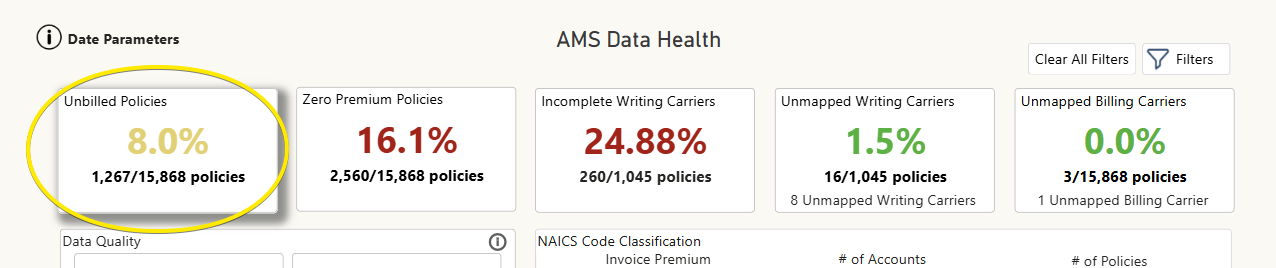
- Identify all active policies that have not received commission in the table at the bottom of the page, look at the far right columns Invoice Premium and Invoice Revenue.
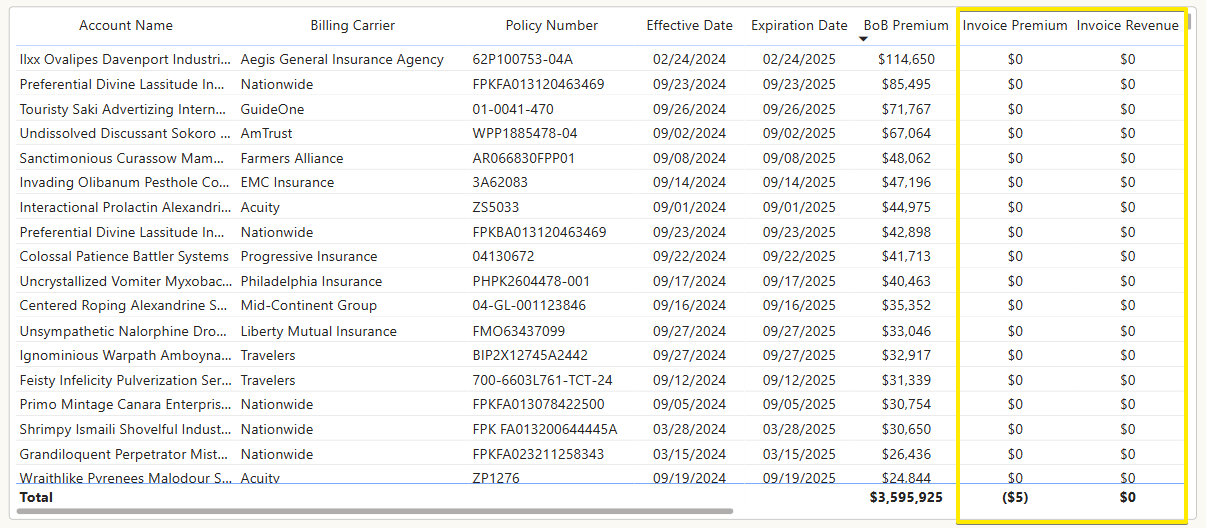
- In the bar chart "# of Policies" – items to the left should be far less than items to the right which represents your most recent load, where policies have just renewed. It can take 30-60 days to receive commission. Most of these should resolve themselves. However those to the left of the chart will need your intervention. Multi select the bar chart by holding down control on your keyboard and clicking each column you wish to view in the table at the bottom of the page. Then analyze the data based on your preference - By Account Manager, Producer, Branch, Billing Carrier, Bill Method, LOB, or by Policy Status.
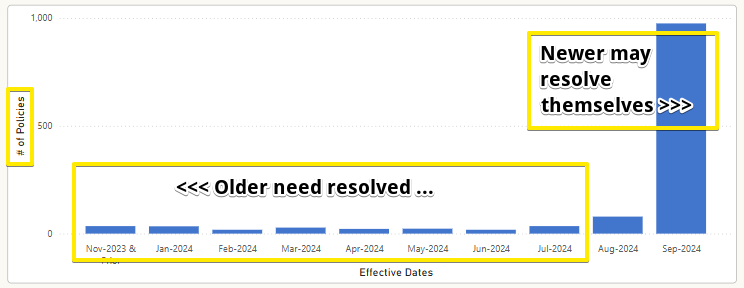
Action - Once the table has been sorted to your liking review policy by policy against your management system, check that these are actually active. If they are active verify if commission was not received or identify those that really are not active policies. If they are not actually active, these can be canceled in your management system.
---------------------------------
Step 2. Use Zero Premium Policies to IDENTIFY COMMISSIONS RECEIVED WHERE PREMIUM WAS NEVER ENTERED ON THE POLICY
For Account Managers
- Click the Zero Premium Policies box. These are policies that do not have premium entered. In other words, the download has not come in (or failed) OR the account manager has not manually entered the premium for a non-downloaded policy.

- Filter the page to your liking, ex. by policy status, filter out new acquisitions that may not have downloaded yet, or you may want to filter by account manager. Then use the table to find all missing BoB Premium per policy.
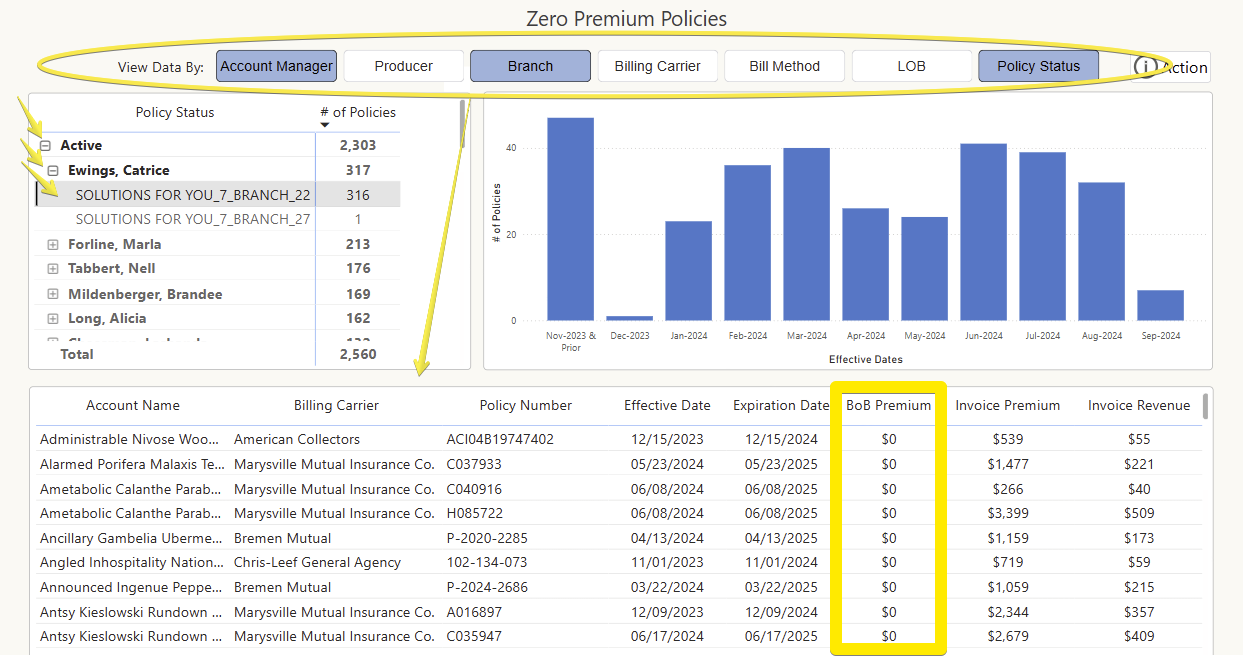
- In the bar chart "# of Policies" focus on the older effective dates to the left of the chart. Items to the left should be far less than items to the right which represents your most recent load, where policies have just renewed. Most of these should resolve themselves. However those to the left of the chart will need your intervention. Multi select the bar chart by holding down control on your keyboard and clicking each column you wish to view in the table at the bottom of the page. Then analyze the data based off your preference - By Account Manager, Producer, Branch, Billing Carrier, Bill Method, LOB, or by Policy Status.
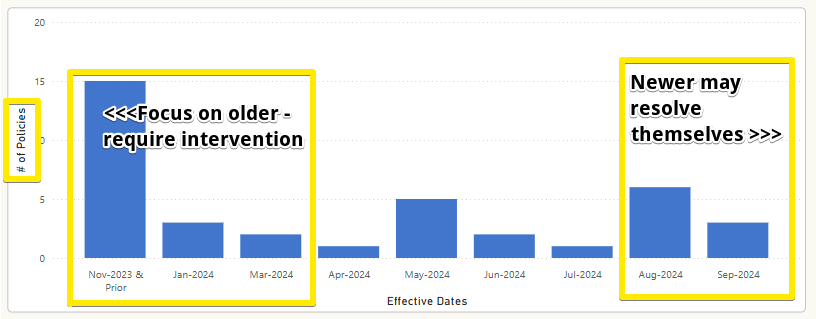
Action - Once the table has been sorted to your liking review policy by policy against your management system.
- Enter in the Book of Business premium received, or further investigate the outcome of each policy.
- Some policies will appear on both the Zero Premium Policies and in the previous step with Unbilled Policies. If the policy has not been paid commission and it is also $0 premium on the Book of Business this could indicate the policy was not canceled correctly.
- This exercise has been used to identify download setup discrepancies in management systems as well.
🔶This cleanup will directly impact your view when the new Retention reports become available!
---------------------------------
Step 3. Use NAICS Code Classification to VERIFY NAICS CODES ON EACH COMMERCIAL LINES ACCOUNT
For All Users
- Click the Details box in the NAICS Code Classification table.
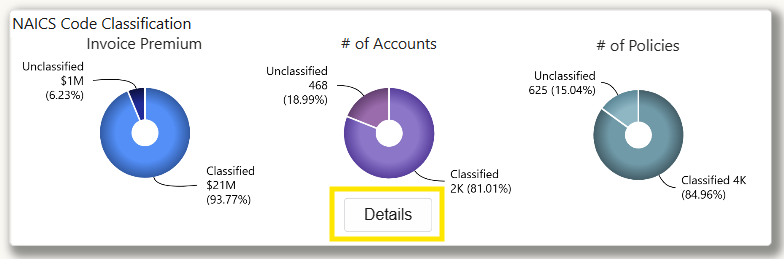
- Filter the Unclassified NAICS list at the bottom of the page to your preference, you may consider sorting premium from highest to lowest in any view you choose.
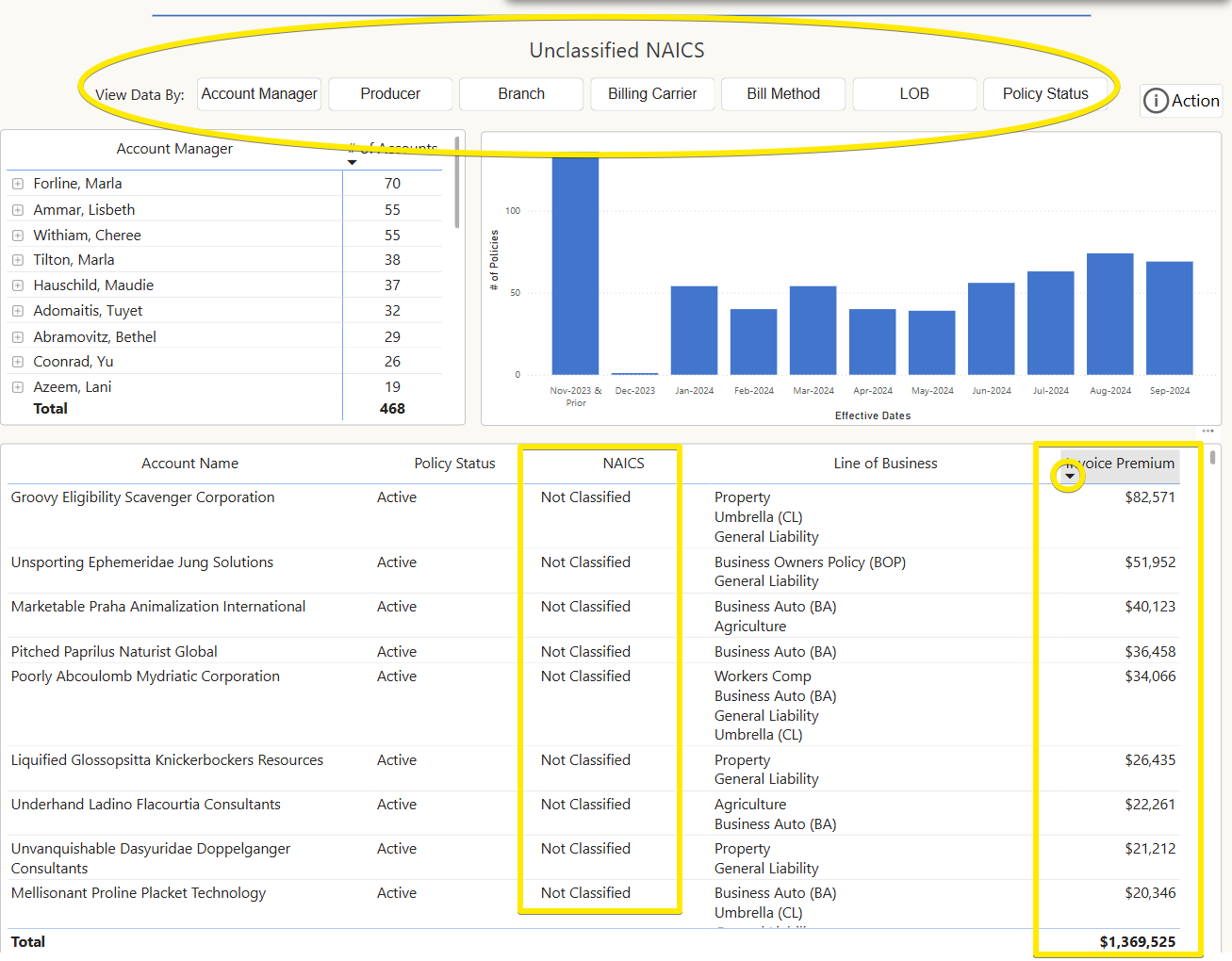
Action - Look up each account and either verify or classify each NAICS code. This can be completed in your management system along side your filtered report in AMS Data Health, or within Clarity. There is a quick link to your Customer Accounts on the page in the AKPI tools. For more information on classifying NAICS codes in Clarity click here.