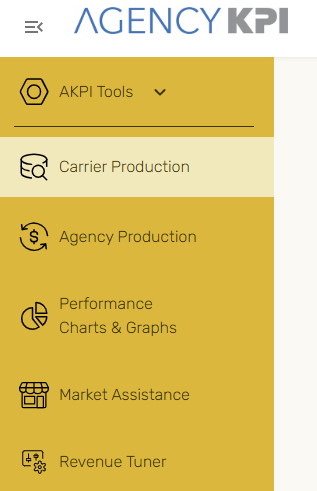
Carrier Production brings together your monthly Network/Aggregator uploads and flexible reporting tools—enabling you to track, analyze, and share performance by carrier, line of business, and timeframe. With dynamic metrics, detailed filters, export options, and focused collaboration mode, this dashboard equips you to turn insight into action confidently.
Time Selector
Use the Time Selector (top right) to define your analysis window:
-
Predefined Ranges: YTD, 12MM, 24MM, 2022, 2023, 2024, 2025
-
Quarter Filter: focus on a specific quarter
-
Manual Range: drag on the line graph for custom dates
Close with “X” and reopen anytime.
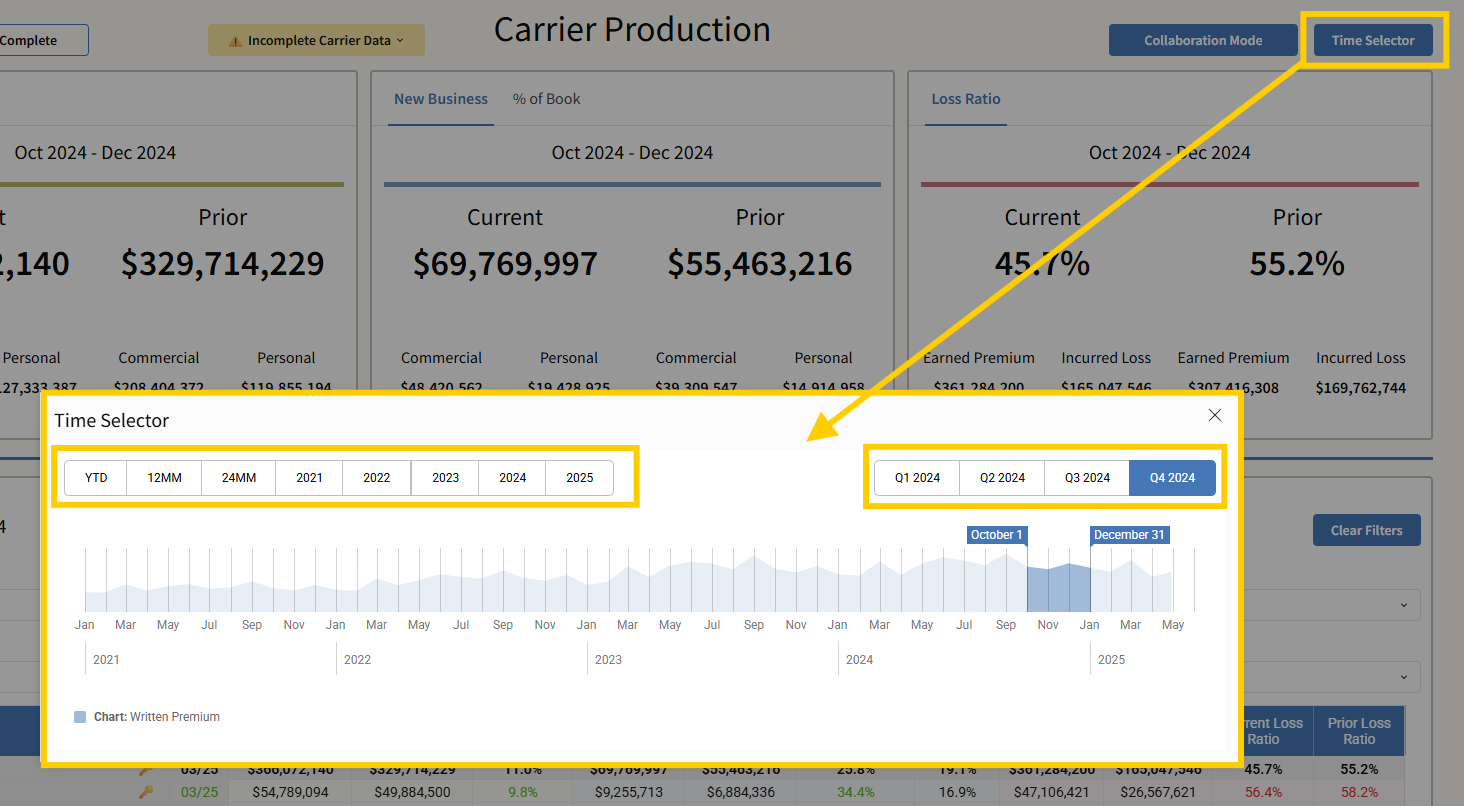
Incomplete vs. Complete Data Views
Located in the upper-left corner, you’ll find Incomplete and Complete buttons plus a yellow “Incomplete Carrier Data” indicator.
-
Incomplete shows all carriers with any data in your timeframe.
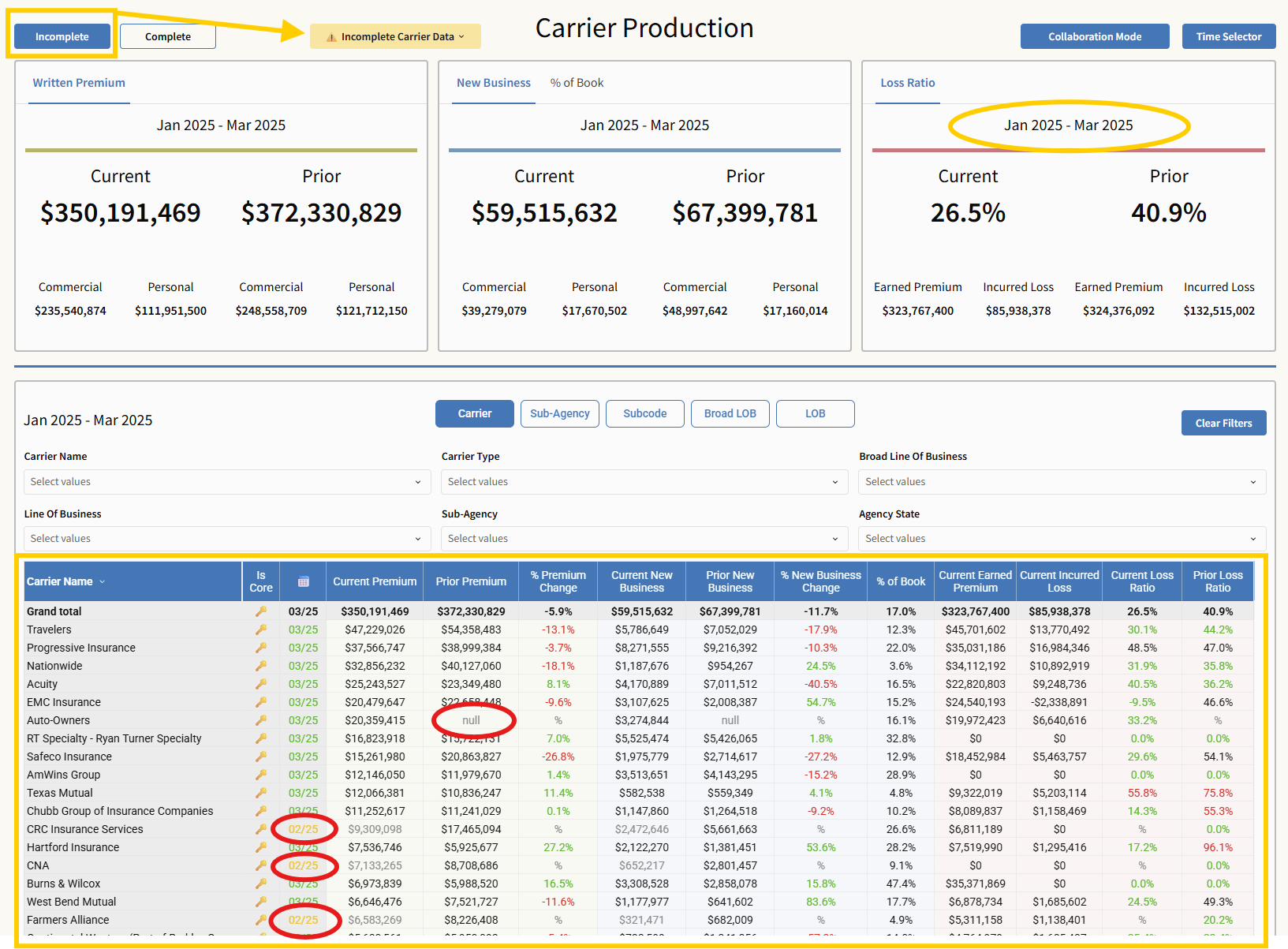
-
Complete removes the indicator and filters the view to show only carriers with full monthly reporting—this affects both summary cards and the table.
Use this view to validate data integrity or prepare polished views for stakeholders.
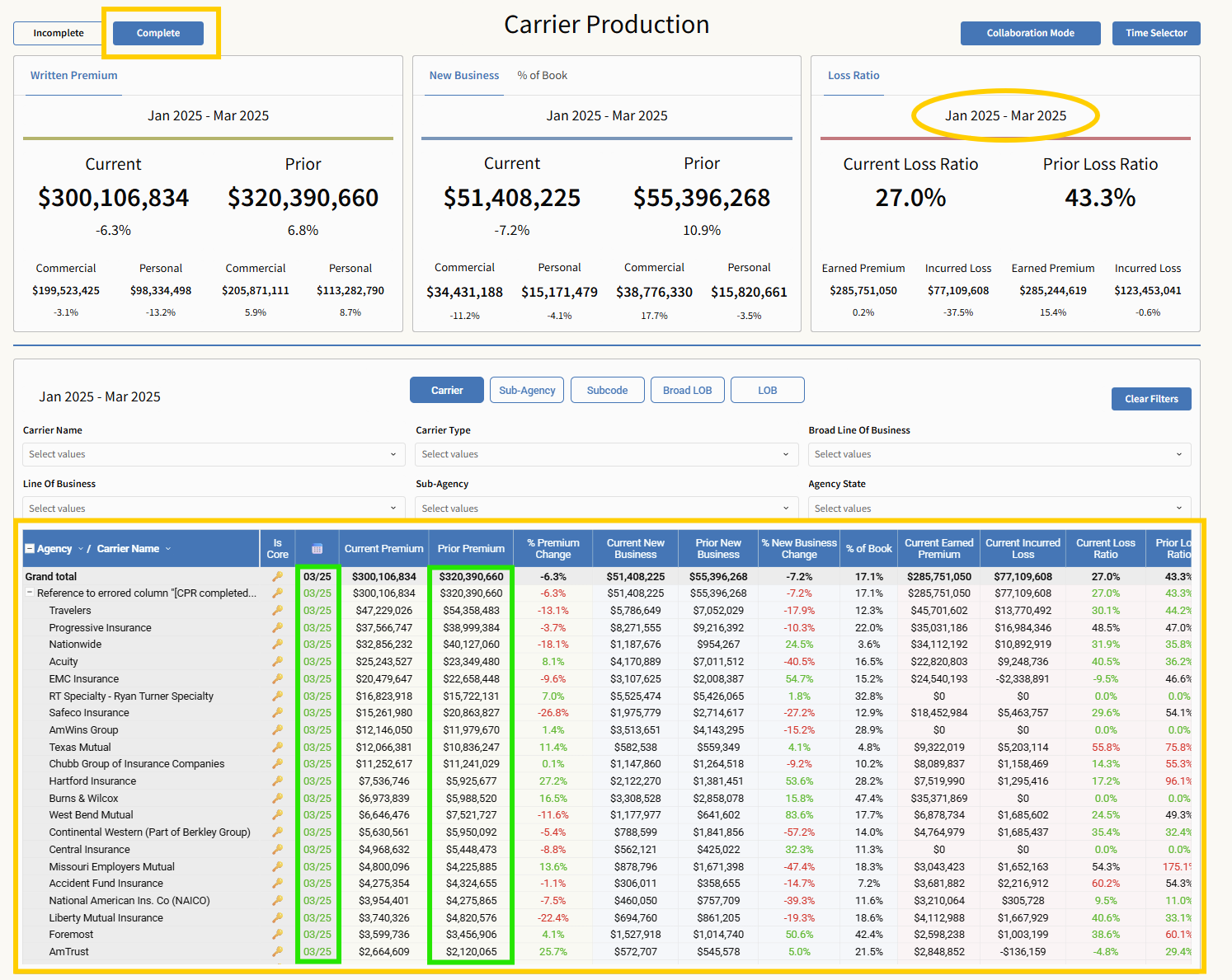
Dynamic Summary Cards & Table Filters
The top summary cards (Written Premium, New Business, Percentage of Book, Loss Ratio) update based on timeframe, and completeness setting—they are not affected by table filters.
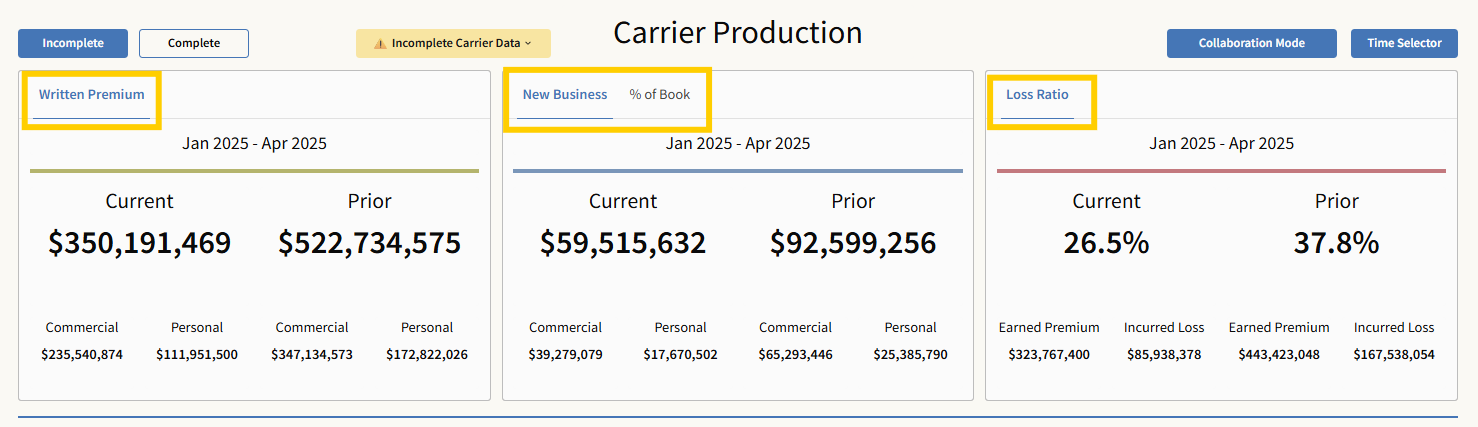
The bottom table allows for quick metric selection by Carrier, Sub-Agency, Subcode, Broad LOB, and LOB. The order of these clicks determines the drop down order in the chart. Additional filtering by Carrier Name, Carrier Type, Broad Line of Business, Line of Business, Sub‑Agency, and Agency State allows you to narrow your search; all these filters apply only to this table.
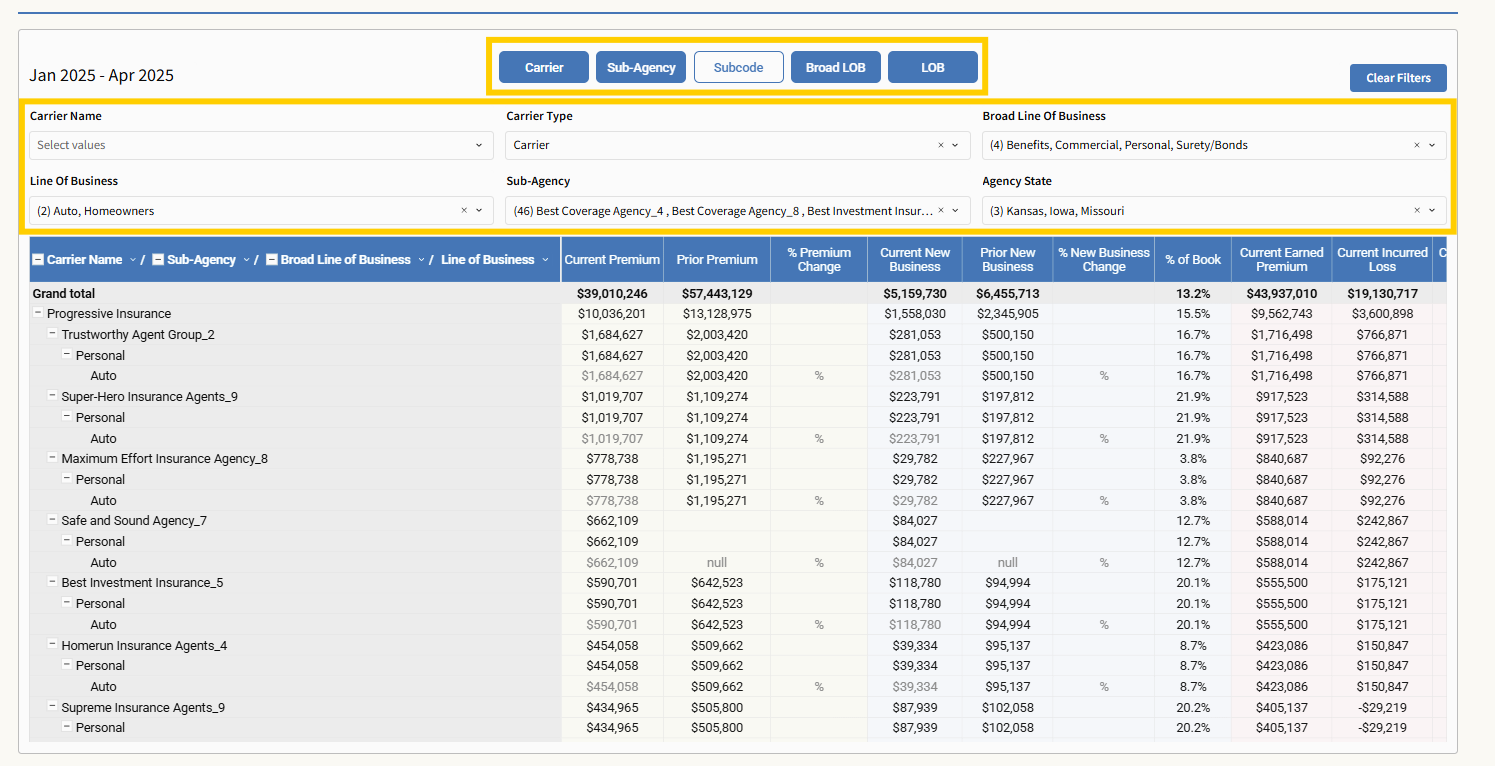
Handling Missing Carriers
If a core carrier doesn’t appear at all in your Carrier Production view, it indicates no data exists for that carrier—typically because your Agency Subcode wasn’t included in your network/aggregators monthly Carrier production report submission.
Why This Happens
-
It may simply take time for a newly added agency to have all subcodes recognized by the Carrier for the Network/Aggregator.
-
New agencies benefit from being able to see what the Network is receiving, allowing you to monitor inclusion and ensure subcodes are processed correctly as you settle in.
Why subcode management matters:
-
Carrier Production pulls reports directly from carriers via the Network.
-
Accurate subcodes are essential for ensuring your agency’s data appears in this dashboard—a capability unique to this system.
-
Agencies and Networks aggregate subcodes to boost bargaining power through commissions and profit sharing, stay in the know with the subcode view in Carrier Production.
What You Can Do
-
Monitor Your Network’s Reports: Pay attention to which carriers are showing data. A missing carrier usually means it is not attributed to your agency.
-
Reach Out Proactively: Subcode requests to the Carrier must come from your Network/Aggregator.
-
Leverage Support: If a carrier is missing data, submit a ticket to the AgencyKPI Help Desk. We can’t add codes directly, but we’ll help you connect with the right contact at your Network.
Collaboration Mode
Collaboration Mode allows you to selectively display only the data you want to share—ideal for maintaining confidentiality during meetings or screen shares.
How to Use Collaboration Mode:
-
Click the Collaboration Mode button.
-
Choose the Carrier Name you wish to display.
-
Click Apply.
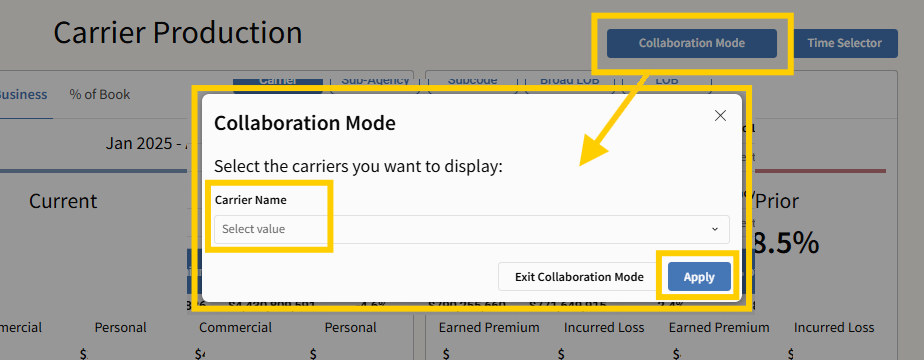
Once activated:
-
All other carrier names are hidden from the report table.
-
A green “Active Collaboration Mode” indicator will appear on the screen.
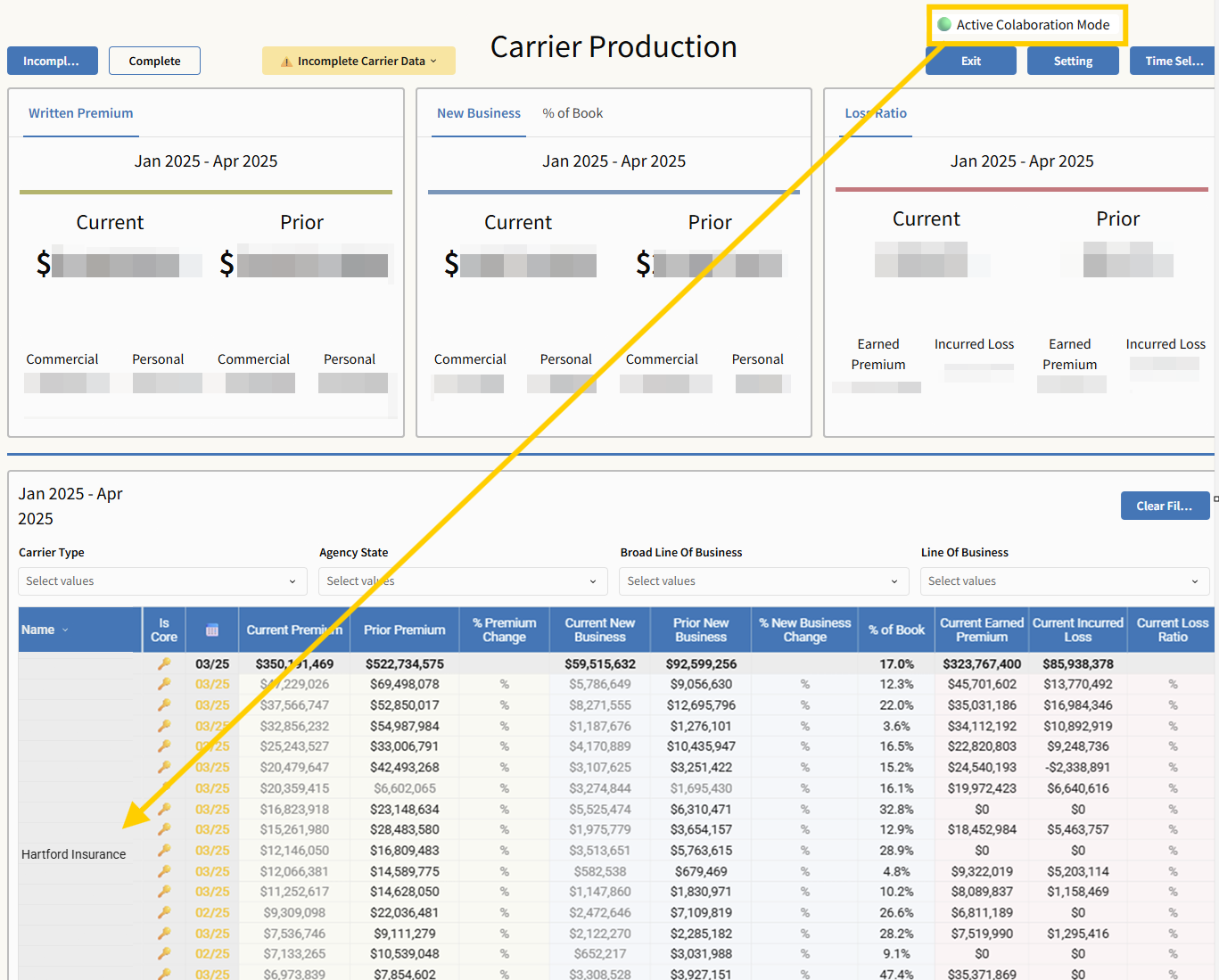
To change the Carrier Name displayed choose Settings.
To exit:
-
Click Exit in the upper right corner.
-
The full report view will return immediately.
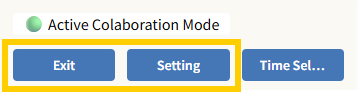
Download Your Data
You can download the Carrier Production report directly from Understanding.
How to Export:
-
Hover over the table and click the three-dot menu in the upper-right corner of the table.
-
Select Export.
If you’ve formatted or customized the table, additional steps are recommended to preserve your layout and headings.
For Formatted Tables:
-
Click Export again in the send section.
-
A new window will open. From here:
-
Select Excel as the file format.
-
Choose the option to Repeat Header Labels.
-
-
Click Export once more to finalize and download your file.
This ensures that any filtered or customized view—including selected columns or metrics—is preserved in the exported version.
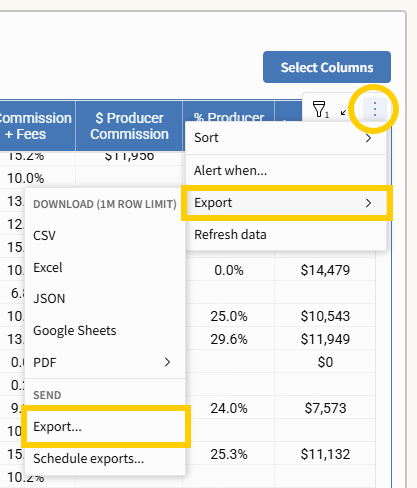
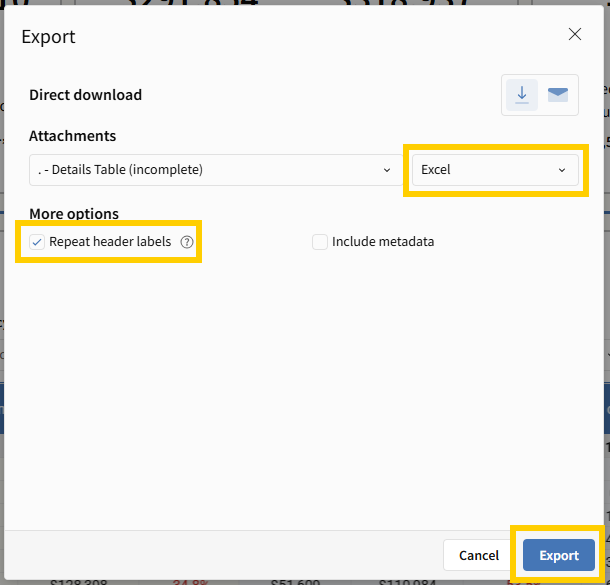
Bookmarking Your View
-
Click the ribbon icon in the bottom-right gray bar and choose Save as new bookmark.
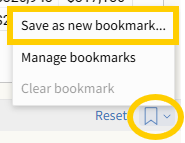
-
In the modal, give your view a name, optionally set it as default, and click Save.
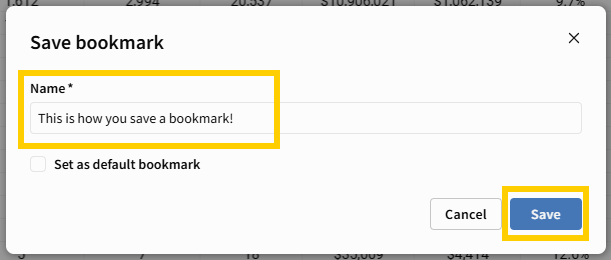
-
To revisit, click the ribbon icon (now green), select Manage Bookmarks, and choose your saved view—this restores timeframe, carrier selection, completeness mode, table filters, and layout.
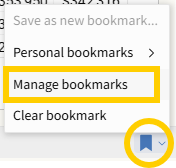
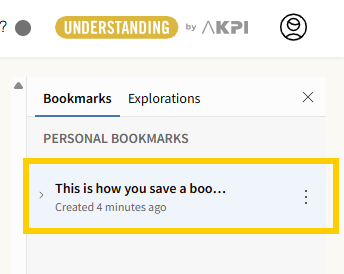
Why It Matters
Carrier Production delivers a powerful, streamlined workflow by combining:
-
Core-sourced data
-
Flexible timeframe control
-
Clean data views through completeness filtering
-
Granular table-level analysis
-
Targeted sharing via Collaboration Mode
-
Consistent exports with layout integrity
-
Reusable configurations via bookmarks
-
Support for missing data through AgencyKPI and your Network/Aggregator
These features ensure accurate, confidential, and actionable reporting—optimized for strategic decision-making and collaboration.



