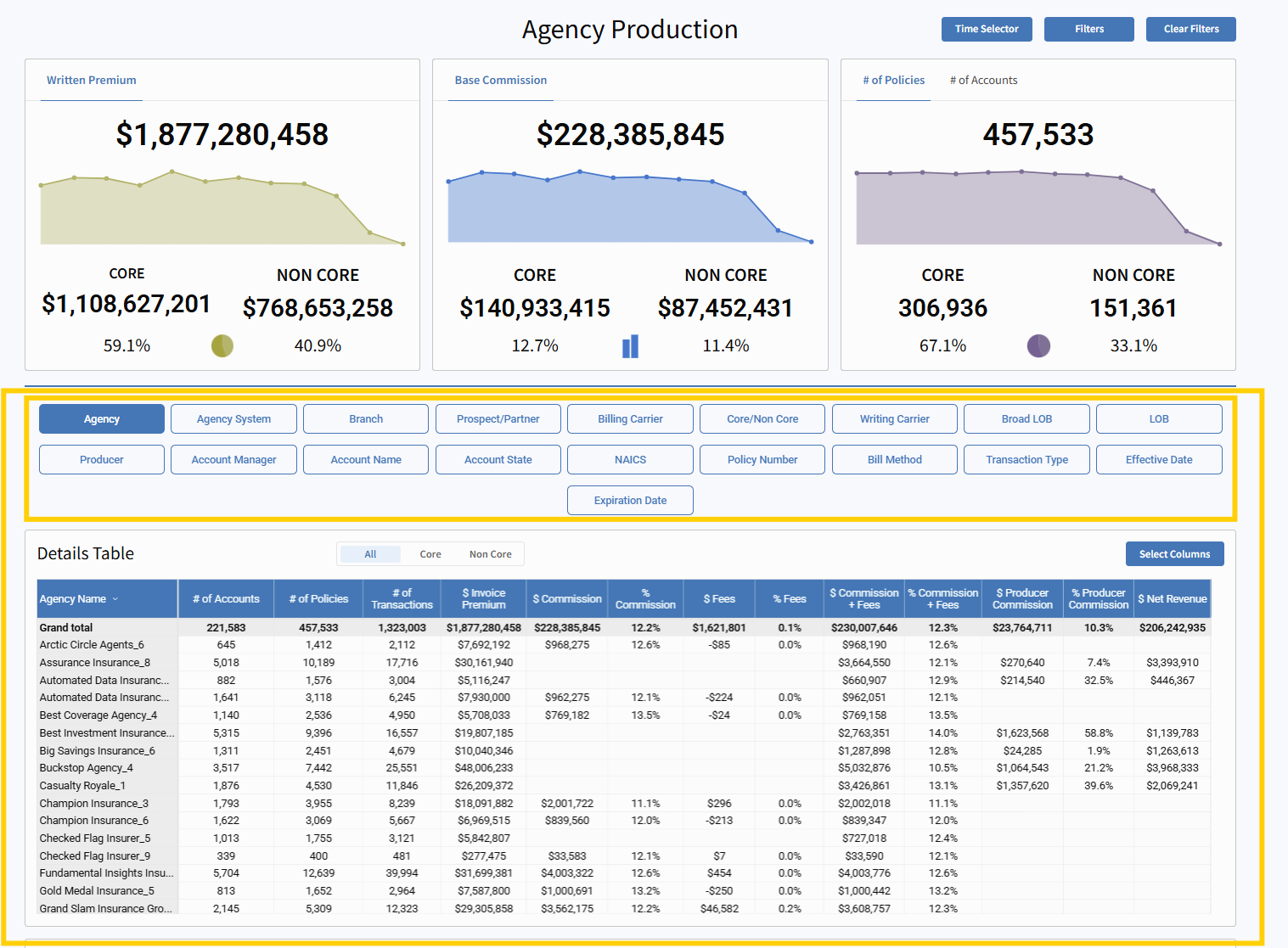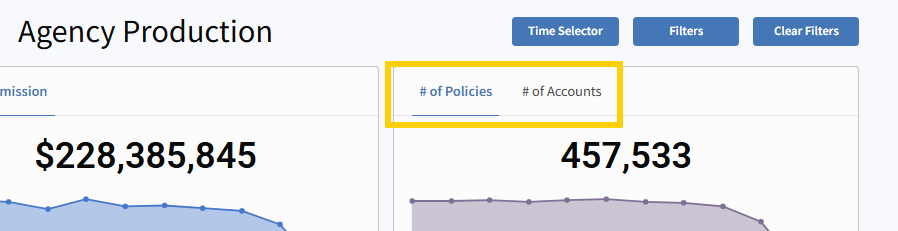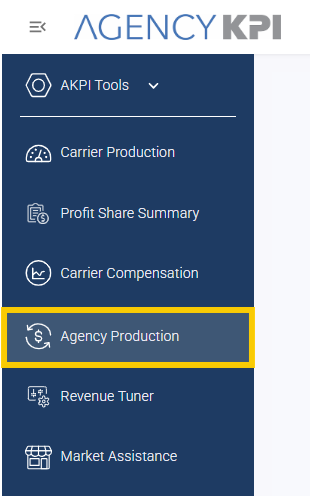
Agency Production (Unified View)
Formerly: Network Summary + Agency Production
Platform: Harmony
Last Updated: April 2025
What’s New
We've merged the Network Summary and Agency Production tabs into one comprehensive, interactive report — now known simply as Agency Production. This consolidation offers:
-
A single source of truth for all agency production and compensation data
-
Fewer clicks and smoother navigation
-
Enhanced filtering and table customization
-
Streamlined access to both summary insights and detailed financial analysis
All of the functionality you relied on is still available — and now easier to use than ever.
Data Displayed
The data displayed will only include premium/revenue that has been reconciled or billed in the Agency Management System.
Report Types: Networks and Brokers
There are two versions of the Agency Production report, based on organizational setup: one for networks and one for brokers.
While both versions offer the same core functionality, the broker configuration includes access to additional account-level filters:
-
Producer
-
Account Manager
-
Account Name
These filters are not available in the network configuration.
This ensures that the report structure aligns appropriately with data access permissions and visibility expectations.

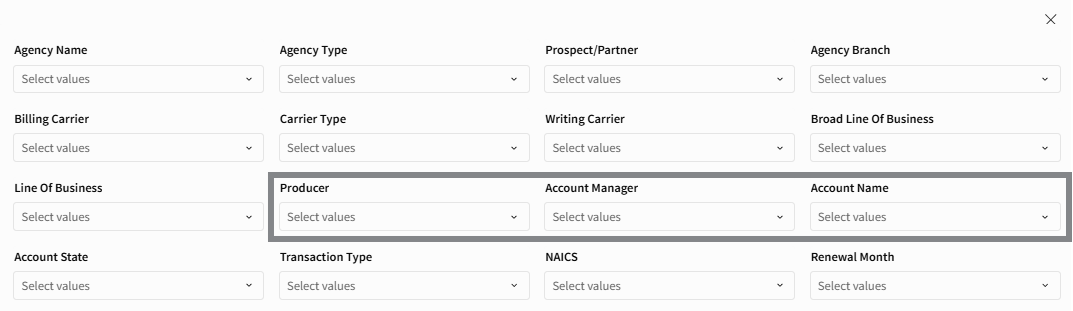
Top Summary Cards: Controlled via Filters Button
At the top of the report, you’ll see three summary cards:
-
Written Premium
-
Base Commission
-
Number of Policies or Number of Accounts(Toggle between the two options on the top right card - see screenshot below)
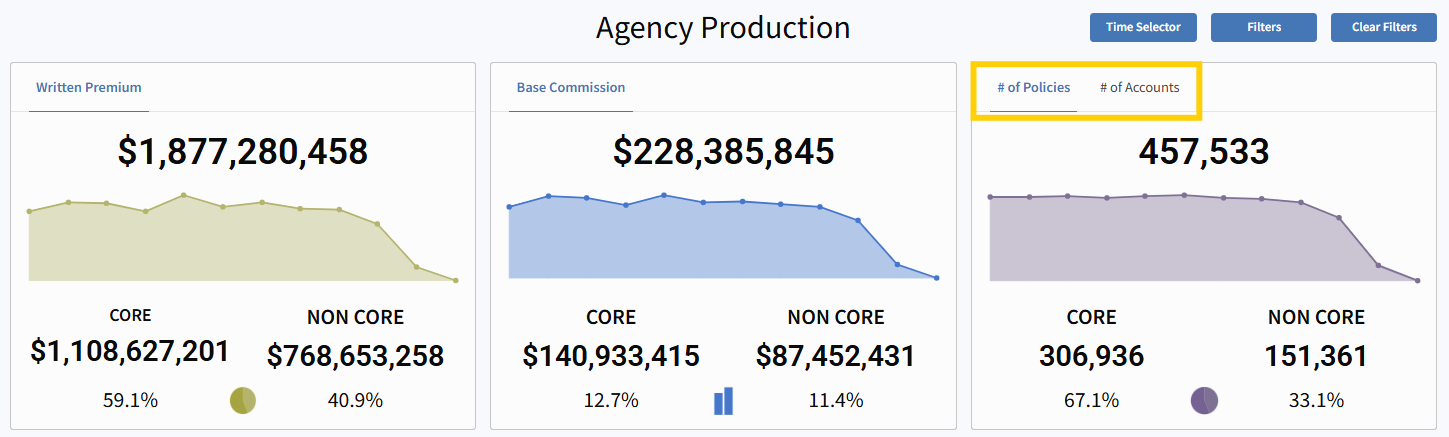
These cards reflect totals based on the filters you apply using the Filters button in the top right corner of the report.
Using this Filters button, you can adjust the scope of the entire report — including the summary cards — to focus on:
-
A single agency to assess its total production
-
A specific NAICS code to compare industry verticals
-
A slice of business written only with Core vs. Non-Core carriers
-
A time-bound view by adjusting Effective Date or Expiration Date
-
High-volume lines by selecting a Broad Line of Business
-
Strategic producers or books by applying filters like Writing Carrier or Branch
This allows the top cards to act as a flexible benchmarking tool for targeted evaluation.
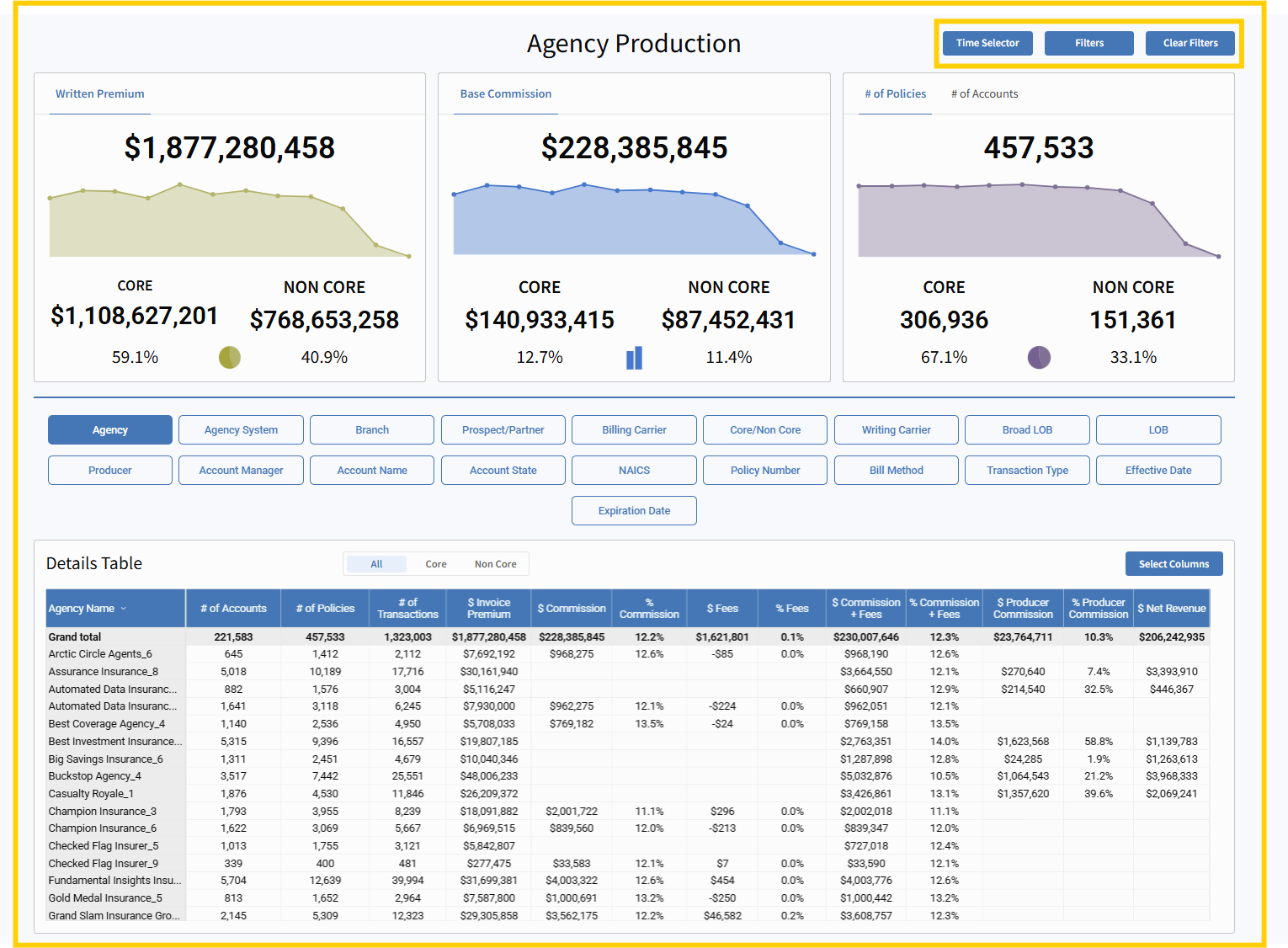
In contrast, the buttons above the Details Table allow you to filter the table view without affecting the top summary cards. These controls are helpful for exploring subsets of the data without impacting the high-level metrics.
View by Policies or Accounts
Just below the summary cards, you can dive into the Details Table, where you can choose between two views:
-
Production by Policies
-
Production by Accounts
This allows you to analyze performance based on either transactional detail or account-level insight.
Details Table: All, Core, and Non Core
In the Details Table, you can choose between All, Core, and Non Core. This filter only applies to the details table.
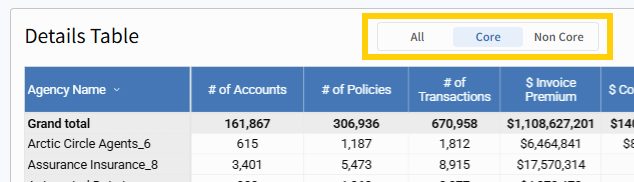
Filter Options
The Agency Production report supports robust multi-select filtering, giving you control over what’s displayed in the table. Available filter categories include:
-
Agency
-
Agency System
-
Branch
-
Prospect/Partner
-
Billing Carrier
-
Core/Non-Core
-
Writing Carrier
-
Broad Line of Business
-
Line of Business
-
Producer (Broker configuration only)
-
Account Manager (Broker configuration only)
-
Account Name (Broker configuration only)
-
Account State
-
NAICS Code
-
Policy Number
-
Bill Method
-
Transaction Type
-
Effective Date
-
Expiration Date
You can apply multiple filters at once to narrow your analysis by geography, team, lines of business, and more.
Reminder - to filter the entire page use the Filters button on the top right of the screen to make your selections:
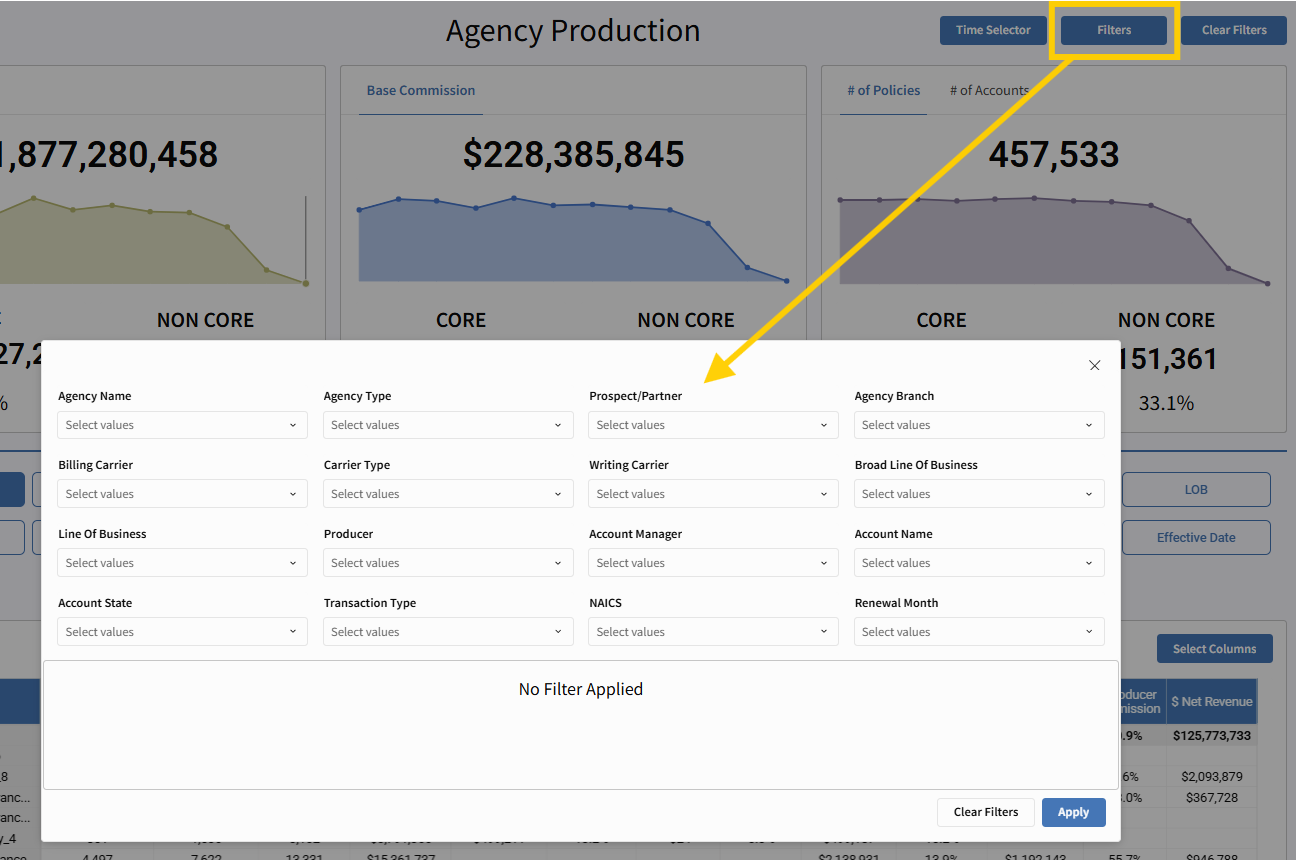
Click any option to filter the table. The order in which you click is the order in which it is displayed. To remove selections, click the blue title again. You can download any table, hover over the right corner to reveal the three dot box.
These filters will only be applied to the table below it.
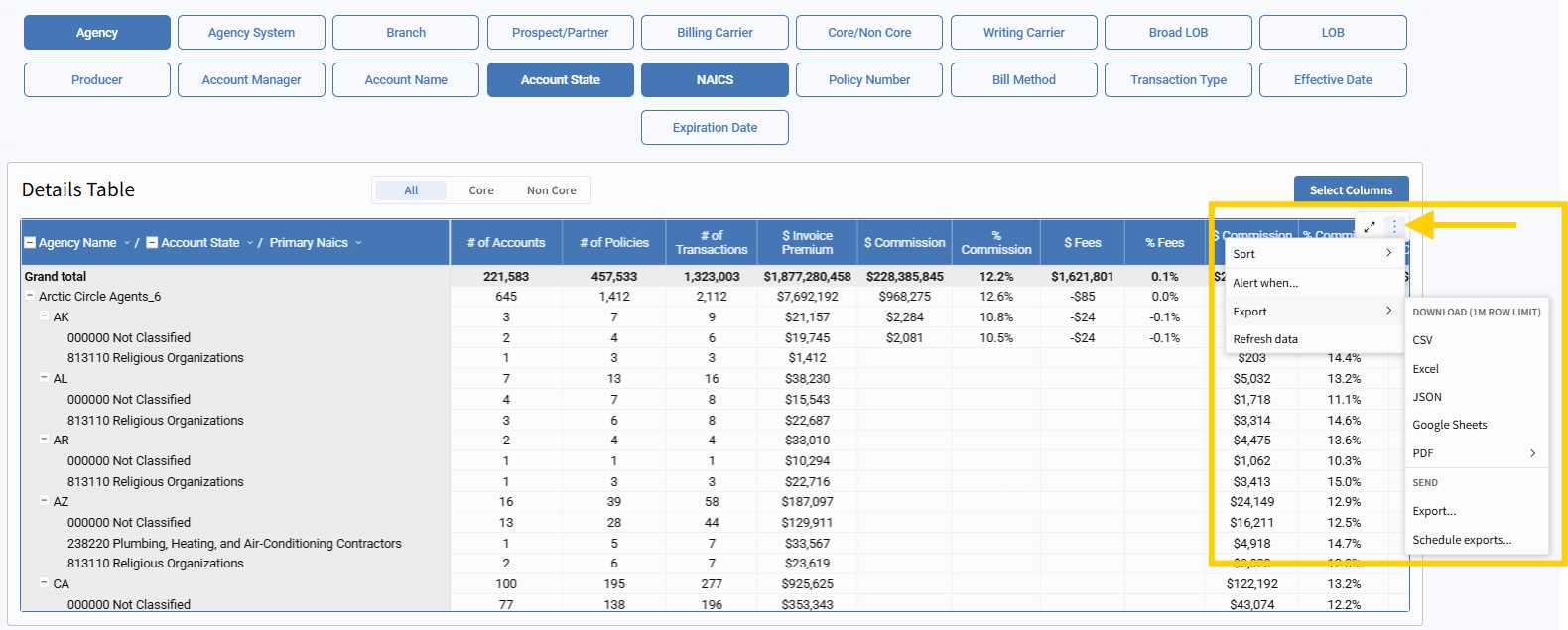
Customize Table Columns (Top Table)
Use the “Select Columns” button to tailor which metrics appear in the Details Table. These include:
-
of Accounts
-
of Policies
-
of Transactions
-
$ Invoice Premium
-
$ Commission
-
% Commission
-
$ Fees
-
% Fees
-
$ Commission + Fees
-
% Commission + Fees
-
$ Producer Commission
-
% Producer Commission
-
$ Net Revenue
Each user can build a custom view that supports their workflow — whether that’s revenue tracking, producer performance, or account analysis.
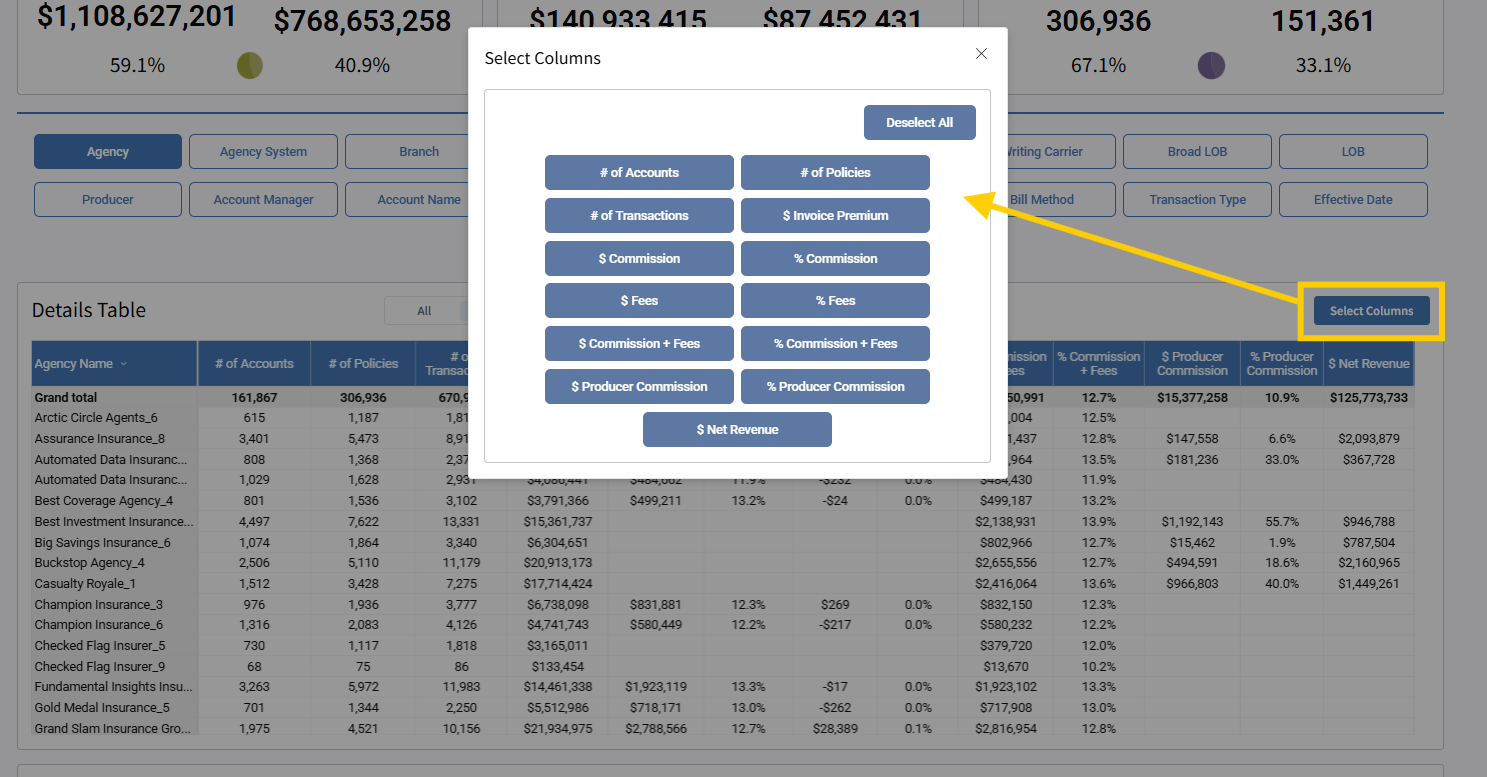
Bottom Table: Revenue Metrics Filtering
A second metrics-focused table appears at the bottom of the report. Here, you can filter by the same financial performance indicators to analyze and compare subsets of data, such as:
-
of Accounts
-
of Policies
-
of Transactions
-
$ Invoice Premium
-
$ Commission
-
% Commission
-
$ Fees
-
% Fees
-
$ Commission + Fees
-
% Commission + Fees
-
$ Producer Commission
-
% Producer Commission
-
$ Net Revenue
Use this view to isolate revenue trends, track compensation, and highlight margin performance.
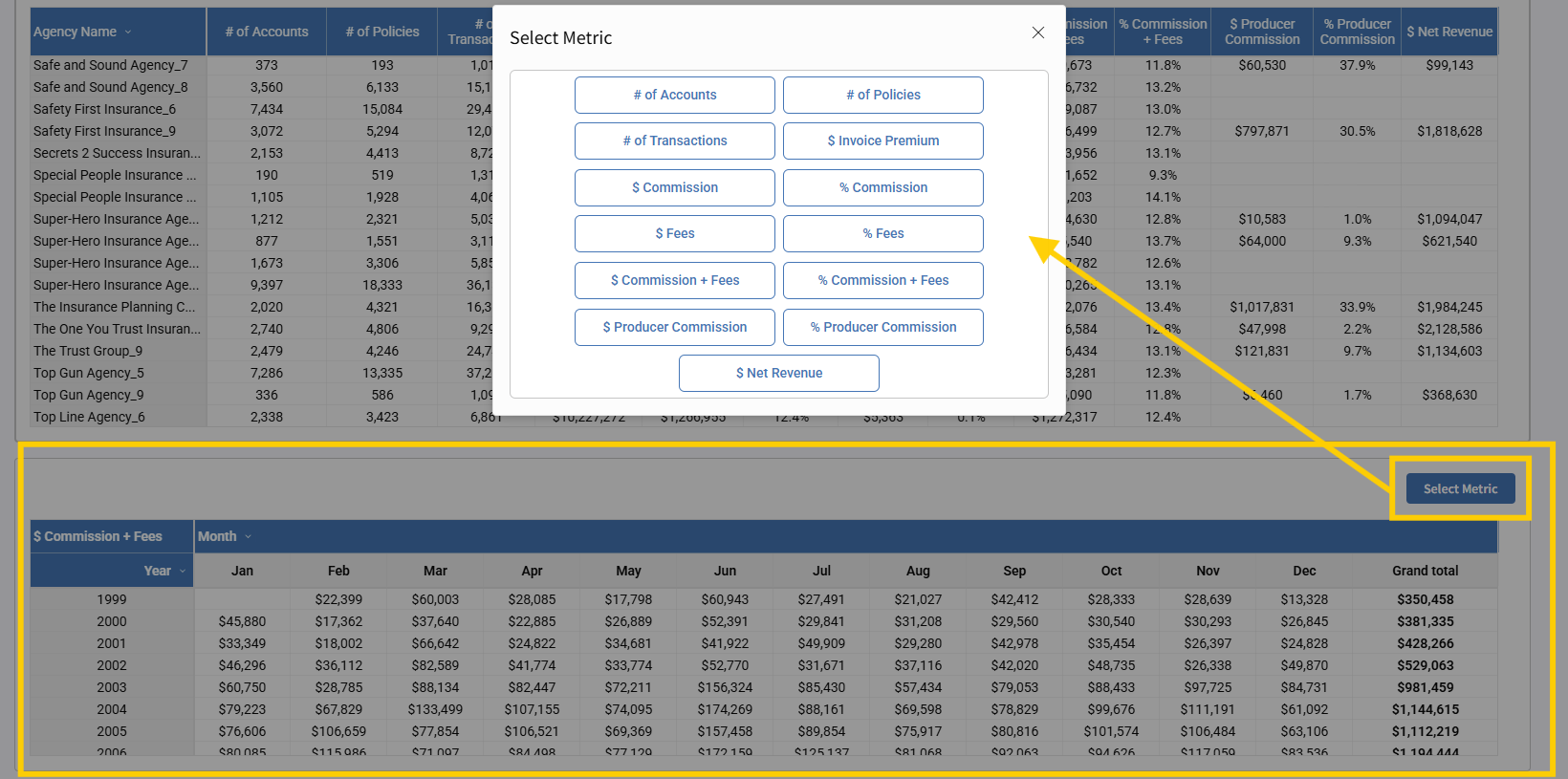
Use Cases
| Role | Use Case |
| Network Manager | Review agency-level performance by premium, commissions, and fees. |
| Sales Leadership | Rank producers by revenue contribution or commission percentage. |
| Finance/Operations |
Track net revenue and compensation trends across accounts or branches. Reconcile against financials. |
| Carrier Relations | Evaluate Core vs. Non-Core carrier placements at the policy level. |
| Account Managers | Drill into the policy or account by expiration date or NAICS codes. |
Summary
The Agency Production report brings together production and compensation insights into a single, powerful view — whether you're a network overseeing affiliated agencies or a broker managing owned operations. With persistent totals, customizable tables, advanced filters, and detailed financial metrics, this tool supports confident, data-driven decisions across all types of organizational structures.
Each section of the report — including both the details and metrics tables — is downloadable. Simply hover over the top right corner of any table to reveal the download option.