Aug 22, 2024
To Reset a Password
If you have forgotten your password:
1. Go to Understanding login page
2. Click "Create or reset your password"
3. Enter your email address*
4. Click Send Email
5. Follow password reset instructions in your email
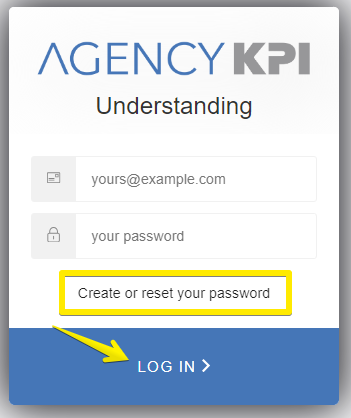
To Change a Password
If you would like to change your password:
1. Inside Understanding, click on the user profile icon in the upper right hand corner
2. Select My Profile
3. Select Reset password button
4. You will receive a pop up that says, "We've just sent you an email to reset your password."
5. Follow password reset instructions in your email
* Use email address you used to register your account



